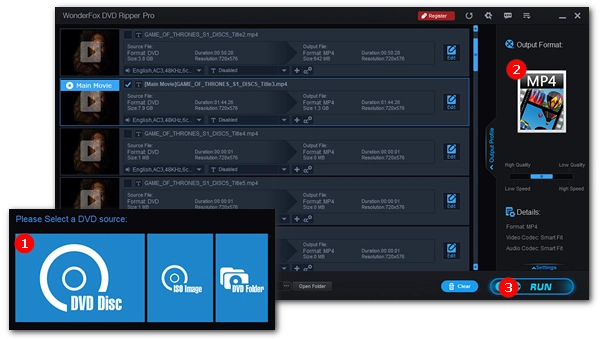
Many people are interested in digitizing their DVD collection but are unsure how to do so. This article aims to clearly explain the process of ripping DVDs on both Windows and Mac operating systems. Follow the steps below to learn more.
Having the right DVD ripping tool can make the DVD ripping process very easy. There is only one rule for choosing the right DVD ripping tool, which is that the ripping program can rip your DVD to your desired format without any problem. Here are two suggestions.
1. WonderFox DVD Ripper Pro: a professional DVD ripping application for Windows that can rip all types of DVDs, whether homemade or store-bought, and convert them into mainstream audio and video formats, including MP4, MOV, AVI, MKV, MPG, ISO, MP3, WAV, etc. It has a user-friendly interface.
2. HandBrake: a free and easy-to-use software that can convert homemade DVDs into MP4, MKV, and WebM formats with high quality and fast speed. Best of all, it is available for free on Windows and Mac.
For the best DVD ripping experience, you are recommended to free download free download the professional WonderFox DVD Ripper Pro and follow the instructions below.
Insert DVD into your computer’s DVD drive. Then open the DVD ripper program and click DVD Disc to load the DVD source. If you have a DVD ISO image or a VIDEO_TS Folder, you can click on the corresponding button to load the DVD videos as well. The program will auto-select the main movie/titles after loading.
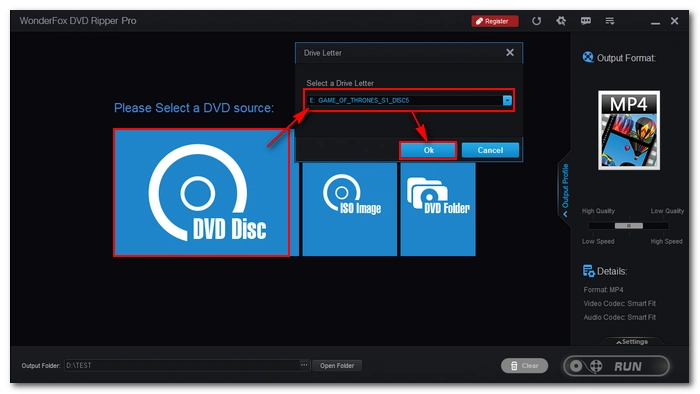
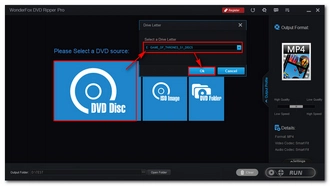
Now, go to the right side of the DVD ripper and click on the format image to open the output format list. There are 300+ formats and device presets available, which are sorted into different categories. You are free to choose any profile you desire.
Tips. MP4 is the most popular output option.
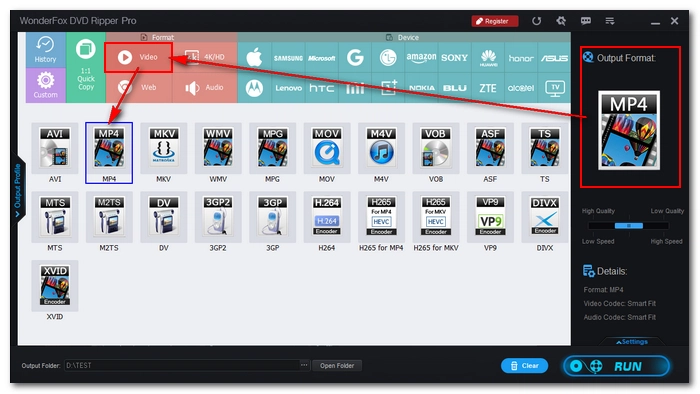
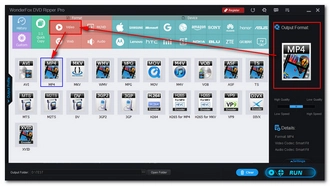
After you’ve selected the output format, the program will smart-fit the best output settings for your file, ensuring the best quality and size. Yet, you can also change the settings yourself. Open the Settings below, and you can change encoder, resolution, bitrate, etc. as you like.
In the task list, you can also adjust the subtitle and audio track, or even edit the DVD video before ripping.
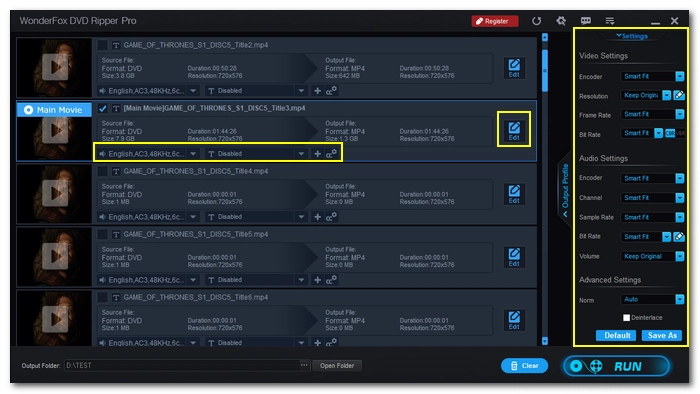
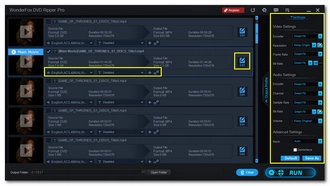
When everything is ready, hit the bottom three-dot icon to specify an output path and click RUN to start the ripping process. It should take some time for it to complete. You can go to the Option (gear icon) and decide the action when the conversion is done.
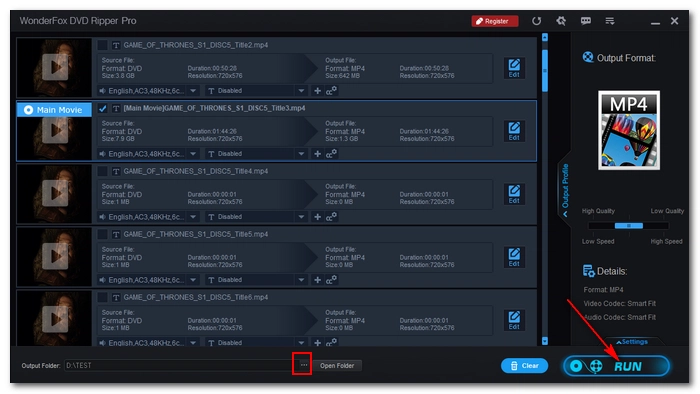
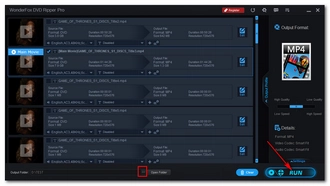
Disclaimer: WonderFox does not advocate any illegal duplication and distribution of DVDs. Please refer to the DVD copyright laws in your country before you rip any DVDs.
Before start, please download the latest version of HandBrake on your Mac computer.
Run the HandBrake software and pop in a DVD. HandBrake will automatically detect it. Just select the DVD and click Open to finish the import. Note that if the DVD is protected, it cannot be used with HandBrake.
In the Title drop-down box, choose the title with the longest duration, which is typically the Main Title. Alternatively, you can play the DVD on your Apple DVD Player, click on Go and then Title, and make note of the title number with a checkmark beside it. Then, go back to HandBrake and select that title.
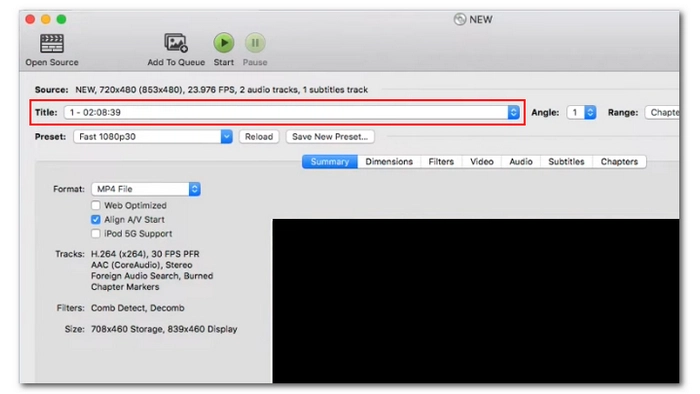
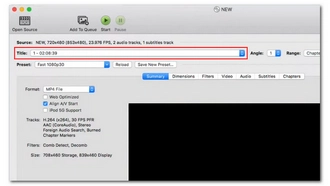
Click on the Preset box and select the desired output profile. For most users, we recommend Fast480p30. Next, click on the Format box and make sure that MP4 is selected. If you're an advanced user, you can continue to modify parameters such as video and audio codec, subtitle track, and audio track.
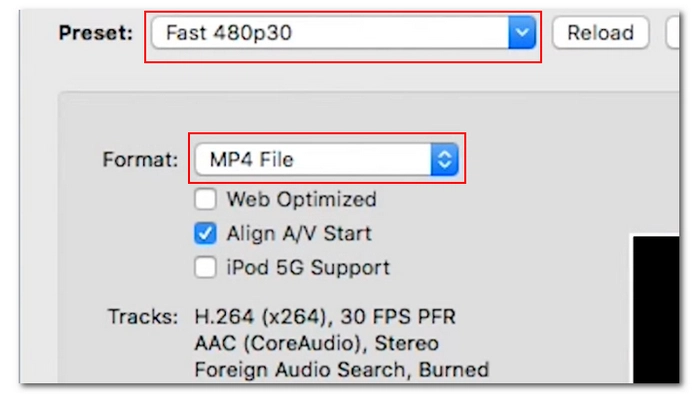
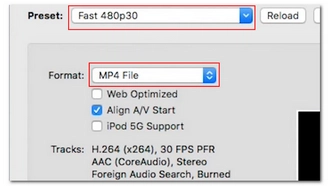
Click on the Save As box and enter the file name. After that, click on Browse to choose the destination folder. Finally, click on Start and let HandBrake do the rest.
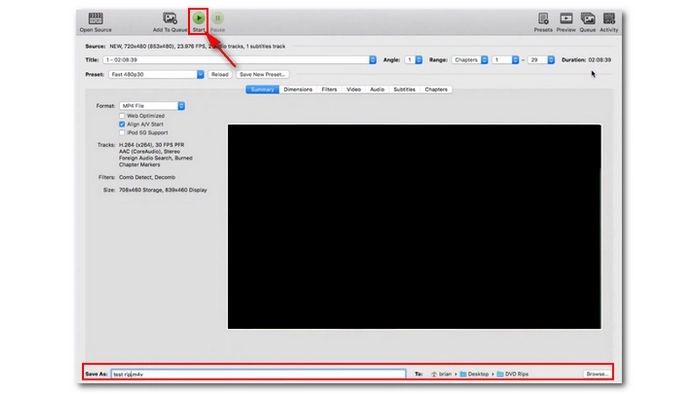
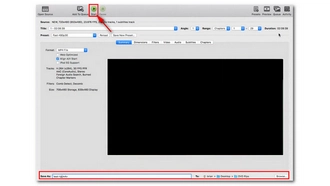
Tip: HandBrake can be modified to rip some protected DVDs if you install "libdvdcss". You can download the VLC media player, which contains libdvdcss natively. Make sure that the VLC version matches the HandBrake version (i.e., install 64-bit VLC if HandBrake is 64-bit). However, note that this method does not guarantee a 100% success for you.
Ripping self-made DVDs is legal, but policies differ for commercial DVDs. Unauthorized copying of protected DVDs is prohibited in the US and Canada. However, there is no explicit grant or denial of a right to copy DVDs for personal fair use.
Generally, you need two tools to rip DVDs:
It depends on the purpose for which you want to rip DVDs. For instance, you can choose ISO for creating a backup with all data, but note that it results in a large file. For copying only the main movie, select MP4 or MKV, which support high-quality videos and multiple audio/subtitle tracks.
Ripping the DVD won’t damage the disc. The data will remain intact on the disc.
Depending on your ripping environment, it can take anywhere from a few minutes to several hours to rip a DVD. However, using a professional DVD ripper on a high-end PC can finish the process in just 30 minutes.
Terms and Conditions | Privacy Policy | License Agreement | Copyright © 2009-2025 WonderFox Soft, Inc.All Rights Reserved