
OGA is a lesser-known audio format based on the Ogg Vorbis standard. However, if you need more compatibility, converting OGA to MP3 is a great solution.
In this guide, I’ll share a super-efficient way to help you convert OGA files to MP3 in seconds. Let’s get started!
Converting OGA audio files to MP3 can be a quick and easy process with the help of the audio conversion software WonderFox HD Video Converter Factory Pro.
Designed for Windows, this software program allows Windows users to easily convert a wide range of audio and video files. You can use it to convert OGA, Ogg, WAV, MP4, and more to MP3. Using its batch mode, you can even convert multiple files to MP3 at the same time.
The program allows you to adjust audio settings such as bitrate and sample rate so that you can control the output quality and size. In addition, the program has a built-in audio editor that allows you to flexibly cut and merge audio files.
To convert OGA to MP3 using WonderFox HD Video Converter Factory Pro, follow the steps below.
🔔 Note that the free trial of the software limits you to converting five minutes of each file. Considering that most music files are less than five minutes, you can use the program completely free. But for converting longer files, you can test the software before getting a full version.
Run the software and enter the Converter module. Click +Add Files and select the OGA files, then click Open to import them into the converter. Or you can drag and drop the files directly into the interface.


Click the format image on the right to open the output format page. Then click the Audio tab and select MP3 as the output format.
Optionally, you can click Parameter settings and change the output audio settings such as bitrate, sample rate, channel, and volume as you see fit. For example, you can set the MP3 bitrate to 320kbps to retain the best sound quality.


Click the ▼ icon at the bottom to set the output folder. Then click Run to start the conversion process at once.


Besides the offline solution, there are also multiple online websites that can handle the conversion easily. One of my favorite websites is Convertio, which is a free online file conversion service that allows you to change formats between various audio files without the need for any software installation.
It is easy to access, as it works on all mainstream browsers. Additionally, you don’t need to register to use the tool. Without further ado, let’s see how to convert OGA to MP3 online using Convertio.
🔔 The maximum file size for upload is 100MB. You can use the tool to convert 10 files per day.
Open your browser and visit Convertio. Next, click Choose Files, then locate the OGA file you want to convert, click Open and upload it to the website. Alternatively, you can drop files here or import the source file from Dropbox and Google Drive.

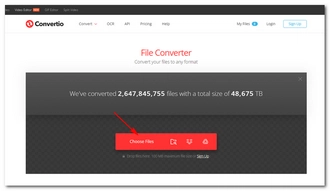
Click the drop-down arrow and choose MP3. You can also click Settings (the gear icon) to modify the output settings as needed.
Click the Convert button and wait for the conversion to complete.


When the conversion is over, click the Download button to save the converted file to your device.


Converting OGA to MP3 is a simple process that can be done with a proper audio converter.
While it’s more direct to use an online converter, we recommend the audio conversion software because it’s more stable and can handle more complex tasks. For example, you can also use it to convert OGA to Ogg, Ogg to MP3, MP4 to MP3, and achieve more with desired settings. You can download the software and try it now:
That’s all I want to share. Happy converting! 😊
Yes. You can convert OGA to MP3 format if you have an OGA-to-MP3 converter such as WonderFox HD Video Converter Factory Pro (offline) or Convertio (online).
You can open OGA files in media players like VLC, Media Player Classic, QuickTime, etc.
OGA is derived from the Ogg audio format. Ogg can contain audio, video, and text, while OGA is designed for audio-only files. OGA has less support than Ogg.
Terms and Conditions | Privacy Policy | License Agreement | Copyright © 2009-2025 WonderFox Soft, Inc.All Rights Reserved