
MPG files often contain both video and audio streams, but sometimes, you may only need the audio - for example, to extract a soundtrack, podcast, or speech from a video. Converting MPG to MP3 is a great way to save storage space while keeping high-quality sound.
So, how to do it?
On Windows, we’d recommend WonderFox HD Video Converter Factory Pro. It’s a professional yet easy video converter that not only supports MPG-to-MP3 conversion, but also handles it in batch mode, meaning you can convert multiple MPG files to MP3 at once. Moreover, it provides settings to help you maintain high-quality output as well as cut and merge files.
Ready for a simple and fast conversion? Follow the steps below to convert your MPG files to MP3 right away.
Before start, please download download WonderFox HD Video Converter Factory Pro on your PC:
* You’re downloading a free trial version that will only convert the first five minutes of each file. You can test the software before getting the full version.
Launch the software and click 'Converter'. Next, click '+ Add Files' in the upper left and add an MPG file to the program.
If you have multiple MPG files, you can click 'Add Video Folder' to import them all at once. Drag-and-drop is also supported.
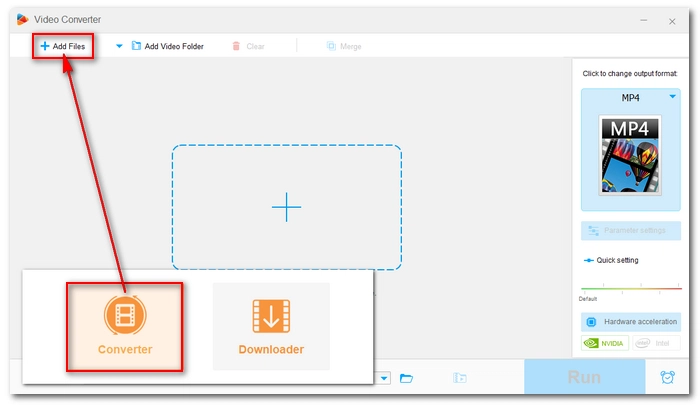

Click the format icon on the right to expand the output format list. Then click the 'Audio' tab and select 'MP3' as the output format.
💡 For advanced users, you can open 'Parameter settings' and adjust the audio settings including channels, bitrate, sample rate, and volume as desired. For example, you can set the MP3 bitrate to 320kbps to retain the best sound quality.


When everything is ready, click the ▼ icon at the bottom to select the output folder. Then press the 'Run' button to start the conversion.
💡 The program allows you to line up a batch of files and convert up to 10 files simultaneously.


Apart from using the MPG to MP3 converter software, if you only have a few small MPG files to convert, you can also try an online tool.
Convertio is my favorite go-to website for converting between various video and audio files without the need for installation. It’s a free service and is available across devices. With it, you can perform your wanted file conversion from anywhere, anytime. There is no registration needed, just follow these steps.
🔔 Convertio lets you convert small files under 100 MB for free. You can convert up to 10 files per day.
Step 1: Visit Convertio’s MPG to MP3 converter.
Step 2: Click Choose Files and upload your MPG file onto the site.
Step 3: The output format is already selected, so just click Convert to start the conversion.
Step 4: After the conversion is complete, download the converted file to your device for free.
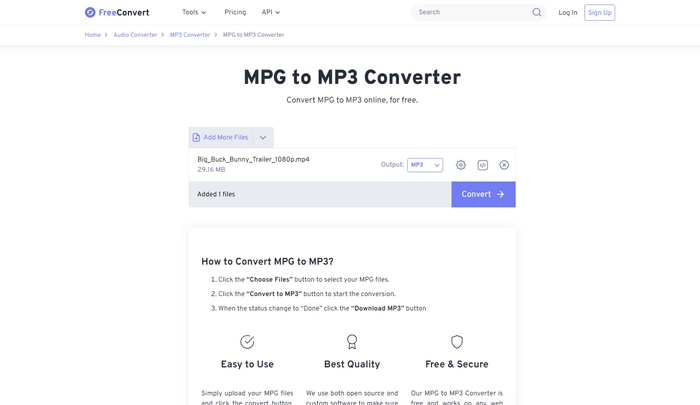
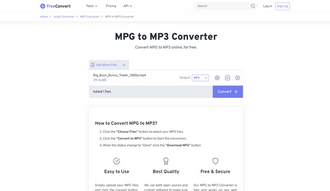
The online converter offers a direct and convenient solution for casual and small file conversions. If you have larger files or want to batch convert files at one time, it’s recommended to use the desktop software. With it, you can also handle other file conversions in your daily life, such as turning MKV, MP4, AVI, etc. into MP3, WAV, and more. If you want to merge audio files or shorten the file length, you can also use this software to do that. Download and install the software to try it out!
That's all I want to share about converting MPG to MP3. Hope it’s helpful and thanks for reading.
No. While both MPG and MP3 are extended from the MPEG standard, MPG is a video file compressed using MPEG-1 or MPEG-2, and MP3 is an MPEG-1 or MPEG-2 Audio Layer III audio file.
MPG files often contain audio data that can be extracted using a video-to-audio converter such as WonderFox HD Video Converter Factory Pro. The steps are as follows:
If you have VLC media player installed on your computer, you can take advantage of it to convert your MPG to MP3 audio. Here is how:
Terms and Conditions | Privacy Policy | License Agreement | Copyright © 2009-2025 WonderFox Soft, Inc.All Rights Reserved