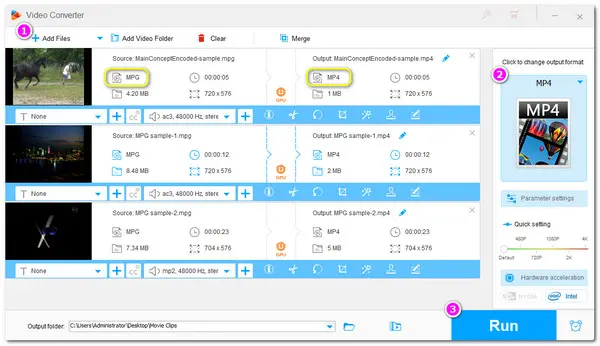
Before getting to know the exact solutions for the MPG no video issue, let’s first look at the possible causes of the issue.
Actually, most media file playback issues are probably caused by the codec. A codec is a program used to encode and decode media data, such as video and audio. To play a media file properly, the media player must have the appropriate codecs. So although Windows supports MPG file playback, if the video codec in the MPG file is not supported on Windows, then you will see that the MPG only plays audio but no video in Windows’ default media player. Moreover, if there are some bugs in the media player, it may also cause MPG no video playing issues.
Fortunately, solving this issue is easy. Just read this post, and you can find some practical methods to help you play MPG files without issue. Keep reading now!
If you find the MPG no video issue when playing files in Windows Media Player, the first method you can try is to run the troubleshooter to test if your computer has some problems playing media files in Windows Media Player and fix the problems.
Step 1. Open the “Control Panel”.
Step 2. In the search box, type troubleshooter and choose “Troubleshooting”.
Step 3. Click “View all” at the top left corner, and then click “Windows Media Player Settings”.


If this method doesn’t work, you can then follow the solutions below to make your MPG files playback properly.
Converting video files is a direct and easy-to-operate method for solving the MPG files no video only audio problem. Other than applying some troublesome command-line scripts and tricky operations, I strongly recommend WonderFox HD Video Converter Factory Pro to you. It offers a one-stop process for you to convert MPG files to other common profiles supported by most devices and players. With its wide format & codec support as well as 500+ configured output presets, you will never be troubled by any video or audio format (codec) incompatibility issues.
* Here is a simple guide for how to start the MPG video conversion with HD Video Converter Factory Pro. Before starting the conversion, downloaddownload the software in advance now!
Launch HD Video Converter Factory Pro and open the “Converter” module. Then add your MPG files by pressing the “+ Add Files” button or a simple drag-and-drop.

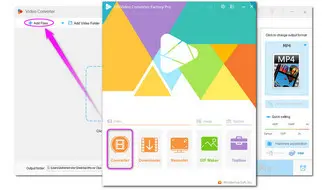
Click the format image on the right side of the interface to expand the output format list. Then go to the “Video” tab and choose a Windows-compatible format such as MP4, WMV, AVI, and H264.
Tips. For the best compatibility with the media player and other programs, you can choose the “MP4” format with “H.264” video codec and “AAC” audio codec. You can change the video & audio codec in the “Parameter settings” window.


Now you can press the ▼ button to choose an output folder and click “Run” to start the format conversion immediately.
After the conversion, open the converted files with your media player to see if the issue is fixed now!
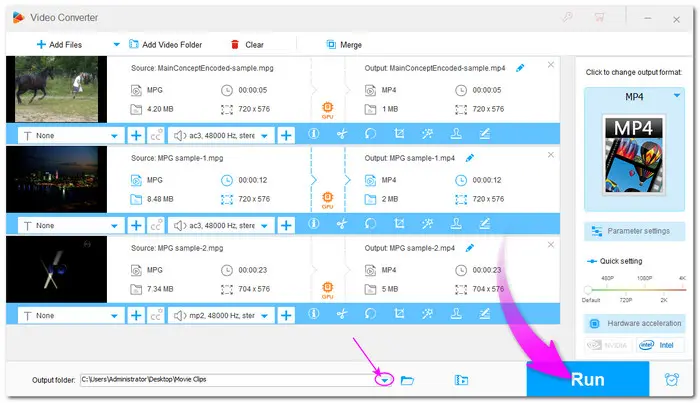

Besides converting the video format and codec to fix the MPG only plays audio issue, another fix is to install the missing video codec to the media player. You can install the MPEG-2 video extension from the Microsoft Store (https://www.microsoft.com/en-us/p/mpeg-2-video-extension/9n95q1zzpmh4). However, this method can only help you solve the MPG video playback issue. And some users even complained that it didn’t work. In this case, it's recommended that you install a reliable codec pack that includes all regularly used video and audio codecs to avoid almost all video & audio playback issues on your Windows PC.
If you don’t know what codec packs to choose and download, here I’d like to recommend K-Lite Codec Pack, one of the best codec packs for Windows that still keeps updating to solve your MPG file only playing audio issue.


Step 1. Open the K-Lite Codec Pack’s official download link: https://codecguide.com/download_kl.htm
Step 2. Download the Standard K-Lite.
Step 3. Run the installer and choose Normal installation mode.
Step 4. Follow the onscreen instructions to complete the setup.
Step 5. Reopen your media player and play your MPG file without error.
If you don’t have specific requirements for the media player, you can also switch to a third-party MPG player to play your MPG files without error. There are many media player programs on the market that provide excellent format support and improved playback performance than the built-in apps on Windows, such as VLC media player, PotPlayer, KMPlayer, GOM Player, and the like. Among these, the VLC media player is a free, open-source, and cross-platform media player that can help play MPG and other media files with its built-in VLC codecs.
You can download VLC at https://www.videolan.org/vlc/ and then give it a try.
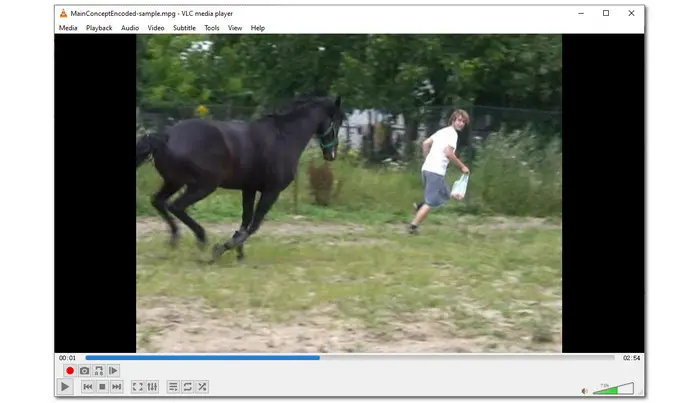

The above is all about the 4 simple fixes to MPG files only play audio but no video issue. This issue can be caused by the wrong settings in the media player, codec matter, as well as the corrupted files. Follow the provided solutions and you should be able to fix the problem caused by the wrong software settings and codec matters. But if your files are corrupted, you need to find some data repairing tool to fix the corrupted file.
Hope you can successfully solve the MPG no video but audio playing issue with the provided solutions. Thanks for reading till the end. Have a nice day!
An MPG file is a common video file that employs the Moving Picture Experts Group's (MPEG) digital video format. It interleaves video, audio, and metadata storage. MPG files are commonly compressed with MPEG-1 or MPEG-2 audio and video. MPEG-1 is one of the most widely used lossy video/audio formats. And MPEG-2 was created to improve the performance and solve the shortcomings of MPEG-1.
Actually, Windows Media Player supports MPG video playback. However, it only supports MPEG-1 encoded MPG files. Microsoft doesn’t pack the required MPEG-2 video extension with Windows Media Player. So if your MPG files are encoded with MPEG-2 codec, then you will fail to play your files in Windows Media Player.
Terms and Conditions | Privacy Policy | License Agreement | Copyright © 2009-2025 WonderFox Soft, Inc.All Rights Reserved