![]() by Michelle
by Michelle
Updated on Jul 28, 2023
Google Drive is a cloud storage service that provides you with 15G of free space to store files. You can save any type of file, whether it's documents, images, music or videos. On this page, you can learn how to upload a video to Google Drive on PC and mobile. Follow the article to learn more!
It is an annoying thing to see videos take up a lot of space and slow down our devices. One of the great ways to solve this problem is to store video files in Google Drive so they don't take up any space on your device. In addition, with cloud services, you can access your files anytime, anywhere on different devices. This article will tell you in detail how to upload a video to Google Drive. Read on for more details!
Also Read: Google Drive Upload Slow | Upload Video to YouTube | Upload HD Videos to YouTube
For PC users, there are 3 answers to the question of how to upload video to Google Drive. Pick one that you find most comfortable!
 How to upload video to Google Drive through web-page
How to upload video to Google Drive through web-pageVisit https://drive.google.com/. On the top left, click on “+New” to choose “File Upload” or “Folder Upload” to import your video.
Tips: You can create a new folder on Google Drive to store your files.
Go to https://drive.google.com/. Then directly drag and drop the video file into Google Drive.
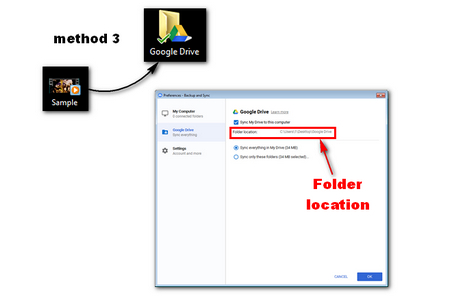 How to add a video to Google Drive through Backup & Sync
How to add a video to Google Drive through Backup & SyncVisit https://support.google.com/drive/answer/2374987 and install the application on your PC. Sign in to this program with your Google account. And in the desktop, you should see a folder named “Google Drive”. Drag your videos into that folder which will automatically upload the file to Google Drive. You can see the uploaded file on https://drive.google.com/.
Tips: If you couldn't find the "Google Drive" folder on your desktop, you can click on the program icon and then hit the three-dots on the top left > Preferences, and select "Google Drive" on the left side to see the folder location.
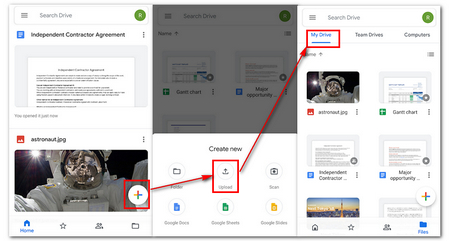 How to put videos on Google Drive on mobile
How to put videos on Google Drive on mobileStep 1. Open the Google Drive app on your mobile.
Step 2. Hit “+” and then tap “Upload” to select the desired video to start uploading. Then you’ll see the uploaded file in “My Drive”
At last...
It is easy and convenient to upload videos to Google Drive. By the way, By the way, Google Drive can store and play video files, but it puts some restrictions on video formats and codecs, preventing you from freely watching all types of videos. So, if you want to watch videos in Google Drive, you need to convert the video format and codec to a format supported by Google Drive. If you come across an unsupported video format, you can use WonderFox HD Video Converter Factory Pro to convert it to a Google Drive supported video format.
Anyway, thanks for your reading and hope this article could solve some of your problems.
Unsupported Video Format Converter