![]() by Vita
by Vita
Updated on Feb 27, 2024
Nearly all social media tools have support for GIFs and allow users to share and browse GIFs, including the widely used Facebook. But how to post a GIF on Facebook? Here are three direct and effective methods with thorough steps and pictures. Keep reading.
 Friends GIF
Friends GIFThe GIF format is usually used to create animated images that look like short video clips or movies. By means of GIFs, people can deliver more information to others than they can do with a still image. As GIF functions as an impressive and creative way to share thoughts and express emotions, it has a very wide reach on social media platforms, and Facebook is no exception.
Each day, thousands of GIFs are shared among Facebook users. One can easily access all kinds of GIFs, such as cute pets, thumbs up GIFs, wow GIFs, etc. The point is, how to post a GIF on Facebook? Actually, there are different ways to post GIFs on Facebook and our focus in this article is showing you the most popular and effective ways. Here are the details.
Also Read: How to Upload Video from Facebook to YouTube l How to Download Video from Facebook Messenger
Facebook rolled out the feature of GIF button in mid-2017. Thanks for the feature, lots of GIFs form various services are within reach. Users can handily find apt GIFs to respond to comments, update their status, send to friends, etc.
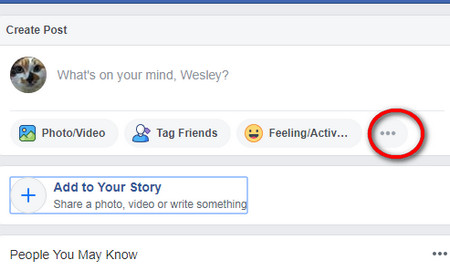 Facebook post GIF
Facebook post GIFPost GIFs on Facebook Status Update
Step 1. To post GIFs on your status update, click the dots icon next to Feeling/Activity.
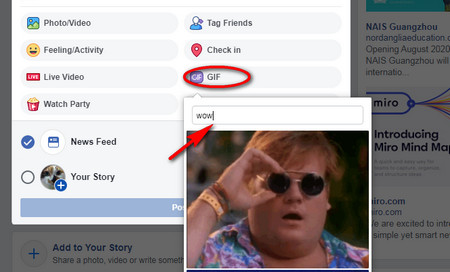 Post animated GIFs on Facebook
Post animated GIFs on FacebookStep 2. Select the purple GIF button.
Step 3. Search for a needed GIF via keywords and choose the GIF you want to use.
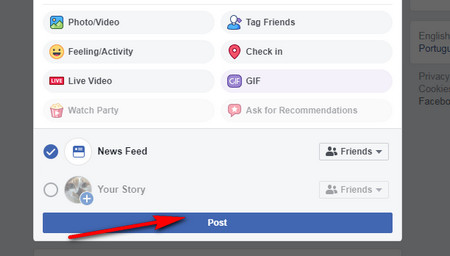 Post the GIF
Post the GIFStep 4. You can also type in some text to be shown above the GIF. Then, select Post.
 GIF in Facebook comments
GIF in Facebook commentsPost GIFs in Comments and Facebook Messenger
Posting GIFs in comments and Facebook Messager are even much easier. You can see there are GIF buttons on both comment box and message box. Select the corresponding button, type in the GIF type you’re looking for, then scroll down and select the GIF you need to post. Please note that if you want to post both text and GIF simultaneously as a comment, make sure you type in the text first because when you select a GIF, it will be sent immediately.
Hot Search: Can You Upload a 4K Video to Facebook?
Directly posting your own GIFs to Facebook is supported on desktop, but the uploaded GIFs will be processed as a video file in the News Feed posts and comments.
 Upload GIF to Facebook
Upload GIF to FacebookDirectly Post GIFs on Facebook Status Update
Step 1. Select the Video/Photo button in the share box.
Step 2. Browse your computer hard drive, find and select the GIF.
Step 3. Optionally, you can type in anything you want to say in the text section.
Step 4. Click Post. Wait for the GIF to finish uploading.
When you successfully post the GIF, right click on it and you can choose to pause, show the video URL, copy the video URL, etc.
 How to post a gif on Facebook comment
How to post a gif on Facebook commentPost GIFs in Comments and Facebook Messenger
Similarly, there is an Attach a photo or video button on the Facebook comment box, and an Add files button on the Facebook Massager window. But it would take a fairly long time to upload GIF to Facebook in this way.
Is there any way to shorten the time to upload GIFs? Of course, there is. Just move to the third method.
GIPHY has a massive GIF content library, in which users can freely explore, search for and share various types of GIFs. Meanwhile, GIPHY allows users to upload and create GIFs. If you have no idea where to find good animated GIFs or how to upload GIF to Facebook without a long uploading process, GIPHY is a good place to go. Here are the steps of sharing GIFs from GIPHY to Facebook.
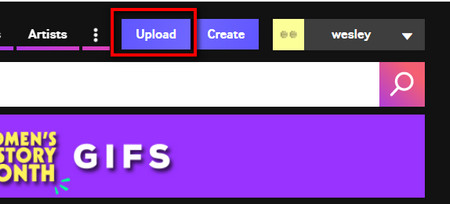 The Upload button
The Upload button Step 1. Visit https://giphy.com/
Step 2. Log in with your Facebook account.
Step 3 Find a needed GIF on GIPHY or click the Upload button at the top of the site to share a GIF from the local folder.
 Add GIF to Facebook via GIPHY
Add GIF to Facebook via GIPHYStep 4. Drop the GIF into the upload page. GIPHY also supports GIF URL.
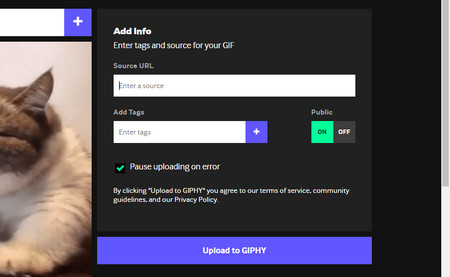 Upload GIF
Upload GIFStep 5. Add the tags and source information for this GIF.
Step 6. Click on the Upload to GIPHY button.
 Share the GIF to Facebook
Share the GIF to Facebook Step 7. After the upload process is complete, click on the Facebook button on the right side for sharing it to your Facebook page. Likewise, click the Share Link, copy and paste the Short Link to your newsfeed, comments, and more. Post other GIFs found on GIPHY in the same way.
Hot Search: How to Download GIFs from Giphy | How to Make GIF Transparent
In Conclusion
We have gone through the processes of the three methods on how to post a GIF on Facebook. We hope any of the methods can help you in some ways.
Simple & Mighty Video Converter for Windows

HD Video Converter Factory Pro
Besides being a Facebook video converter, HD Video Converter Factory Pro can also help you handle essentially all common video & audio formats conversion and supports many rare file inputs. It’s also equipped with many bonus features, such as video downloader, PC screen recorder, basic video editing tools, GIF makers. Simple yet powerful enough.