
GIFs are handy in almost all situations such as expressing your feelings, showing off your gaming skills, creating memes, etc. While many platforms support the GIF format, some others, such as Instagram and YouTube, do not allow GIF files to be uploaded. On the other hand, a GIF can be dull compared to a video because it cannot include music. That's why converting GIF to video becomes necessary.
If you wonder how to convert GIF to video, don't worry, in this article, you will discover the best ways to convert GIF to video on Windows, Mac, iPhone/iPad, Android and online. Please read for more details.
WonderFox HD Video Converter Factory Pro is a versatile application on Windows PC that allows you to easily convert files to video and audio. In addition to handling regular video and audio formats, it also supports GIF, and can convert GIF to video formats such as MP4, MOV, WebM, AVI, etc. Also, it can add music to GIF and edit GIF video before the final export.
It is super easy to use the software to convert a single or a whole batch of GIF files to video. And the conversion speed is fast. Now, let’s free download free download this program to start the conversion quickly.
Launch WonderFox HD Video Converter Factory Pro on your PC and enter the Converter module. Then, click Add Files or Add Video Folder to import one or more .gif files into the converter program.
Alternatively, you can directly drag and drop the source files into the program interface.

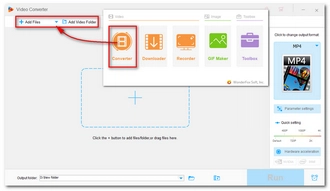
Press the format image on the right side of the program to unfold the output format list. Next, go to the Video section and choose your preferred video format. If you don’t know what format to choose, I suggest you choose MP4 for it is the most popular and widely-accepted video format.

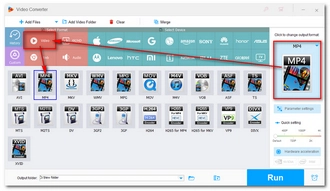
Now, you can use the editing tools in the toolbar to freely edit GIF videos as you want, such as trim, rotate, crop, apply filters, add watermarks, and merge files.
Finally, click the ▼ button to specify an output path, and then click the Run button to complete the conversion in seconds.
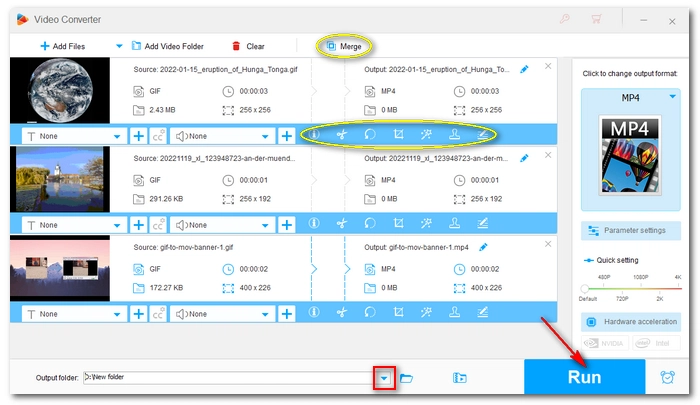
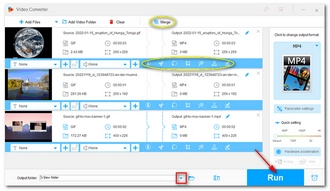
The good news for Mac users is that you don't need to install third-party software to convert GIF to video. The preinstalled iMovie app works just fine. Here's what to do:
Step 1. Open the iMovie app on your Mac computer.
Step 2. Click File > Import Media, then add your GIF file.
Step 3. Drag your GIF onto the timeline and select the clip.
Step 4. Click the File menu again and select Share > File.
Step 5. Modify the video details and click Next to save GIF as a video on your local drive.
GIF to Video by Macrobian Games is a simple and streamlined GIF video converter designed for iPad and iPhone. It allows you to easily convert GIF files to MP4 videos for free. Moreover, it can convert up to 6 GIF files at one time. You can follow the easy steps below to try to turn your GIF into video on your iPhone or iPad.
Step 1. Search for GIF to Video on your App Store and download the app.
Step 2. Open the app.
Step 3. Choose Select GIF to select GIF from your gallery.
Step 4. Choose the convert option.
Step 5. Click Save to save the converted video into your gallery or share it to social platforms like Instagram, WhatsApp, etc.

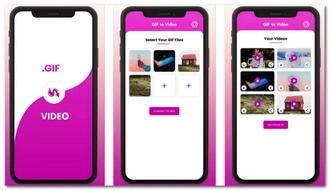
GIF To Video, GIF To MP4 is an excellent free app on Android devices that is a complete GIF toolbox to let you easily view, edit, convert, and share GIF files. Once open the app, it will scan your device for GIF files. You just need to select the GIF you want to convert, then choose the convert option to export the video file. What’s more, it allows you to trim the GIF file before exporting. Let’s see how to convert a GIF into a video file using this app on Android.
Step 1. Search for GIF To Video, GIF To MP4 in your Google Play Store and download the app.
Step 2. Open the app and select the GIF file you want to convert.
Step 3. Choose GIF → Video.
Step 4. Trim the video if you need.
Step 5. Tab the download button in the top-right corner to export the video file.


Apart from using offline software and apps, you can also try online services to convert GIF to video. This way, you can perform this task on any device without limitation.
Convertio is the leading online file conversion tool that provides video, audio, image, document, and other file conversion services. With its handy GIF-to-MP4 converter, you can easily turn a GIF into a video. Best of all, this service is free of charge. Let’s see how to convert a GIF to a video with Convertio.
Step 1. Open the Convertio GIF to MP4 Converter.
Step 2. Click Choose Files to upload your GIF files onto the website. You can also import source files from Dropbox and Google Drive.
Step 3. You can click Add more files if you have multiple GIF files to convert. But note that the added file size cannot exceed 100 MB.
Step 4. Click the format box to select a different video format if you don’t want to convert GIF to MP4.
Step 5. When everything is ready, click the red Convert button to start the conversion at once.
Step 6. After the conversion, download the converted video to your device.

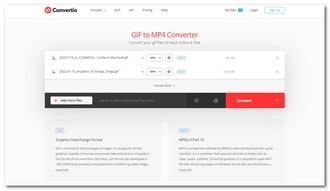
You can convert GIF to video as long as you have a GIF video converter. Fortunately, you can easily find many good programs and online services that are suitable for this conversion.
In this article, I provide free tools on five different platforms to help you turn GIFs into videos. But these aren't the only options, you can also find other programs and services that can help you get things done.
That's all I want to share about how to convert GIF to video. I hope this article was useful to you. Thanks for reading. Have a great day today!
No, GIF is not a video, although it looks like a short video. In fact, GIF is an image file format that combines a sequence of images into a looping animation. GIF files are usually of lower quality and smaller sizes. So transferring GIFs over the Internet is more efficient than video.
If you use Photoshop to edit photos a lot, you probably know that it can also export your GIF to MP4 video. And here is the how-to:
Step 1. Open Photoshop.
Step 2. Click File > Open, then select your GIF file to import.
Step 3. Click File > Export > Render Video.
Step 4. Enter the video details and click Render to export the video file.
The best GIF to video converter includes both offline and online tools, such as WonderFox HD Video Converter Factory Pro, HandBrake, FFmpeg, Photoshop, Convertio, Ezgif, etc.
Terms and Conditions | Privacy Policy | License Agreement | Copyright © 2009-2025 WonderFox Soft, Inc.All Rights Reserved