
The short answer is "No" if you want an audio-only MP3 for playback on a music player. After all, HandBrake is a popular open-source tool primarily designed for video transcoding. It DOES NOT work for audio-only conversion.
However, HandBrake is capable of changing the audio track of a source MP4 video to MP3 for solving no sound and audio compatibility issues. That is where the guide comes in.
Changing the audio track within an MP4 to MP3 with HandBrake is a straightforward process. Follow the step-by-step guide below to achieve your desired result:
Launch HandBrake and click on the "Source" button in the upper left corner. Find and select your source MP4 file. Then HandBrake will scan the file and display the details.


Open the "Presets" menu and choose your desired option on the right side of the interface.


Under "Summary" tab, select either MP4 or MKV as your output format, because WebM only works with Vorbis or Opus audio.

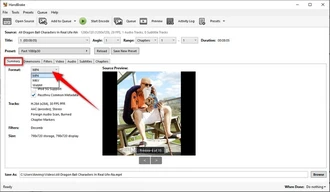
Go to "Audio" tab, and select "MP3" from the "Codec" drop-down menu. Also modify the bitrate, mixdown, sample rate, and gain as you wish.
Optional. If required, go to other tabs to configure parameters for the output video file.
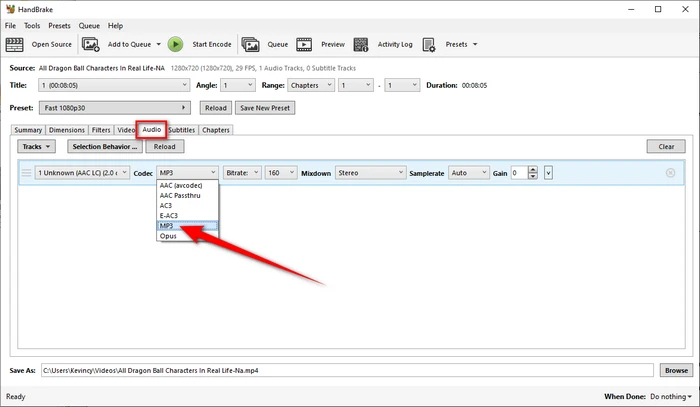

Choose a location to save the output video file. Finally, click "Start Encode", and HandBrake will take care of the rest.
Once complete, you'll have a new MP4 or MKV video file containing the MP3 audio track.
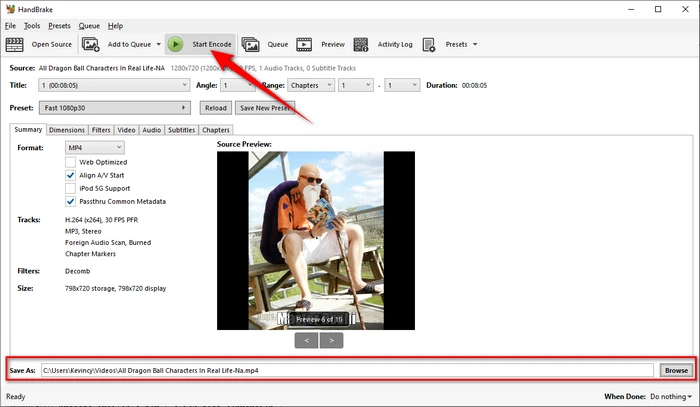

As HandBrake cannot output audio-only format, if you are looking for a perfect solution, consider using WonderFox Free HD Video Converter Factory. It makes up for HandBrake's shortcomings and is capable of either converting MP4 files to MP3 or just changing the audio format of a video file. Here's the how-to.
Step 1. DownloadDownload, install, and run Free HD Video Converter Factory.
Step 2. Open "Converter", drag and drop MP4 files into the interface.
Step 3. Choose either option for MP4-to-MP3 conversion:
Step 4. Specify an output folder, and click "Run" to start conversion process.


So in conclusion, HandBrake mainly focuses on video conversion. It only allows converting the audio track of a video file. You have to use other programs like Free HD Video Converter Factory to turn MP4 files into audio-only MP3.
I hope this guide has helped explain everything about Handbrake MP4 to MP3 conversion. Let me know if you have any other questions!
Terms and Conditions | Privacy Policy | License Agreement | Copyright © 2009-2025 WonderFox Soft, Inc. All Rights Reserved