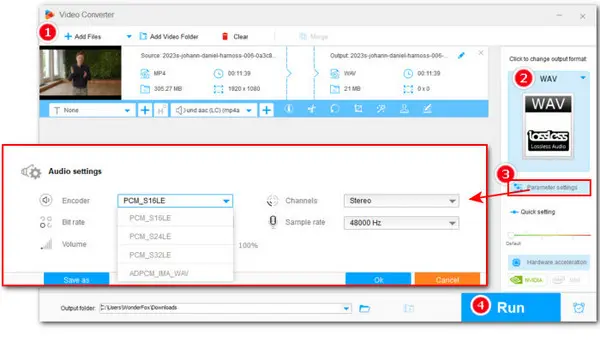
WonderFox Free HD Video Converter Factory
> Effortlessly convert all audio and video formats
> Extract audio from video to WAV, MP3, AAC, etc.
> Customize parameters like resolution, fps, bitrate, etc.
> Save a/v from YouTube, Soundcloud, and more sites
FFmpeg is an open-source command line tool that can handle multimedia files and streams. It supports almost all audio and video codecs and can be used to make format conversions. In this article, we’ll break down the process of how to convert MP4 to WAV using FFmpeg.
No need to have an in-depth understanding of FFmpeg, just walk with us to make FFmpeg extract WAV audio from MP4:
Visit the FFmpeg’s official website to download and install the newest FFmpeg.


Locate your MP4 video in File Explorer. Then type CMD in the address bar to replace the file path. Press Enter on your keyboard to call up the FFmpeg command window.


To let FFmpeg convert MP4 to WAV, copy and paste the following command into the terminal and press Enter to start the processing. Don’t forget to change “Input” to your filename.
ffmpeg -i Input.mp4 Output.wav
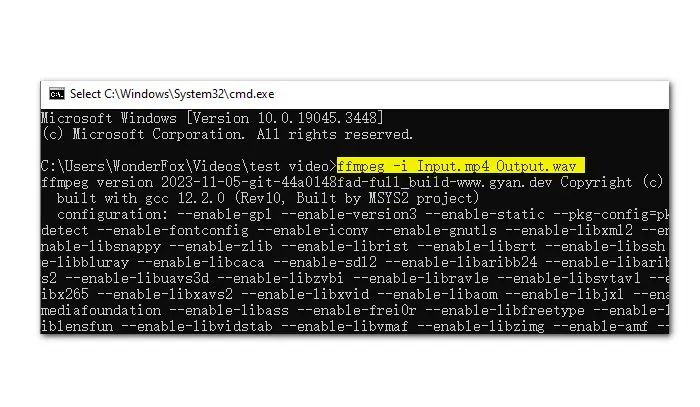

This is a typical syntax of the FFmpeg command for format conversion. You can change the input and output formats to convert media files between different formats. Similarly, you add more options in the above command to specify the output codec, sample rate, and channel. For example, run the following command to output a WAV containing PCM_S16LE, 44100HZ, stereo.
ffmpeg -i Input.mp4 -vn -acodec pcm_s16le -ar 44100 -ac 2 output.wav
Working with the command line seems a little complicated for novices. Therefore, we’d like to recommend an easier solution to perform various conversion procedures on audio and video files.
With a drag-and-drop feature, WonderFox Free HD Video Converter Factory gives you the easiest way to transcode MP4 format to WAV. It is a one-stop format converter for almost all audio and video files, along with editing options like trimming, splitting, cropping, rotating, watermarking, adding subtitles or soundtracks, etc. Also, you can specify the output codec, resolution, bitrate, fps, sample rate, etc. Download and install it on your Windows first. Then check its simple guide below:
Step 1. Launch Free HD Video Converter Factory and enter the Converter module. Straightly drag your .mp4 video into the application.
Step 2. Open the full list of 500+ output profiles on the right side of the program window. Then navigate to Audio > WAV.
Step 3. Enter Parameter settings to change the audio codec, bitrate, sample rate, channel, and volume based on your needs.
Step 4. Hit the triangle button at the bottom to set a new file path or just leave it as default. At last, click Run to start the conversion at once.


FFmpeg is a comprehensive tool that allows you to manipulate multimedia files in a wide variety of ways, from simple operations like format changing, trimming, to more complex tasks like adding subtitles or filters. It could be a go-to solution for veterans. But for beginners, WonderFox Free HD Video Converter Factory is more advisable for its ease of use and practicality. Without daunting command, you can convert, edit, compress, and download media files without hassle. More importantly, it’s 100% free and safe, with no bundleware, and no watermark! Get this reliable freeware to start audio and video conversion right now!
Terms and Conditions | Privacy Policy | License Agreement | Copyright © 2009-2025 WonderFox Soft, Inc.All Rights Reserved