![]() by Cooper
by Cooper
Updated on Feb 3, 2023
Recently, a few people have discussed in the forum whether there is a good way to burn DivX to DVD, myself included. For solving this problem, I have tired many approaches. Finally, I found a simple yet powerful DVD burner. If you are facing the same problem, read on to learn the best solution. Lastly, in this article, there are also some pro tips, which can help you burn DivX videos.
Q: I have two DivX movies which I would like to add into a DVD. I wish to convert them from AVI to DVD format for burning work. I'm tired of Nero, it's slow and not reliable once in a while. Sometimes it gives me an Error that the format is unsupported. Any suggestions?
A: DivX video is usually stored in 3 video container formats: .divx, .avi and .mkv. Due to the different types of codecs, its compatibility is poor for many DVD burning tools, which results in a failure of importing files. However, everything has a solution. The following article recommends a DivX to DVD burner to you. Not only is it free, but the operation is very simple. Let's take a look.
 DivX to DVD converter
DivX to DVD converterDVD Flick is one of the simplest yet powerful DVD Authoring tools. It supports burning multiple video files into a DVD with a simple operation. Additionally, it also allows you to add subtitles, custom audio tracks, and a navigation menu. Now let’s start to convert DivX to DVD with the DVD burner.
Before start, do not forget to prepare a DVD Drive burner and a blank DVD disc .
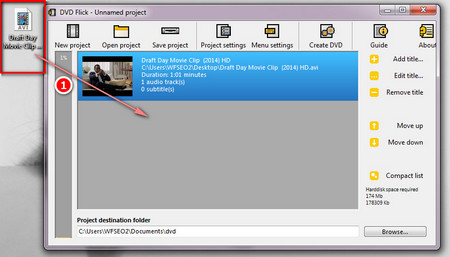 Load DivX videos
Load DivX videosStep 1. Insert a blank DVD into DVD Drive burner.
Step 2. Run DVD Flick and click the Add title… button on the right tool bar to load your DivX videos.
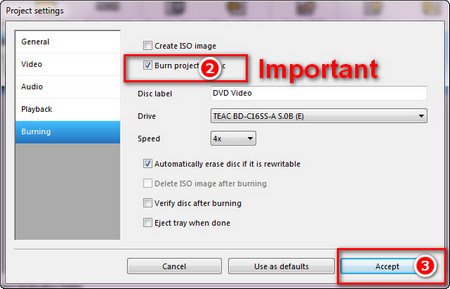 Project Settings
Project SettingsStep 3. Click on Project Settings on the menu bar:
- Customize the disc title in the General tab;
- Select DVD standard format (NTSC for the U.S. and Canada, PAL for Europe and parts of Asia) in the Video tab;
- Customize the channel, volume, and bit rate in the Audio tab;
- Select the playback way in the Playback tab;
- [Important!] Select the Burn project to disc in the Burning tab, change the label, burning speed and other options.
Finally, click on Accept.
Learn more: Worldwide Analog Video Standards: NTSC PAL SECAM
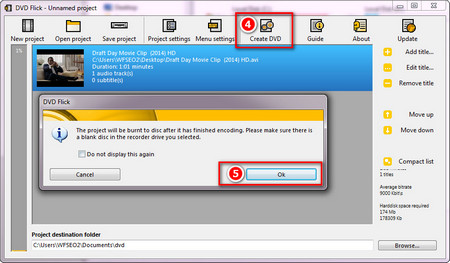 Create DVD
Create DVDStep 4. (Optional) Click Menu Settings to add a favorite menu style to the DVD.
Step 5. Next, click the Create DVD button on the menu bar to start to burn DivX to DVD. Depending on your computer configuration and file size, the conversion may take a while. If you want to accelerate conversion, click Above normal in the Process priority, which means the CPU will grant more resources to the conversion.
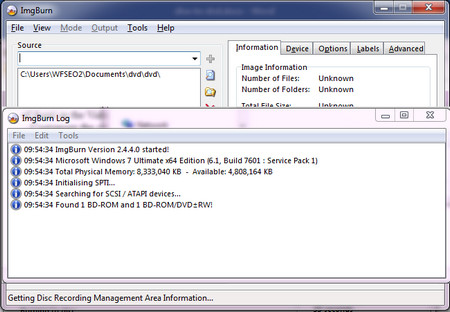 ImgBurn
ImgBurnStep 6. After the conversion is finished, ImgBurn will automatically pop up to complete the DivX video to DVD burning. Please wait for the finish of Synchronising Cache… after the complete bar is filled.
Step 7. Check the burnt DVD on your computer. Press Win + E to open the window explorer, double-click the DVD device to view them.
At last...
Now you can enjoy your DivX movies on your home DVD player with ease. If you think this article is useful to burn DivX to DVD, please thumb up this article and share it with more people. Or if you have a better method, don’t forget to let us know.
Digitize and Pocket Your DVDs

WonderFox DVD Ripper Pro
DVD is one of the reliable video storing options. But simultaneously, the vital disadvantage of DVD, a poor compatibility without a DVD driver, makes it inconvenient in playing on other devices. WonderFox DVD Ripper Pro can assist you to overpass the disadvantage. Download it to convert the physical DVD disk to 300+ digital formats and devices so as to enjoy the DVD content anytime and anywhere.