Apple TV, like many Apple products, has a limited range of video formats it supports natively, and it doesn't like AVI format.
Interestingly, Apple TV's 2nd and 3rd generations did offer limited support for AVI files. According to Apple's official Tech Specs, these devices could play AVI files under very specific conditions:
These stringent requirements meant that very few AVI files could be played natively on these Apple TV models. And guess what? Recognizing the limited utility of this feature, Apple removed AVI support entirely from Apple TV HD (4th generation), Apple TV 4K, and subsequent generations.
Therefore, alternative methods must be employed to play AVI files on newer Apple TV models. Let's dive into some workarounds.
The most straightforward approach to playing AVI files on Apple TV is to convert them to a compatible format. All generations of Apple TV offer native support for .m4v, .mp4, and .mov file formats. By converting your AVI files to one of these formats, you can ensure smooth playback on your Apple TV.
One popular tool for this conversion process is WonderFox HD Video Converter Factory Pro. It stands out for its user-friendly interface, ease of use, and fast conversion speed.
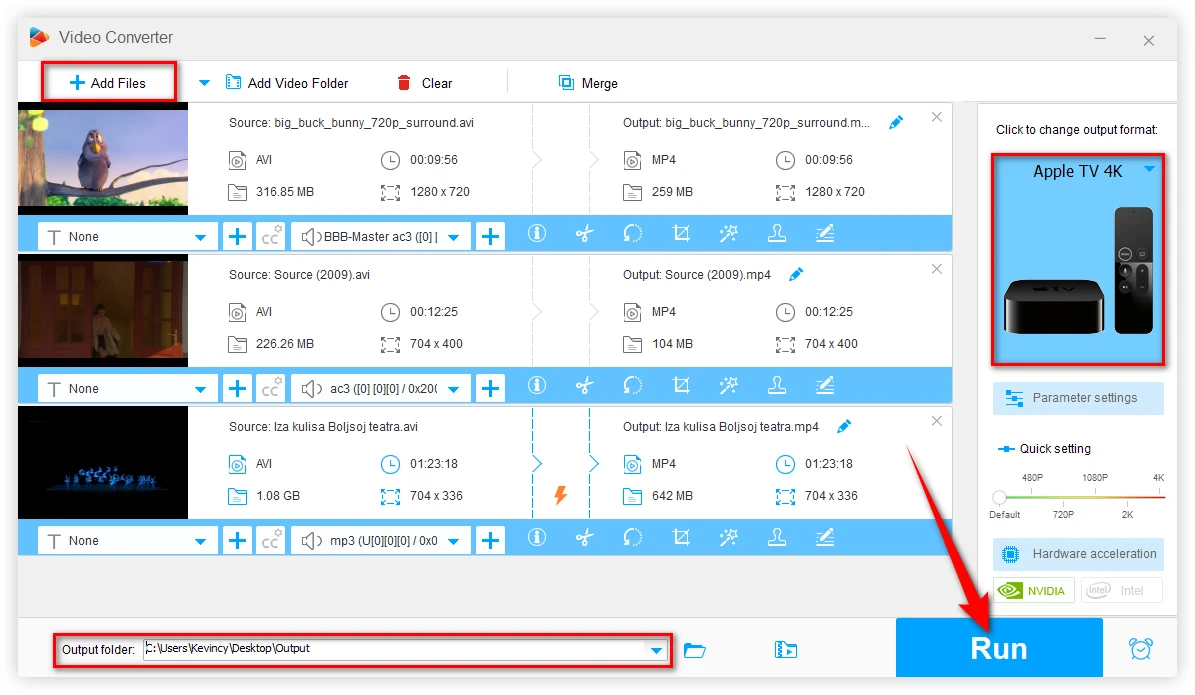
After conversion, your files will be in a format that can be easily played on your Apple TV. It works for all video formats, ensuring you won't run into any compatibility issues.
This method is particularly useful for those who want to create a library of Apple TV-compatible files for repeated viewing.
If you have an iOS device or a Mac, AirPlay Mirroring is a fantastic way to stream AVI files to your Apple TV without converting them. This method uses your Apple device to mirror its display on your Apple TV. Here's how to do it:
For iOS devices:
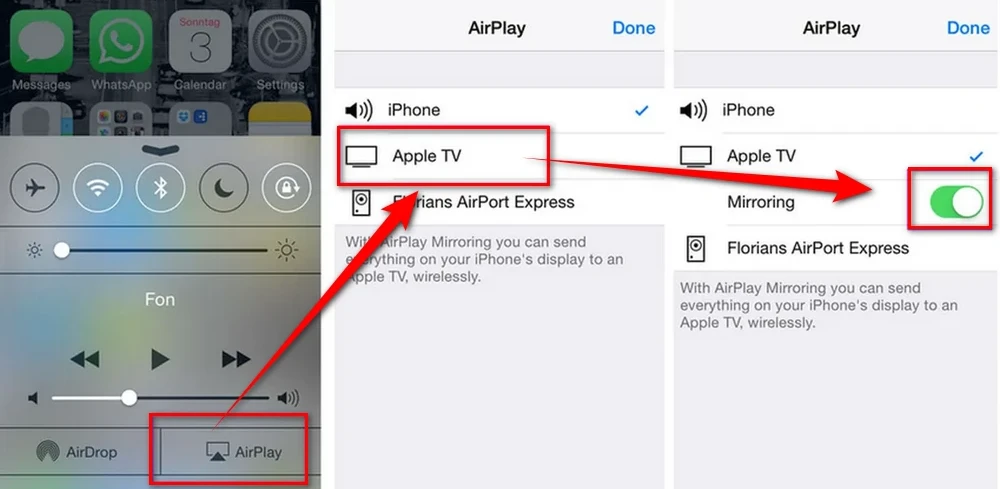
For Mac:
This method is particularly useful for occasional viewing or when you don't want to convert your entire AVI library.
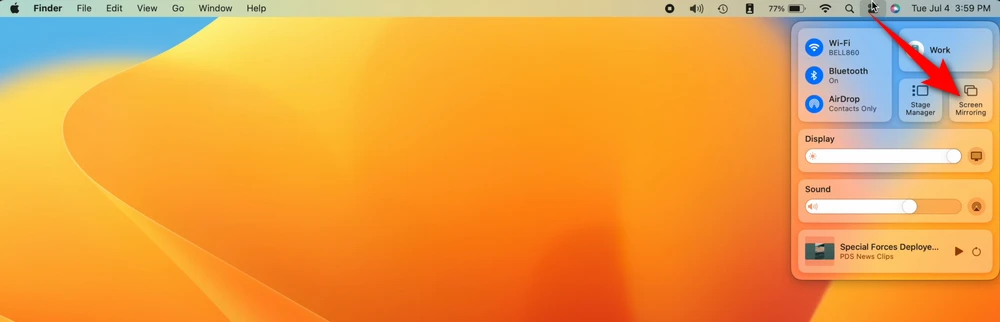
Another effective solution to play AVI files on Apple TV is to use a third-party media player app. Two popular options are VLC and Infuse, both of which offer robust support for various file formats, including AVI.
VLC for Apple TV:
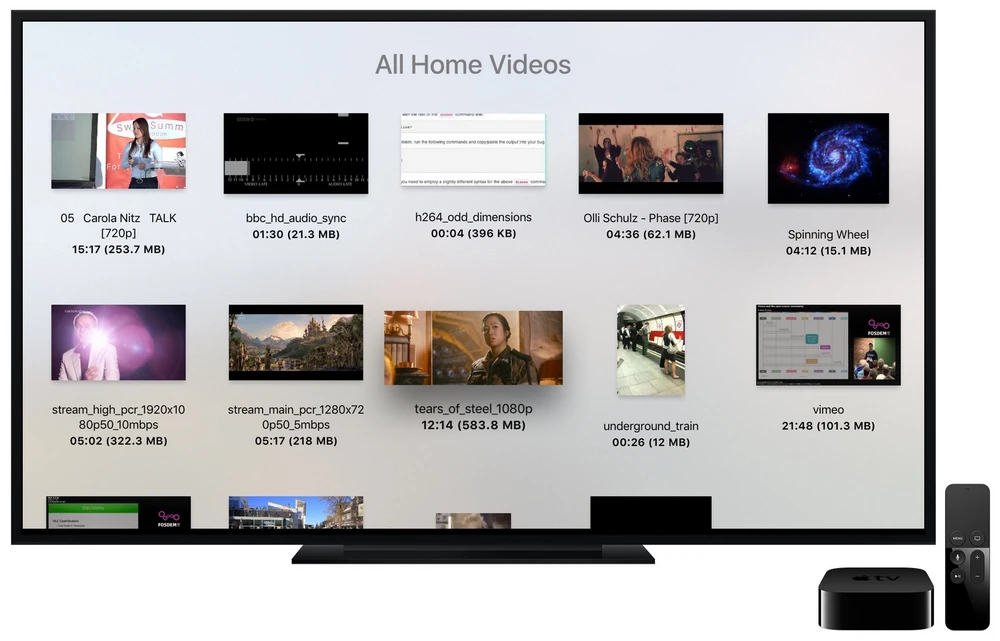
Infuse for Apple TV:
Both two apps excel at playing a wide range of video formats directly without conversion. They also offer additional features like subtitle support and advanced playback controls.

A: No, Apple TV does not natively support AVI files except for some pretty strict conditions in the 2nd and 3rd generation models.
A: The best formats are .m4v, .mp4, and .mov using H.264 and AAC encoding, as these are natively supported by all generations of Apple TV.
A: Unfortunately, it only works on Windows. Instead, you can use HandBrake as an alternative on Mac.
A: No, Apple TV does not have USB ports for media playback, and it primarily supports streaming content via the internet or from other devices using AirPlay.
A: Yes, Plex is another excellent option for streaming AVI files to Apple TV. Plex can transcode your AVI files into a compatible format on-the-fly, which means you don't need to convert your files manually.
WonderFox
HD Video Converter Factory Pro

Terms and Conditions | Privacy Policy | License Agreement | Copyright © 2009-2025 WonderFox Soft, Inc. All Rights Reserved.