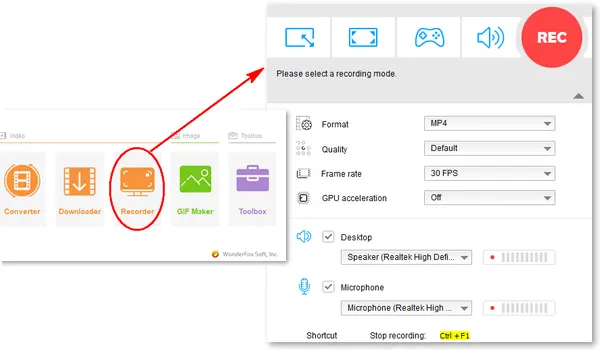
“How can I record video from my webcam?”
“Which software would allow me to record myself with my webcam?”
If you are looking for a way to capture webcam videos on your PC or Mac, try using the VLC media player. This cross-platform player app comes with the feature to capture screens and webcams. The following article will show you how to use VLC to record from webcams on Windows and Mac. Read on to get the detailed instructions.
Download VLC media player for Windows:
https://www.videolan.org/vlc/download-windows.html
Step 1. Open VLC and go to the View tab. Then, check Advanced Controls to show the Record button at the bottom toolbar.
Step 2. Click Media > Open Capture Device (Ctrl + C).
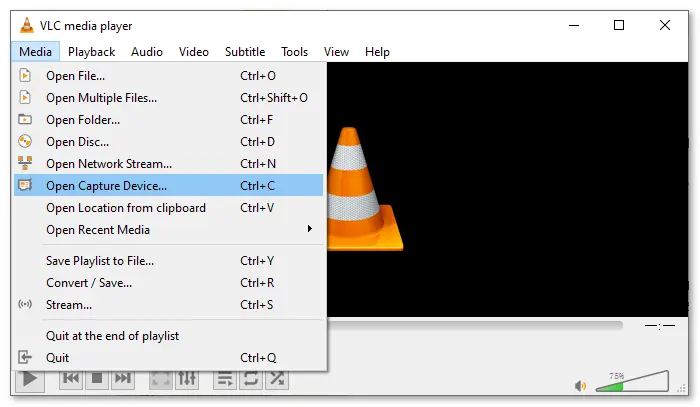
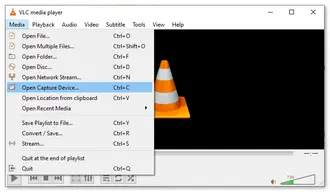
Step 3. Select DirectShow as the capture mode.
Step 4. Choose a video and audio device to capture.
Step 5. You can leave the advanced options as default for the best result or adjust the settings based on your preference.
Step 6. (Optional) Check Show more options to set caching, start and stop time, or play another media synchronously.
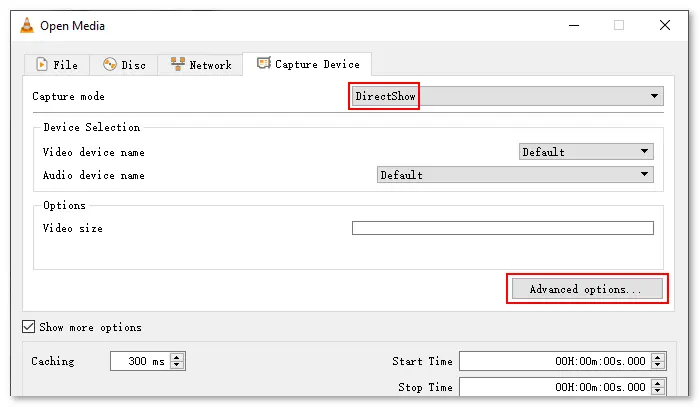

Step 7. Click Play, and you will see yourself or whatever the camera points at in the main window. To start recording, tap the red Record button on the toolbar you added earlier.
Step 8. Hit the Record button again to stop the recording or click Stop to completely close out the recording session. You can find the recording in the “Videos” folder on your PC.
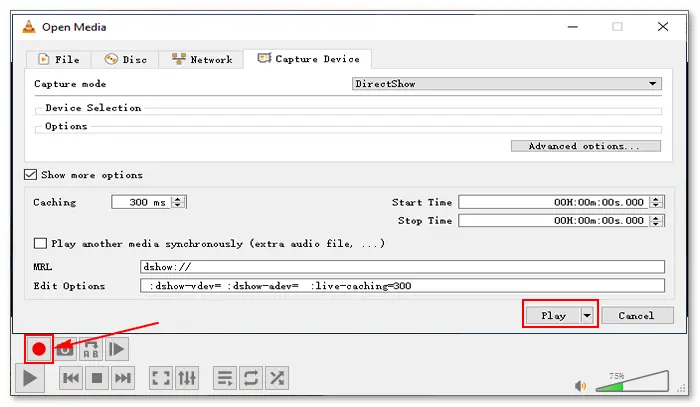
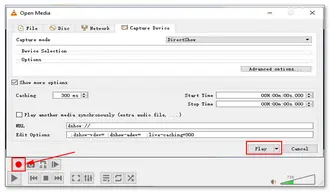
Download VLC media player for Mac OS X:
https://www.videolan.org/vlc/download-macosx.html
Step 1. Open VLC and click File > Open Capture Device (⌘ + R).
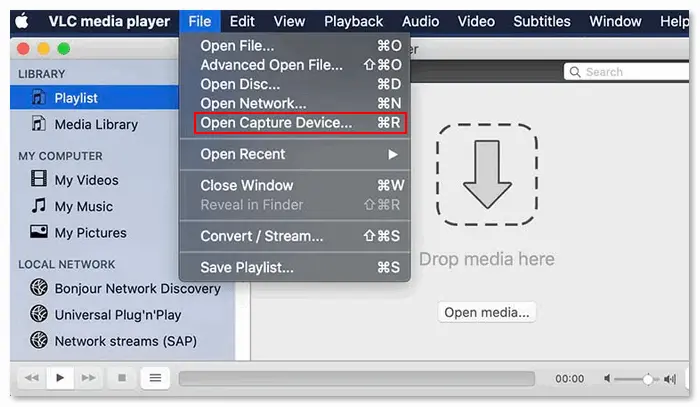
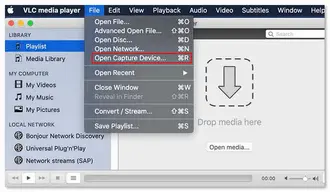
Step 2. Select Input Devices and check Video and Audio to enable the recording.
Step 3. Click Settings to adjust the advanced video and audio settings.
Step 4. Hit the Open button and begin recording your webcam on a Mac.
Step 5. Once done, end recording and save the recorded video file in the “Movies” folder on your Mac.
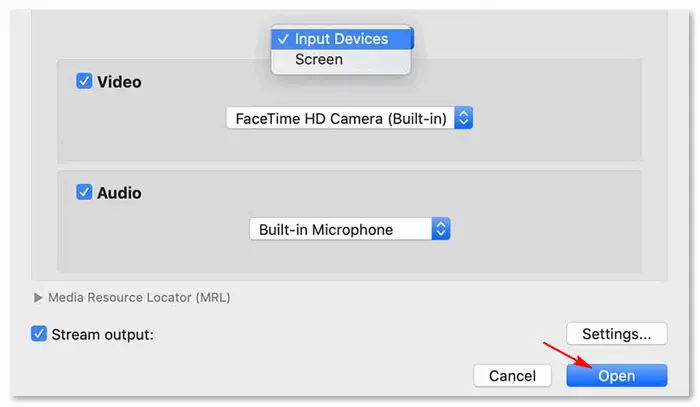

If you use the Windows built-in camera, you can also record a video from the webcam with WonderFox HD Video Converter Factory Pro. It is a professional screen recorder that can capture videos and audio from Windows desktops and laptops. It allows you to record any part of the screen and save recordings as high-quality MP4, MKV, AVI, or MOV files.
Please free downloadfree download the functional video recorder and try it now:
Step 1. Launch HD Video Converter Factory Pro and select Recorder.
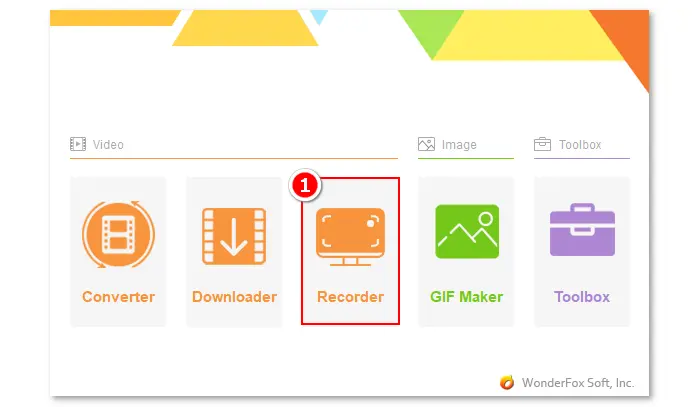
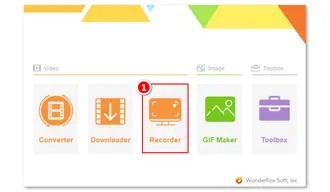
Step 2. Click the custom recording option and draw a box to frame the camera video on your screen. Then, press the OK button.
Step 3. Leave the recording settings as default or adjust them based on your needs.
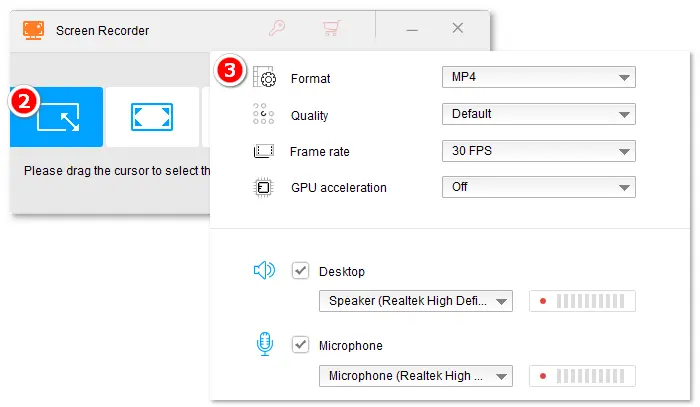
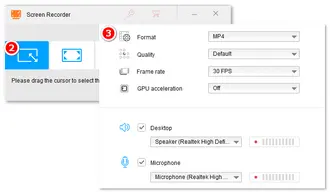
Step 4. Click ▼ to select an output path.
Step 5. Press REC to start recording.
Step 6. Click the stop button or press hotkeys Ctrl + F1 to end the recording.

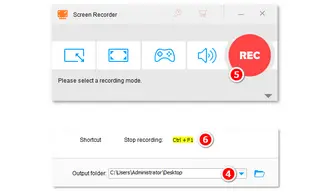
After that, WonderFox HD Video Converter Factory Pro can also help you convert and edit recording files, such as cropping, trimming, combining screen recordings, etc.
Have you learned the way to record a webcam with VLC media player? This article shares both how-tos for Windows and Mac. Just follow the instructions to finish your webcam recording in VLC. Alternatively, you can try using WonderFox HD Video Converter Factory Pro to capture whatever you want on the PC screen.
Anyway, hope this article is helpful to you. Thanks for reading!
Yes, VLC supports all kinds of webcams and can record webcams on Windows and macOS.
Yes, you can record a stream with sound using VLC media player. Here’s how:
1. Open VLC.
2. Select "Media" > "Open Network Stream".
3. Copy the stream URL and paste it into the box (Please Enter a Network URL).
4. Click "Play" and press the red "Record" button to start recording.
5. Press the "Record" button again to stop it.
Terms and Conditions | Privacy Policy | License Agreement | Copyright © 2009-2025 WonderFox Soft, Inc. All Rights Reserved.