MPEG Video Converter Factory Pro is the powerful video conversion software that you can easily use to convert video to MPEG, HD MPEG and it supports all MPEG encoder with lossless video quality. MPEG Video Converter Factory Pro provide powerful video editing function and video effect. It's a real all-in-one video converting tool. Below is a MPEG video converter guide which is showing you how to use MPEG Video Converter Factory Pro.
Step1: Import video.
Launch MPEG Video Converter Factory Pro, Click 'Add' button to import video(s), click 'Remove' button to delete video.
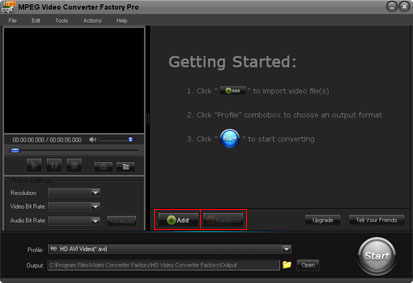
Step2: Choose an output format.
1, Click "Profile" combo box to choose an output format.
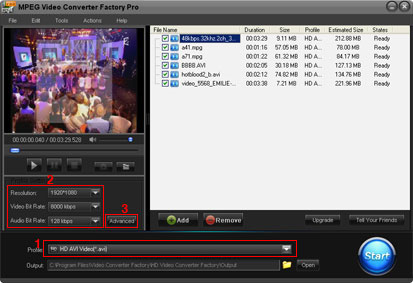
2, Common profile settings, In most cases, we provide multi-options for each setting.

Step3: More advanced settings.
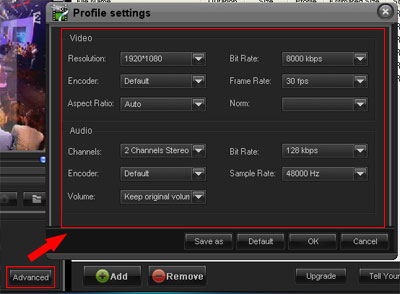
Step3-1(Optional): Merge videos.
Press "Shift" bond to select multiple files, click "Merge" button, and then click "Ok" button.
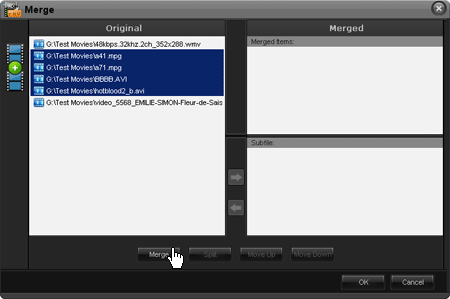
Step3-2(Optional): Cut Video.
Click "Clip" button to the interface. Drag the bar or input a times to select output clip. And then click "button" to apply.
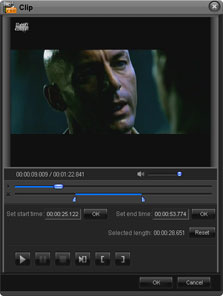
Step3-3(Optional): Video Cropping.
Click "Crop" button to the interface. Drag the selection box to select output area that your want.
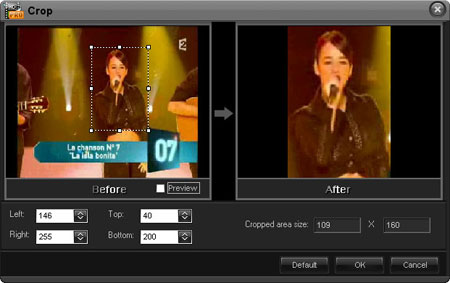
Step3-4(Optional): Video Effect.
Click "Effect" button to the interface. Drag the selection box to select a area to apply effects.
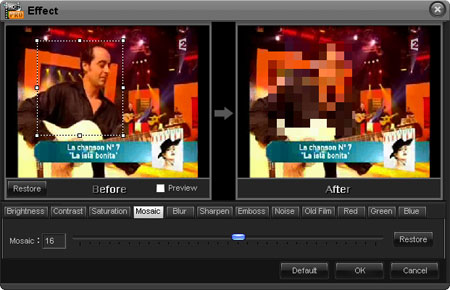
Step4: choose an output folder.
Click the "folder" button in output setting area, select an output folder in the dialog box that opens, and then click "OK".
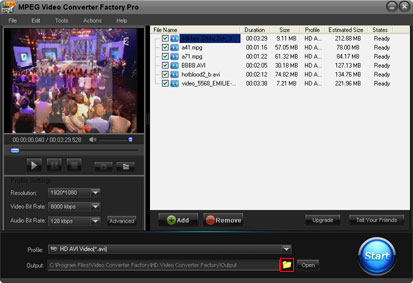
Step5: Converting.
After finishing the above settings, check the files needed to convert in the file list, and click "Start" button on the main interface, to start converting the movie.
You can choose whether to display the preview.
You can pause/resume the converting at anytime.
You can click "Background" button to set the interface minimize to taskbar.
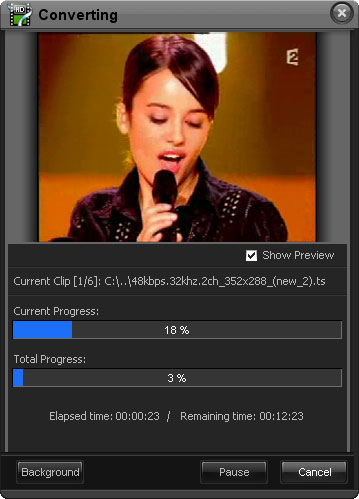
Tips:
File > Preferences > Some parameters settings in the interface.