When there are unnecessary parts in a video, it’s natural to trim it. Doing so will not only make the content more compact, but also free up space on your device.
But based on past experience, you may have noticed that trimming a video is usually time-consuming, sometimes the output quality is not good, and the exported size is even larger than the original file, so you start thinking "how do I quick trim a video and save as it is".
At this time, you may have heard that you can use FFmpeg to trim video without re-encoding. In fact, this works very well and can solve all the aforementioned problems. However, if you’re not comfortable with command-line tools, learning the exact FFmpeg commands can seem daunting.
The good news is that the process of trimming video without re-encoding doesn’t require you to spend your precious time learning FFmpeg. The tool that I’ll share later can help you complete this task easily. If you are interested, please continue reading.
Before we dive into the details, it’s useful for us to learn a bit about what is no re-encoding and how it works.
In short, no re-encoding is the process of not re-compressing the video data during editing videos, such as cutting or joining clips. This is achieved by using keyframes and keeping all video parameters same as original.
All jargon aside, no re-encoding means two things, no loss of quality and exceptional fast processing. So this makes it possible for you to:
🤔 How do I do this?
For a beginner, a video editor that can automate the process is the best. The program I’ll introduce to you next helps you achieve your wanted cutting in absolute easy clicks, even if you’re not familiar with command codes.
For Windows users who prefer a simple, click-based interface over command-line tools, WonderFox HD Video Converter Factory Pro offers an effective solution for lossless trimming. The software automates the process, letting you cut or split your video in just a few mouse clicks without re-encoding.
Moreover, with excellent format support, it can trim your MP4, MKV, MOV, AVI, TS, and more without a problem.
You can download the software and follow the tutorial to give it a try.
Key features of this software:
Download Download the recommended software and install it on your PC.
* The unregistered version limits the export to 5 minutes per file, so you can try out the features before deciding whether to register the program.
Launch WonderFox HD Video Converter Factory Pro. On the main interface, click Converter.
Next, click + Add Files or directly drag a video into the program.
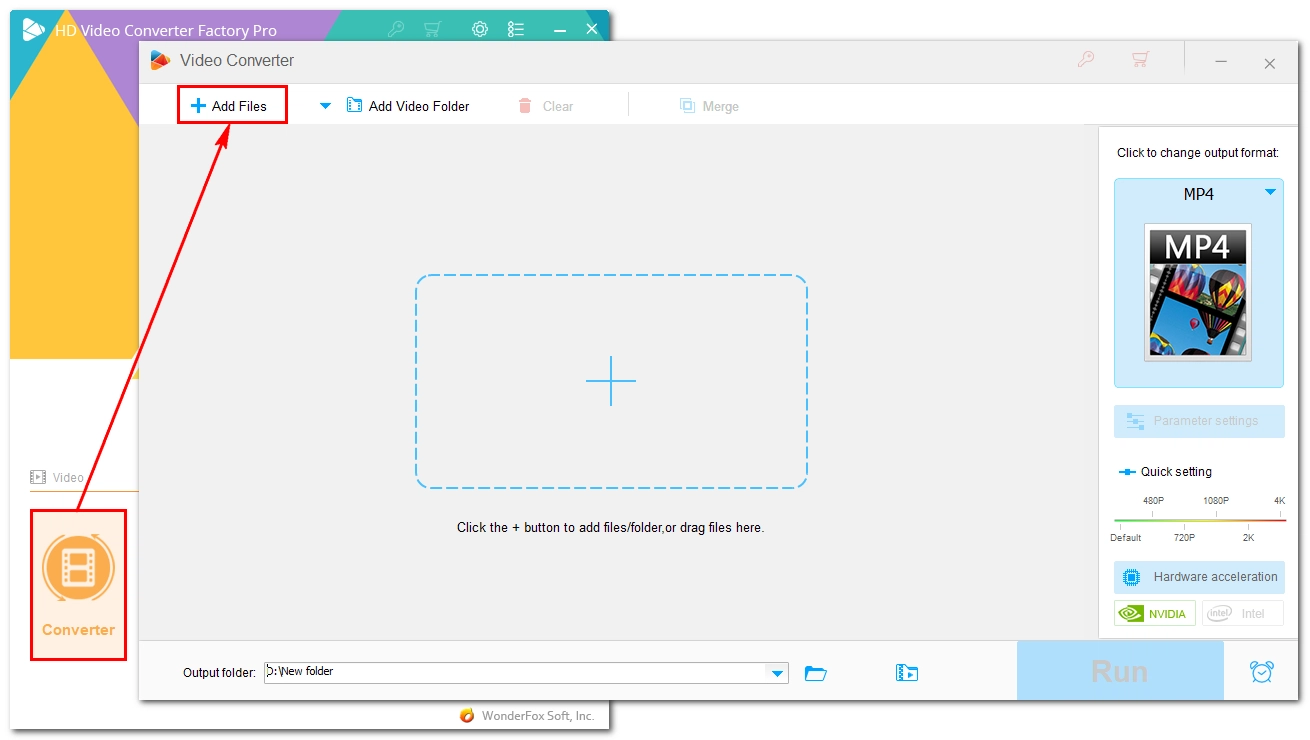
Click the scissors-shaped Trim button below the imported video.
In the trimmer window, use the two sliders to select the part you want to keep, or input the start and end times of the desired portion. Click the play (▶) button to make sure it’s the correct clip, then click Trim.
You can create multiple clips if you want. When you’re done with trimming, click OK to return to the main workspace.
🔔 Note: To keep the output file accurate and without errors, cutting off the beginning of a video will lead to re-encoding in this program.
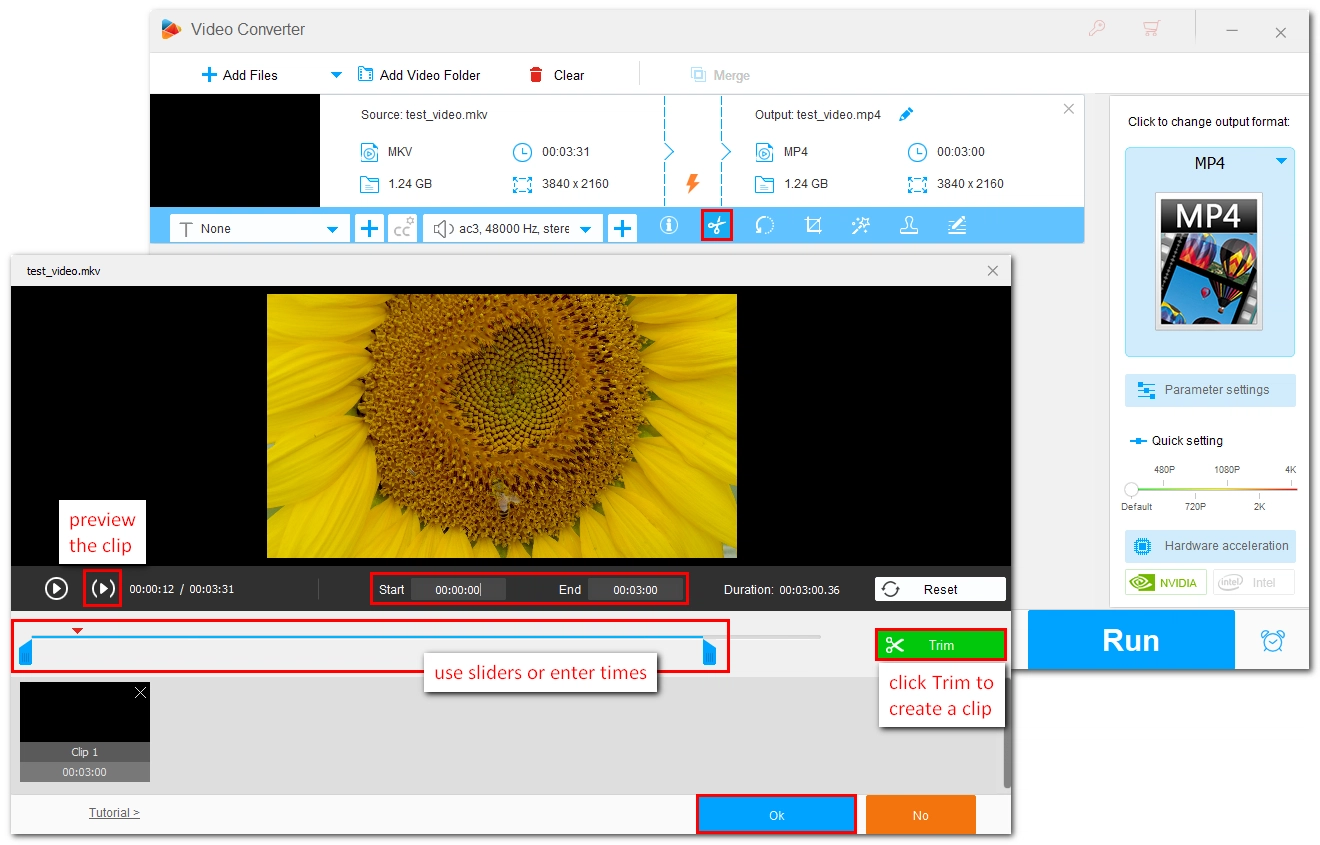
Click the ▼ button at the bottom of the interface and set an output folder. Make sure it has enough space for the output file (you can see the estimated file size in the conversion list).
At last, click Run to start the process.
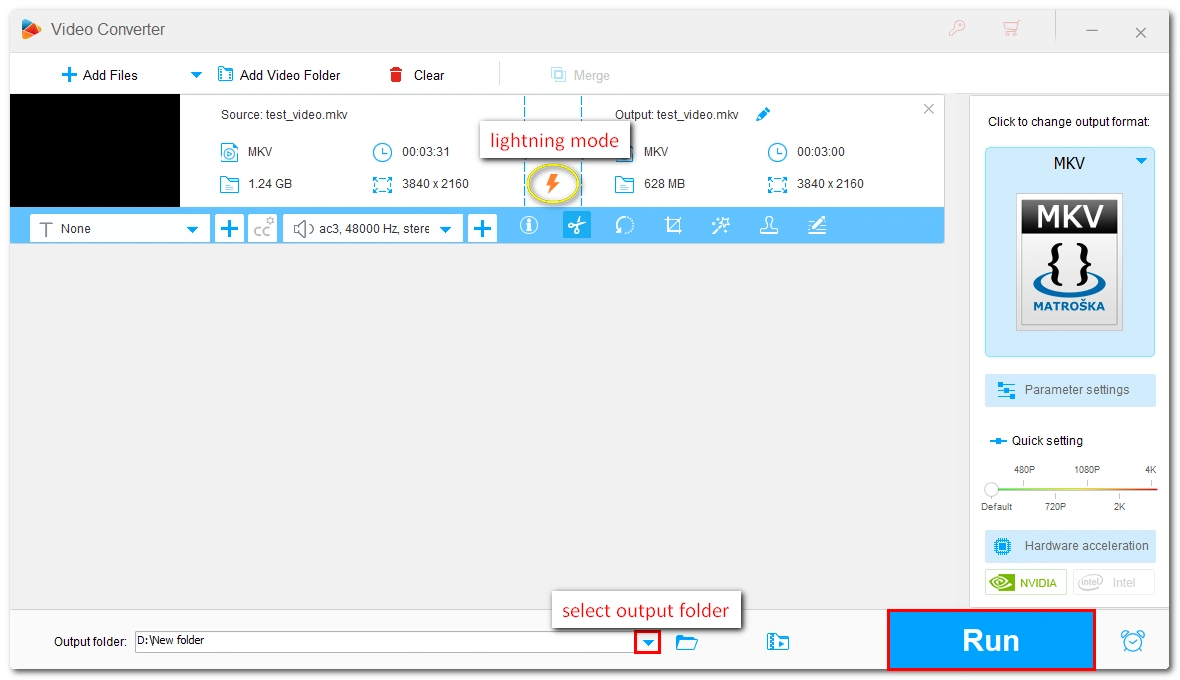
📌 When selecting the original format as the output profile, the program automatically keeps the identical video parameters to activate Lightning Mode (a lightning icon ⚡ will appear) to ensure no re-encoding.
📌 By default, the program sets AAC as the output audio to avoid compatibility issues. If you don’t want your audio to be re-encoded, go to Parameter settings and select the same audio encoder as the source file (if it does not work, also input the same bitrate). You can click the ⓘ icon of the video to check its audio encoder and bitrate.
📌 You can rewrap the video into a different container as long as the output container supports the same encoding settings used in the original, such as MP4 >> MKV, and the process is still lossless.
📌 The exporting process can be done in an instant. But depending on the exporting file size and length, the process time may be longer. During my test, cutting a 2-hour movie to a 1-hour clip without re-encoding takes about one minute.
Trimming video without re-encoding is a useful skill to learn today. Fortunately, with WonderFox HD Video Converter Factory Pro, even beginners can master this skill without any effort. With the same program, you can also convert and join videos without re-encoding. Moreover, it comes with a ton of practical features that can help refine your videos to the desired result. And there is more to explore.
That’s all I want to share about video cutting with no re-encoding and I hope it’s been useful to you. Now, you can download the software to try it out now:
Yes, it is possible, as long as you use a proper tool like WonderFox HD Video Converter Factory Pro. It can help you quickly split a video into multiple segments without re-encoding the video, so the process will be smooth and lossless.
LosslessCut is a cross-platform, open source program dedicated to lossless trimming without re-encoding. While it’s fast and lightweight, it falls short of recognizing some input formats, such as AC3 and DTS. These are not natively supported and will need to be converted to a supported format in LosslessCut. Moreover, when dealing with rare formats, it may cause export errors.
WonderFox, on the other hand, is able to handle all kinds of input files (non-encrypted), so you’re less likely to encounter compatibility issues. And in terms of usability, WonderFox tends to be more user-friendly in the eyes of many.
Unfortunately, WonderFox HD Video Converter Factory Pro has not released a Mac version yet. But you can turn to the open source FFmpeg or its GUI frontend LosslessCut to handle the task. You can search on the internet and find many tutorials for them.
WonderFox
DVD Ripper Pro
Explore WonderFox DVD Ripper Pro, a trusted tool for effortlessly converting any DVD – homemade or commercial – into popular formats like MP4, MKV, MP3, and others. Edit and compress your DVD videos efficiently for optimal results. Download now for seamless conversion.
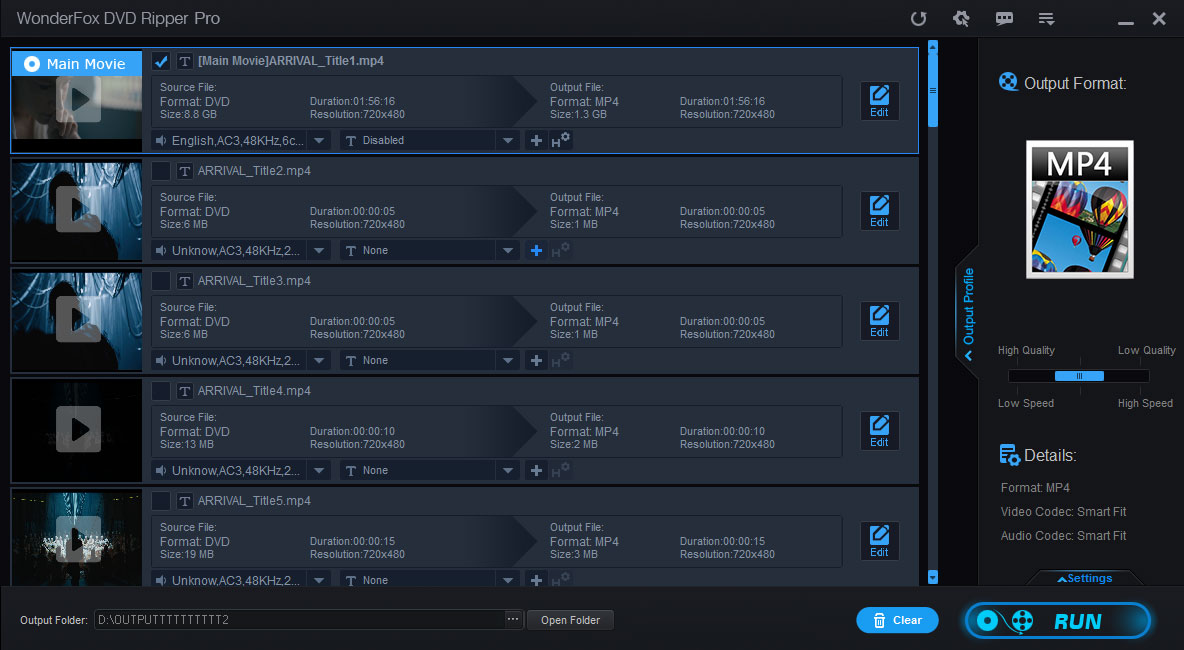
Terms and Conditions | Privacy Policy | License Agreement | Copyright © 2009-2025 WonderFox Soft, Inc. All Rights Reserved.