Mac computers have many amazing applications, including Subler, a helpful tool designed to mux and tag MP4 files. After switching from Mac to Windows, you may still want to continue using that tool on Windows. But is Subler available for Windows? What are the alternative options to try? In this article, you can find out the answer.
A must-have free tool for Windows: Free HD Video Converter Factory


Subler is a free and open source application built on Mac computers to optimize video performance. It was originally designed as a tool to add subtitles to MP4 (or M4V) videos, hence the name. But it was later developed to include more features, including tagging media files.
Here are the main functions of Subler:
While there is no Windows version of Subler, you can look for alternatives to Subler.
Below are my picks for the 5 best free Subler alternatives for Windows. They all have at least one of Subler's core features, such as demux videos, add subtitles, or tag videos. You can read their descriptions in detail to decide which one is best for you.
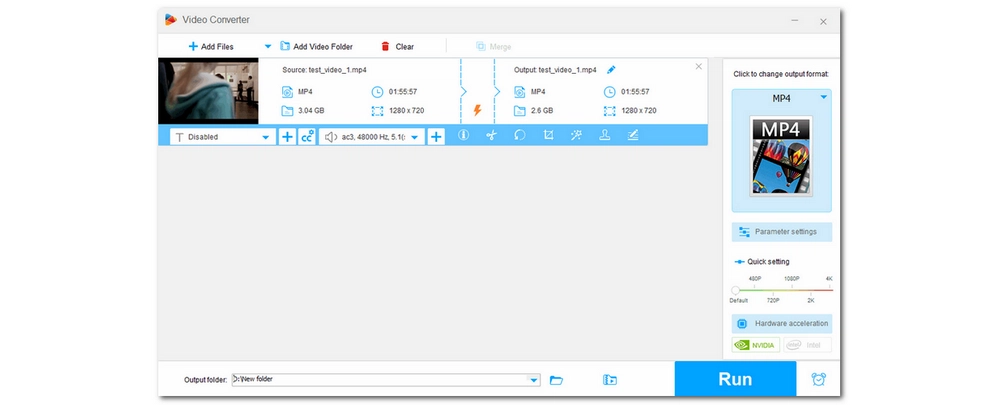
WonderFox Free HD Video Converter Factory is a freeware primarily designed to convert audio and video formats. But it can be used as a Subler alternative to help you edit subtitles and audio tracks as needed. You can embed external subtitles or audio into videos and remove any unwanted tracks. Unlike Subler, it can export not only to MP4 format, but also to MOV, MKV, and various other profiles.
The software also comes with a metadata tagger that provides options to edit artists, genres, and comments, but this is very basic compared to Subler. However, additional features offered by this program but not in Subler include compressing large videos, cutting and merging clips, and downloading online videos.
👉 Try WonderFox Free HD Video Converter Factory WonderFox Free HD Video Converter Factory
Pros:
Cons:
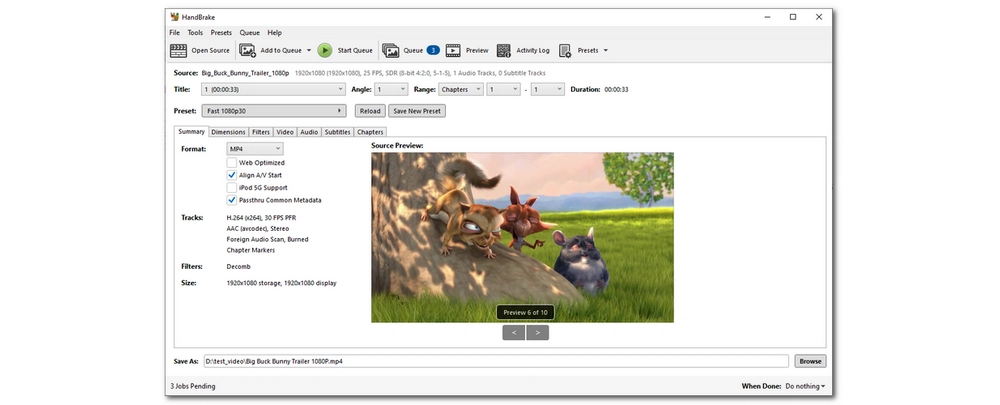
HandBrake is another well-known video processing program that can replace Subler to handle subtitles (including soft subtitles) in videos. You can choose to soft-code or hard-code subtitles into the video, or remove unnecessary subtitle tracks. You can also manage audio tracks like in Subler. In addition, you can change the encoder, bitrate, number of channels, and other video and audio options to re-encode the file the way you want. However, it cannot mux files like Subler does, as it always transcodes files.
Another thing to note is that HandBrake also does not have tag editing capabilities. So, if you need more than just editing subtitles or audio tracks, this may not be the right choice for you.
👉 Try HandBrake
Pros:
Cons:
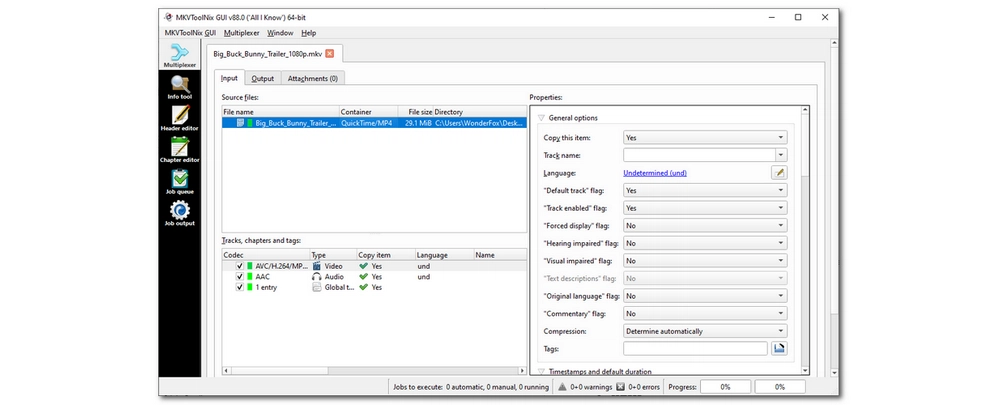
MKVToolNix is the program most similar to Subler. It’s also specialized in muxing, allowing you to manipulate subtitles, audio tracks, and chapters in video files without the need for re-encoding. So it has a very fast processing speed. However, MKVToolNix can only process MKV files. You can import different video files, but they can only be saved in MKV containers.
MKVToolNix is the perfect tool for editing tags of MKV and WebM files. It has separate header and chapter editor tools to help you edit various tags according to your needs. In addition, mkvpropedit, which is a part of MKVToolNix, can also change the metadata tags of MKV files without remux.
👉 Try MKVToolNix
Pros:
Cons:

If you just need the tag editing feature of Subler, you can try Mp3tag. Although the name suggests that it’s a tag editor for MP3 files, it can actually edit MP4 video tags, including title, artist, year, comment, director, and many more options in extended tags. On top of that, Mp3tag supports batch metadata editing, allowing you to edit metadata for multiple files simultaneously. You can even create and edit custom tag fields to personalize file metadata, a feature that Subler lacks.
Mp3tagtag provides many other features to facilitate file tag management. You can explore them completely free.
👉 Try Mp3tag
Pros:
Cons:
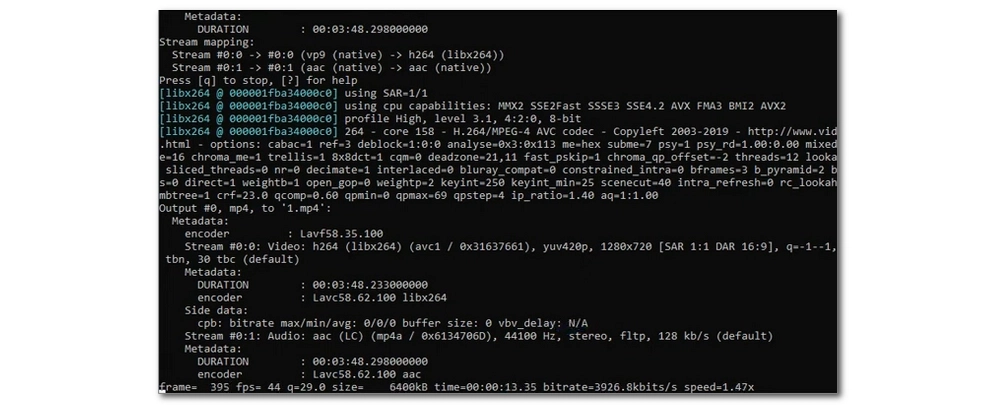
FFmpeg is a command-line based tool that provides the most flexible solution for almost all video and audio related tasks. It can edit metadata and adjust subtitles, audio and chapters in video files just like Subler. Apart from MP4, it also supports a variety of other formats that you can handle with ease. But FFmpeg's capabilities extend far beyond these. You can use it to complete more complex tasks such as encoding, streaming, and effects. The relaxing thing is that FFmpeg can complete these processes without re-encoding, so there is no quality loss and it is very fast.
Note that FFmpeg is operated through command codes, so it’s not beginner-friendly at all.
👉 Try FFmpeg
Pros:
Cons:
| WonderFox | HandBrake | MKVToolNix | Mp3tag | FFmpeg | |
|---|---|---|---|---|---|
| File support | Almost all | Almost all | MKV | Audio, MP4 | Almost all |
| Subtitle support | Yes | Yes | Yes | No | Yes |
| Tag support | Yes (basic) | No | Yes | Yes | Yes |
| Re-encoding | Yes | Yes | No | No | No |
| Ease of use | Easy | Moderate | Moderate | Moderate | Hard |
| Other features | Convert, compress, and download | Convert and compress | Mux files | Advanced tag editing functions | Encode, stream, and effects |
| Try it now >> Try it now >> | Try it now >> | Try it now >> | Try it now >> | Try it now >> |
While Subler is not available for download on Windows, there are multiple alternative programs to try. This article has shared 5 free options with you, and you can compare each program to find the one that best suits your needs.
That’s all I want to share in this article and I hope you find it useful. Thanks for reading. Have a good day!
WonderFox
DVD Ripper Pro
Explore WonderFox DVD Ripper Pro, a trusted tool for effortlessly converting any DVD – homemade or commercial – into popular formats like MP4, MKV, MP3, and others. Edit and compress your DVD videos efficiently for optimal results. Download now for seamless conversion.
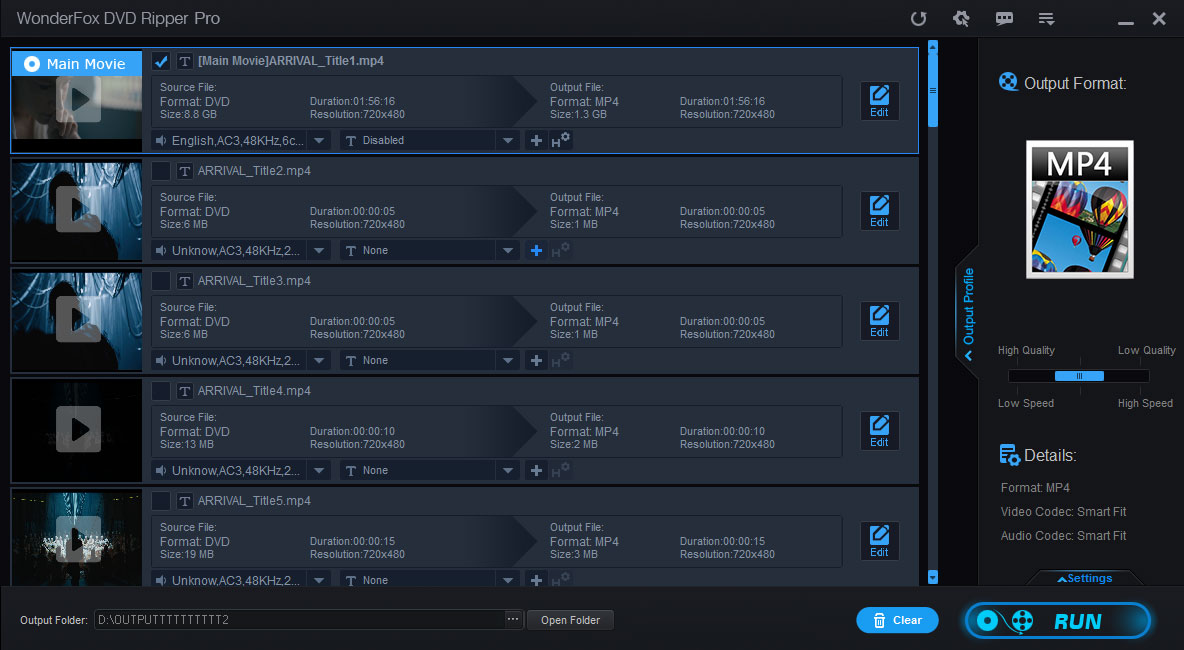
Terms and Conditions | Privacy Policy | License Agreement | Copyright © 2009-2025 WonderFox Soft, Inc. All Rights Reserved.