Whether you have an Ogg video or an Ogg audio that you need to convert to MP4, this article will help you do it easily.
Try WonderFox Free HD Video Converter Factory:

Ogg now mainly refers to Ogg Vorbis audio files. But a decade back, it was a versatile format that could store both video and audio data.
But one thing that hasn’t changed is that Ogg is still not as popular as formats like MP4 and MP3. Sometimes, you may encounter Ogg playback issues, and one way to fix this is to convert Ogg to MP4.
You can convert an Ogg video to MP4 or an Ogg audio to MP4 with image to play in your regular media player or upload to websites like YouTube. Below, you can find simple guides on how to handle the conversion separately. Just keep reading.
On Windows, WonderFox Free HD Video Converter Factory is a perfect program for converting Ogg video (.ogg, .ogv) to MP4 format for free.
It’s easy to use, allowing you to complete the desired conversion in just a few clicks. On top of that, it has no size limit, no watermark, and is completely free. Besides Ogg to MP4 conversion, you can also use it to handle other video and audio conversions in your daily life. But right now, let’s see how to convert an Ogg video to MP4 with this software:
After installation, launch the software and open Converter.
Next, click + Add Files to import an Ogg video into the program, or you can directly drag the video into the interface.
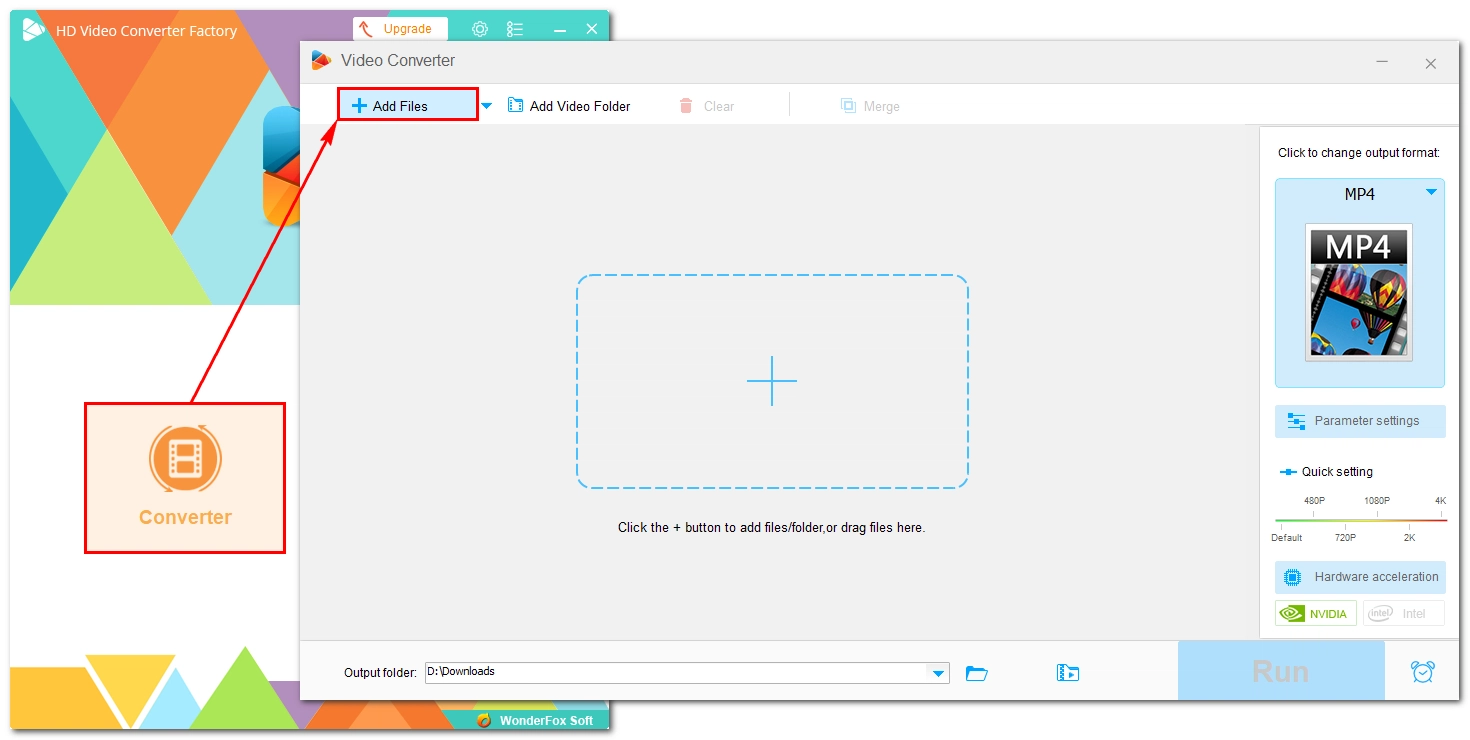
Expand the output format page on the right and select MP4 under the Video tab.
💡 You can open Parameter settings and change the MP4 settings according to your needs. For example, to achieve the best compatibility, you can select H264 as the video encoder and AAC as the audio encoder.
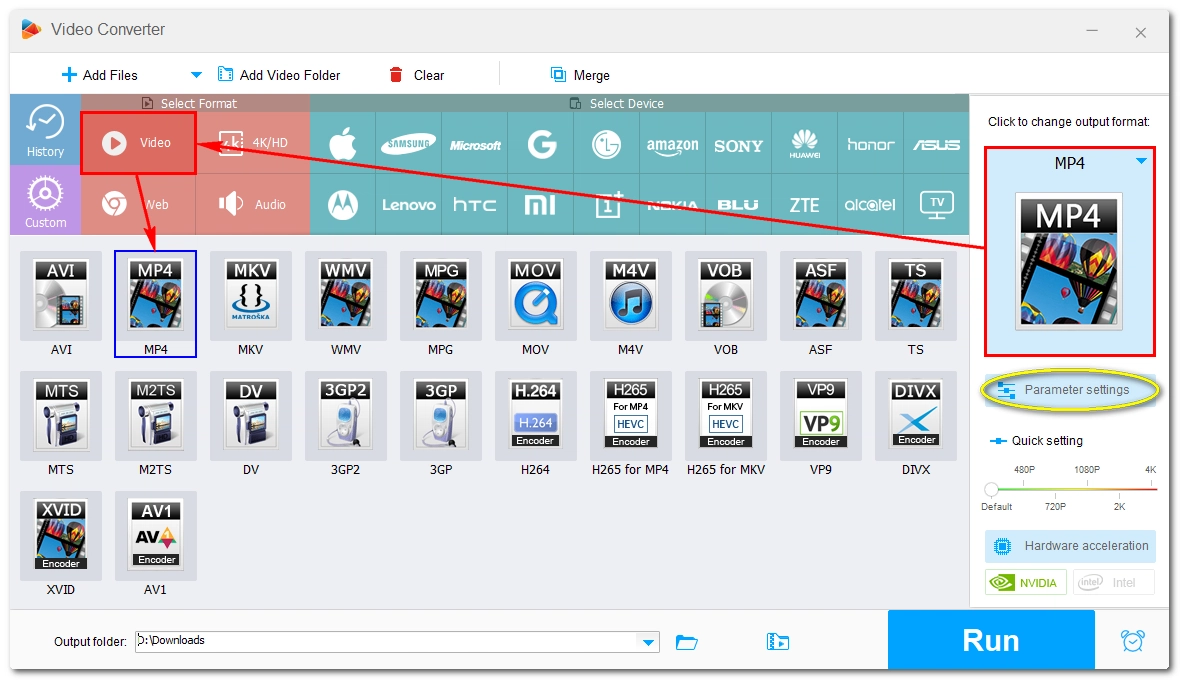
Click the ▼ button at the bottom of the interface to set an output folder. Finally, click Run to start the conversion at once.
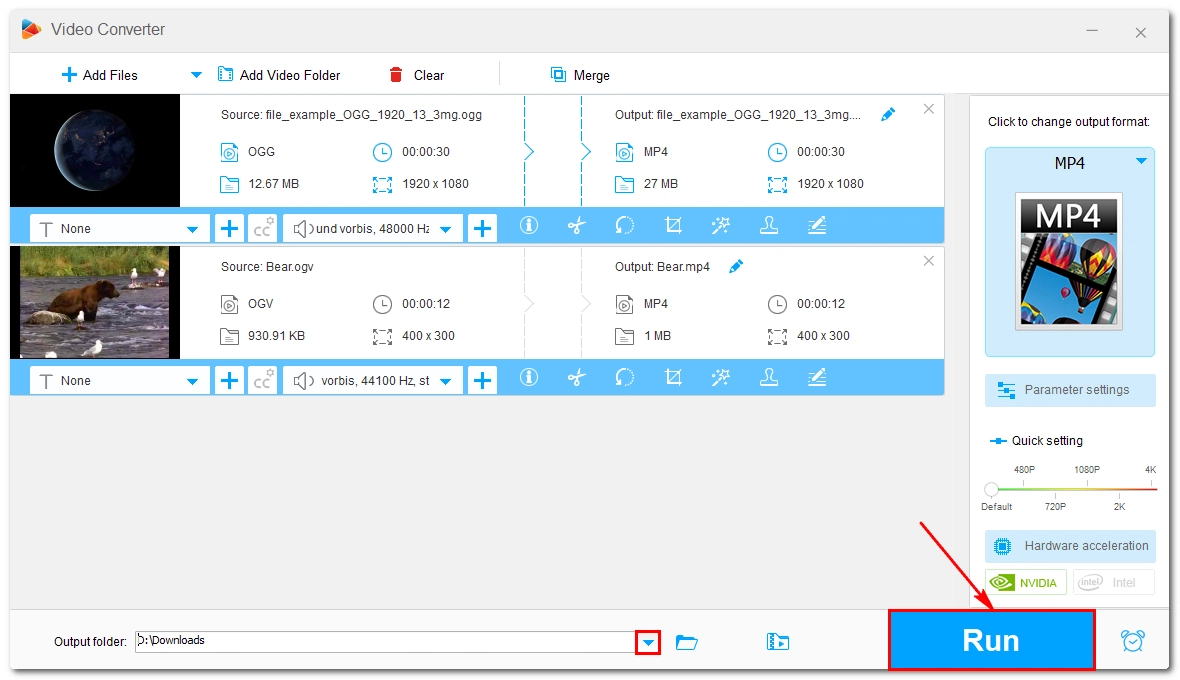
If you want to turn an Ogg audio into a real MP4 video, you can use a special tool called OnlineConverter.com. It’s a web-based service that can help you create MP4 music video from an audio file for free. More specifically, it can convert Ogg audio to MP4 with image so that you can upload the file to video-sharing platforms like YouTube.
Keep in mind that it only supports files under 200 MB. But considering that Ogg audio files are usually small, the size limit won’t be a concern.
Now, let’s follow the instructions to convert an Ogg audio to MP4 with this online tool.
Step 1: Open the Audio to Video service by OnlineConverter.com.
Step 2: Click Choose File and upload an Ogg audio to the webpage.
Step 3: Unfold the Background dropdown box and select an image or choose a preset color.
Step 4: Make sure the Video Duration is set to Audio File.
Step 5: Click Convert to begin the conversion.
Step 6: After the conversion, click Download Now to save the converted file to your device.
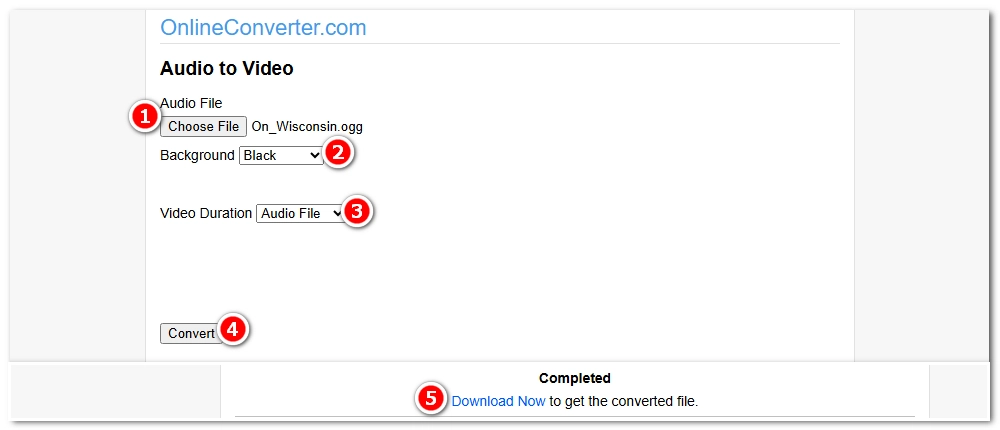
Ogg to MP4 is an essential conversion skill to fix Ogg compatibility problems. With the tools introduced above, you can either convert an Ogg video to MP4 or change an Ogg audio to MP4 video. Just choose your suitable tool to start your conversion!
That’s all I want to share in this article and I hope you found it helpful. Thanks for reading, Have a good day!
WonderFox
DVD Ripper Pro
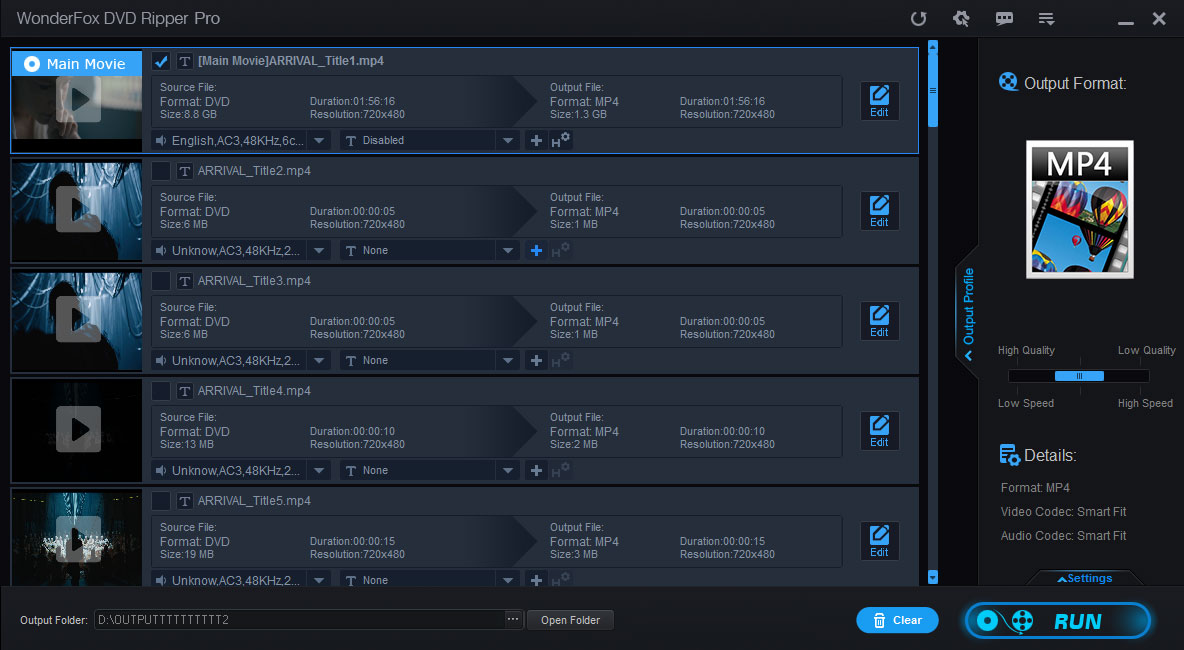
Terms and Conditions | Privacy Policy | License Agreement | Copyright © 2009-2025 WonderFox Soft, Inc. All Rights Reserved.