Your Go-to Ogg to FLAC Converter: WonderFox HD Video Converter Factory Pro
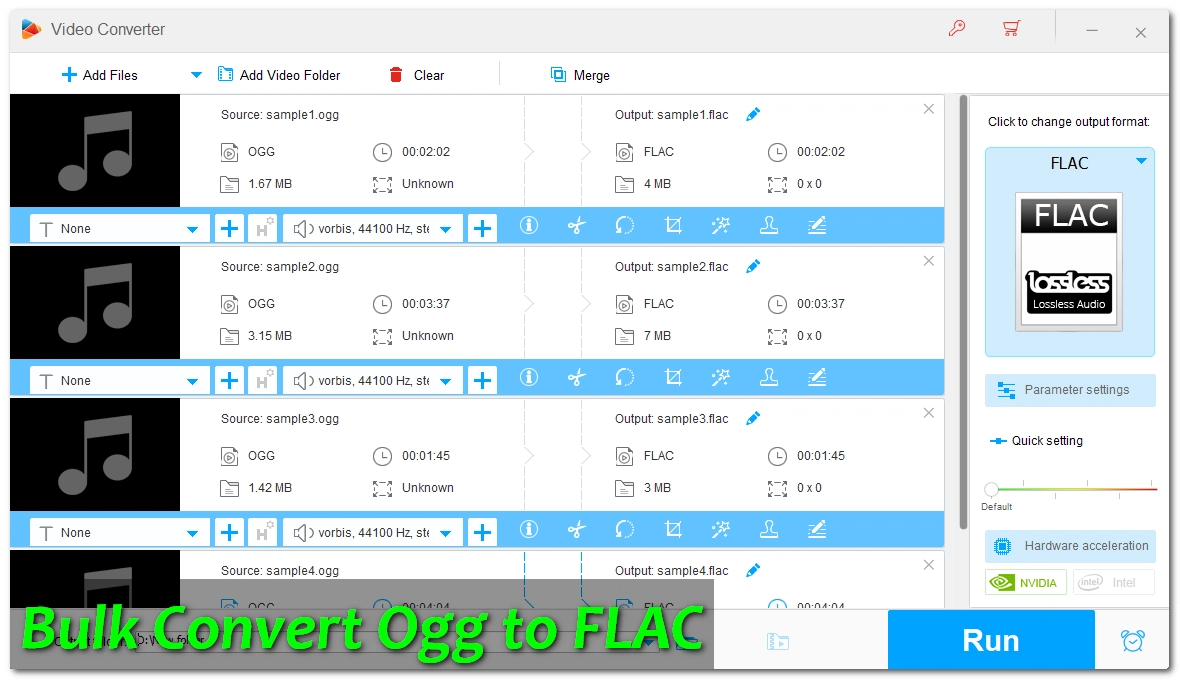
Key Takeaway:
Ogg and FLAC are popular music formats that can be converted from one to the other. But if you want to listen to songs on a high-res music player or a platform that supports FLAC instead of Ogg, it’s recommended that you change Ogg to FLAC format. In addition, this conversion also helps with audio post-production, as FLAC can preserve all the details without losing quality.
Note, however, that the file size will increase after the conversion. But considering that storage is cheap nowadays, you don't have to worry about this.
Next, I’ll share the best way to perform the conversion, including batch conversion. Just read and follow.
For Windows users who want to convert Ogg to FLAC, WonderFox HD Video Converter Factory Pro is a program that you can’t miss.
It’s a professional video and audio converter that provides the best Ogg-to-FLAC solution, enabling you to complete the conversion easily and quickly without any conversion experience. In addition, it allows you to convert to more formats like MP3, WAV, WMA, etc. to meet various conversion needs.
The program offers flexible audio options that you can configure to balance the quality and size you want. On top of that, it can batch convert multiple files at the same time to save time and energy. So if you have a folder of Ogg files to convert, just get get the software and follow the steps below to start converting.
Click the download button below to download the software and complete the installation on your PC. Then launch it.
* By downloading the software, you’re downloading a free copy of it, which limits you to converting each file for only 5 minutes. You can evaluate the program completely free of charge or buy a license to unlock full features.
Open Converter and click + Add Files or drag the Ogg files directly into the program.

Expand the output format list on the right, click the Audio tab and select FLAC as the output format.
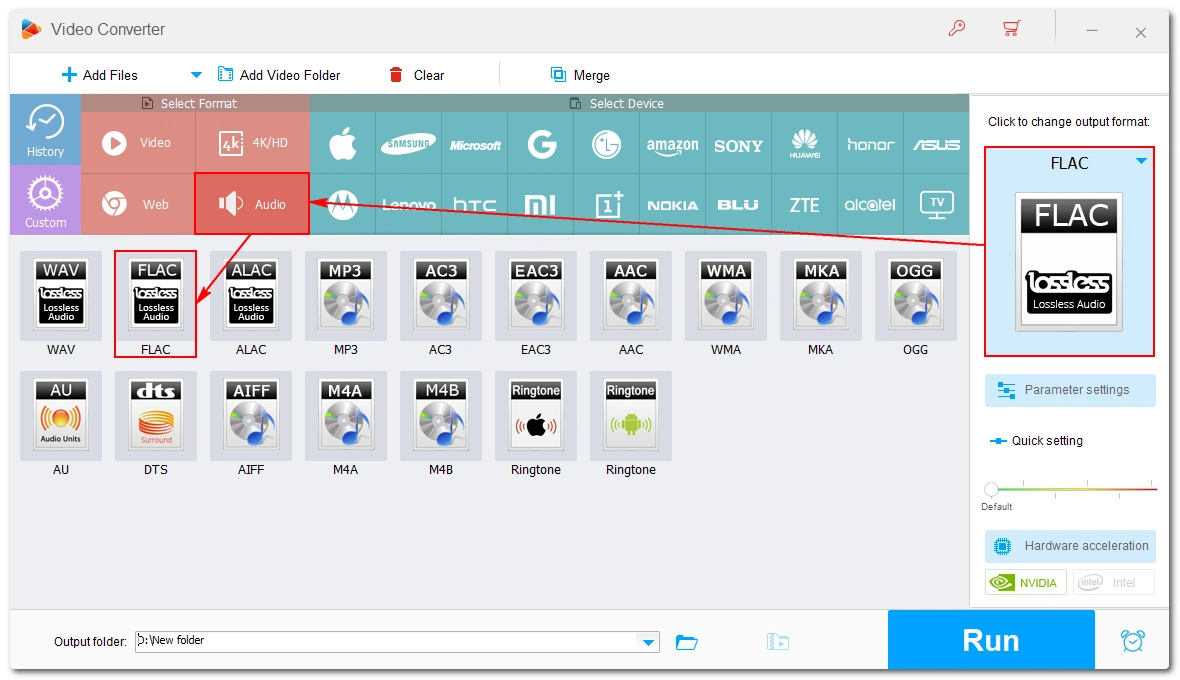
Click the ▼ icon at the bottom to specify an output path.
When everything is ready, click Run to start the conversion at once.
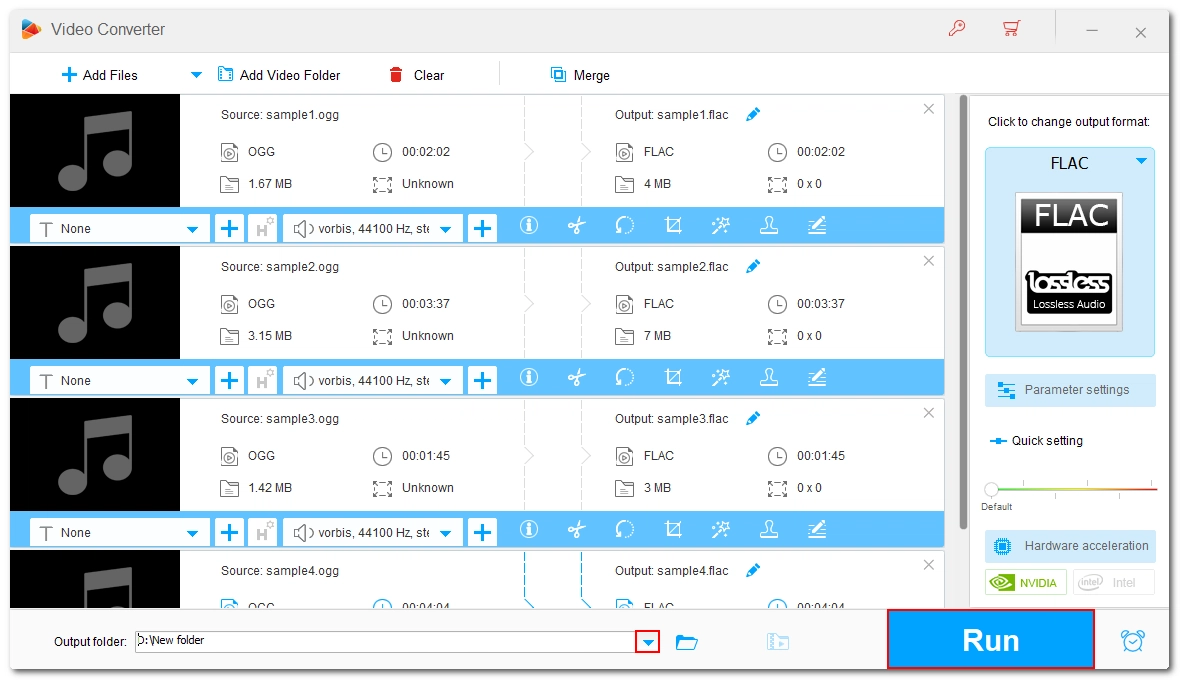
Ogg to FLAC Converter Download for Windows
Download WonderFox HD Video Converter Factory Pro for an easier, faster, and better conversion experience today. 100% safe and clean.
The beauty of digital technology is that it’s evolving fast and produces many useful tools to facilitate our digital life. In addition to the above program, you can also explore the following free options to convert Ogg files to FLAC. But remember, you should not expect free tools to have the same usability, stability, and performance as professional tools.
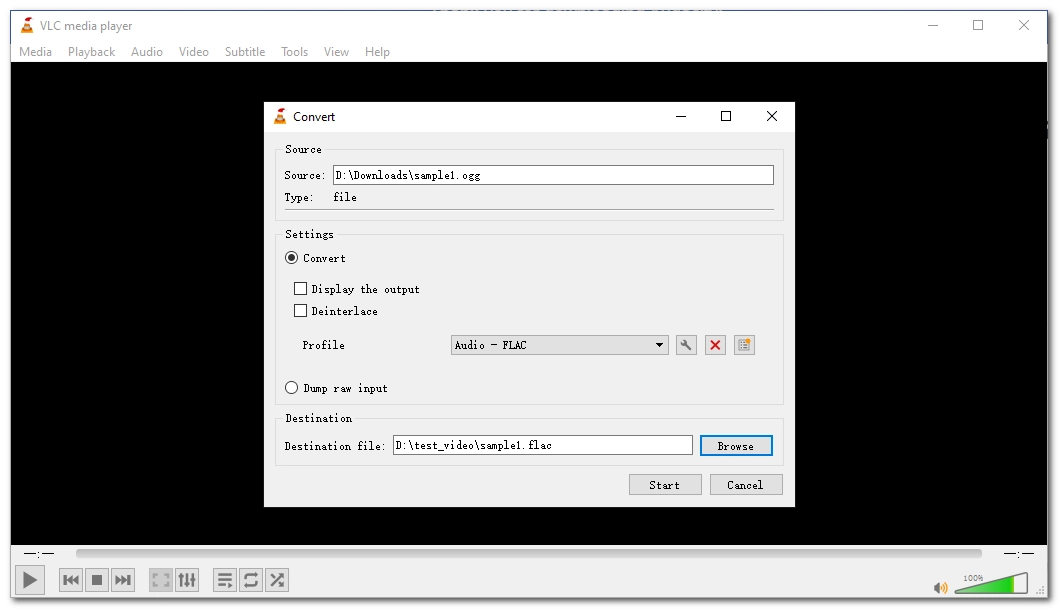
VLC has gone far beyond a media player – it boasts a conversion feature that can help you convert video and audio files smoothly. The biggest advantage of VLC is that it can convert whatever it plays, which is almost anything. Moreover, it provides multiple profiles, including FLAC, that you can convert your files to within a couple of clicks.
It’s not that intuitive to use VLC’s converting feature, but you can follow these steps carefully to finish the conversion you need.
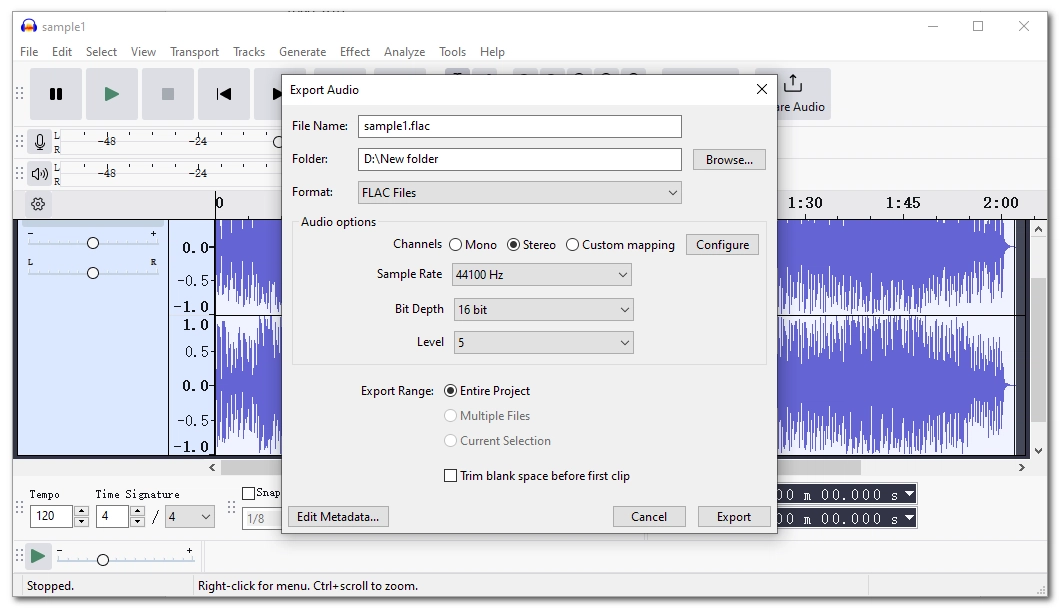
Audacity is a well-known audio recorder and editor, but it can also be used as an audio converter to change audio to lossless formats like FLAC, WAV, and WMA. It supports lossless conversion and you can convert Ogg to FLAC without losing quality. In addition to this, you can also adjust the audio options to control the output quality and size.
It’s relatively easy to export Ogg as FLAC format. But if you can’t import Ogg, you may need to install an additional ffmpeg plugin.
Pros:
Cons:
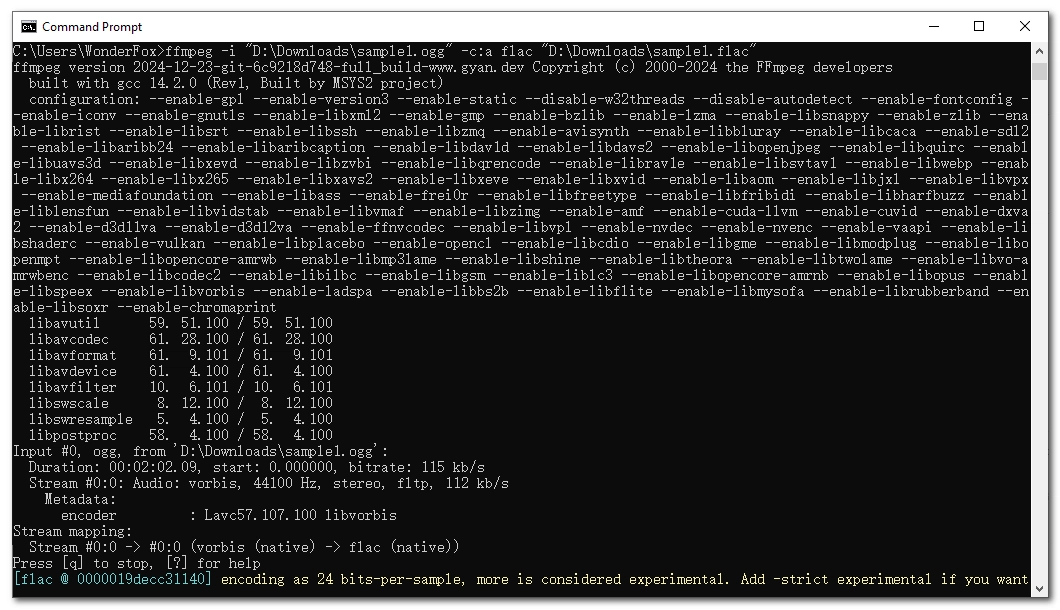
FFmpeg is a command-line based project that forms the encoding engine for many converters including VLC. If you happen to know the command codes, you will find FFmpeg very useful as it can not only handle basic format conversions but also perform more complex tasks such as custom encoding options, separating and mixing channels, etc.
FFmpeg's flexibility comes from its code-based nature, which on the other hand also raises the threshold for ordinary users. Therefore, this tool is not recommended for beginners.
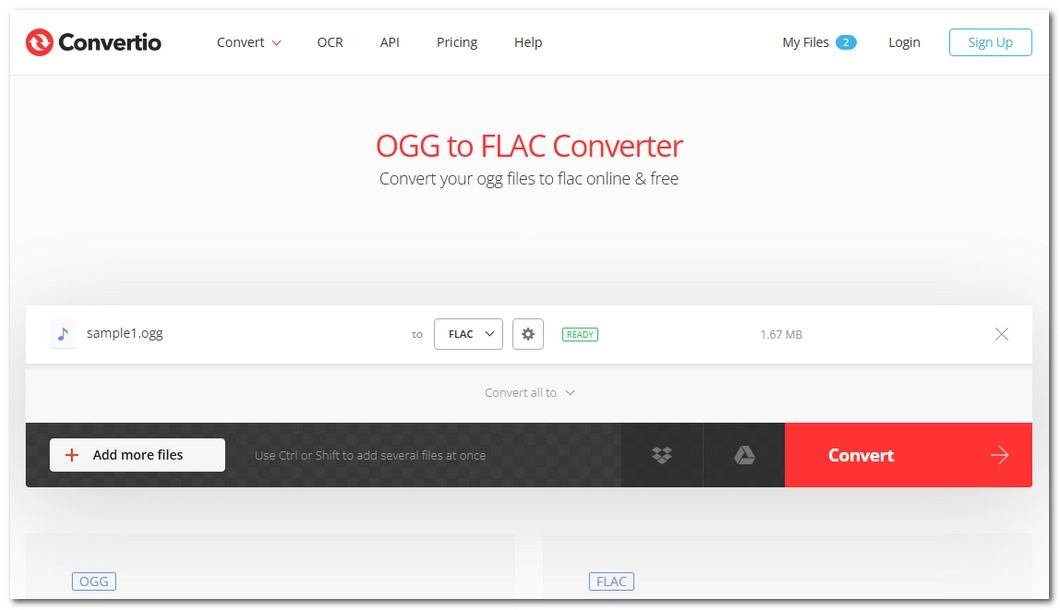
If you’re looking for online audio converters without downloading software, you can give a try shot Convertio. It’s a super-easy file converter that features a dedicated Ogg to FLAC converter that can help you finish the conversion in seconds. You just need to upload the source file to the website and then let it do its job.
Note that the maximum file size of upload this platform supports is 100mb, which is usually enough for converting an Ogg file. With Convertio, you have 10 free conversions per day.
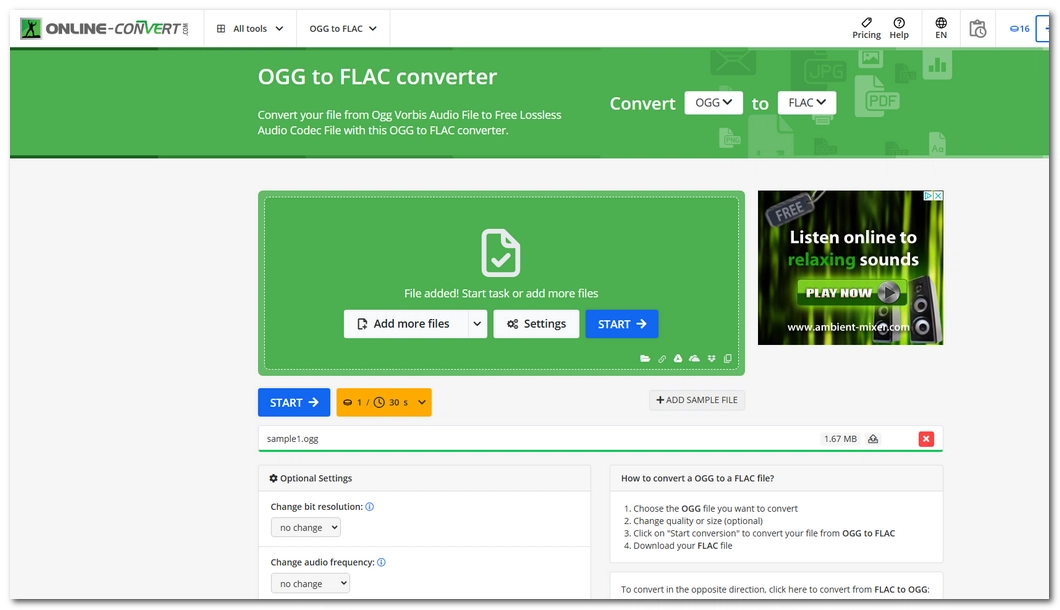
Online-convert.com can also help you convert Ogg to FLAC for free. This service is very simple to use, and apart from the simple format conversion, you can also choose to edit the audio settings. Like Covertio, this tool supports up to 100MB file uploads.
Note that Online-convert.com provides 16 credits per day for free, and 1 credit is consumed for every 30-second task. For general audio conversions, the task duration is usually less than 30 seconds, so you can make a total of 16 free conversions.
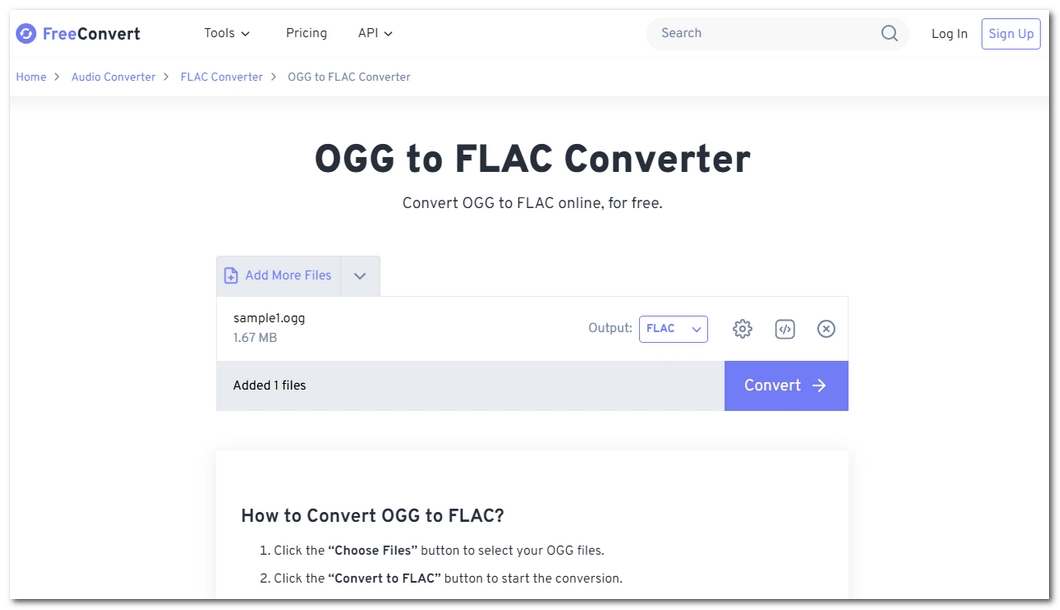
If your Ogg files are over 100MB, FreeConvert is the go-to service. Supporting up to 1GB file size, FreeConvert can help you convert large audio and video files without much pressure. Moreover, it can process multiple files concurrently as long as the file size limit is not reached.
With FreeConvert, you can convert 20 files per day but the conversion duration for each is limited to 5 minutes.
Pros:
Cons:
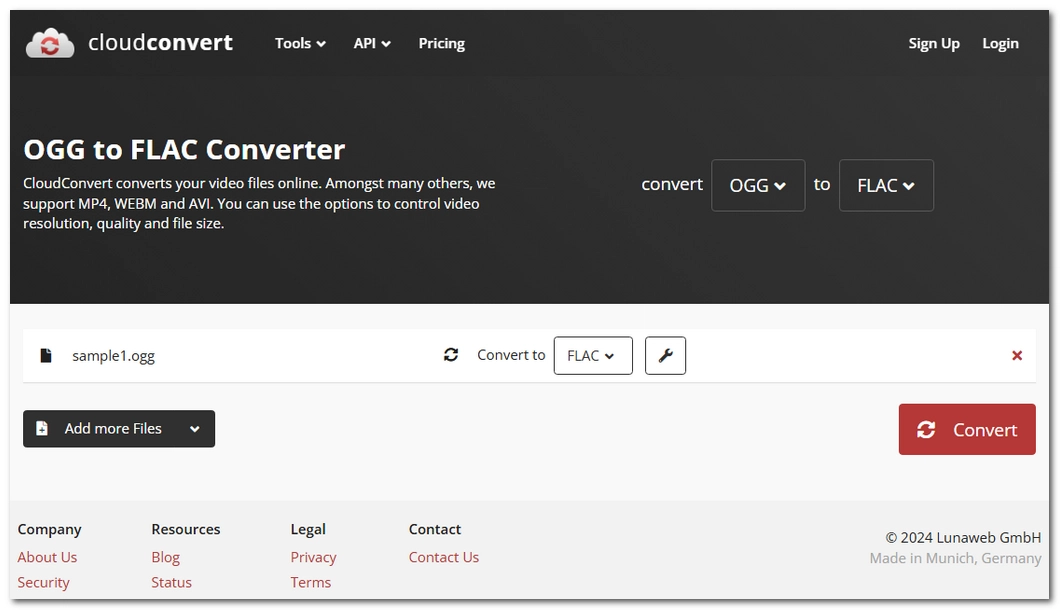
CloudConvert can serve as a backup plan if you run out of free uses of FreeConvert. Like FreeConvert, CloudConvert lets you convert large audio files and multiple files without problems. Besides, it supports various other formats to fulfill your other needs.
CloudConvert offers 10 free conversions each day but it has no conversion time limits.
In terms of quality and compatibility, yes, FLAC is better than Ogg. But for storage efficiency, Ogg is better than FLAC.
Since FLAC is a lossless format, converting Ogg to FLAC is therefore lossless.
With WonderFox HD Video Converter Factory Pro, you can batch convert Ogg files to FLAC at once.
There are many free Ogg to FLAC converters you can use, including VLC, Audacity, FFmpeg (learning curve), and various online audio converters.
WonderFox
HD Video Converter Factory Pro

Terms and Conditions | Privacy Policy | License Agreement | Copyright © 2009-2025 WonderFox Soft, Inc. All Rights Reserved.