Explore the guide on converting MIDI to WAV audio files for editing, sharing, and listening.
Free MIDI to WAV Converter: WonderFox Free HD Video Converter Factory
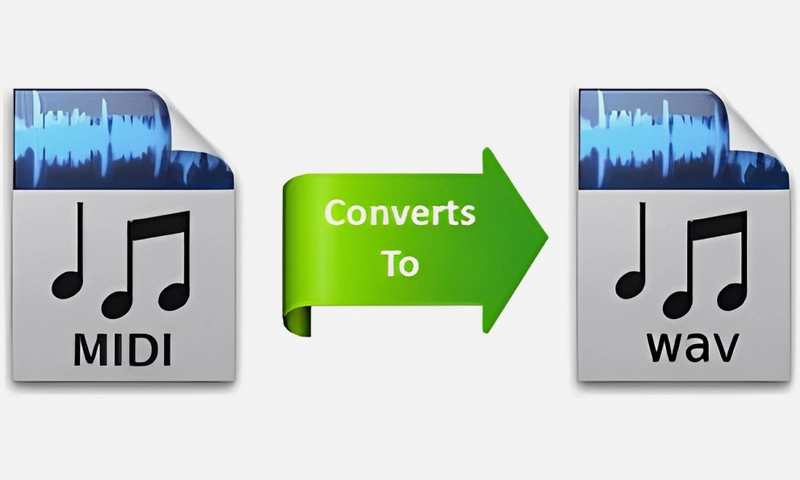
Have you ever encountered this problem: files with the .midi or .mid extension can only be played on certain specific devices? Why is that? You may need to first understand what MIDI is.
MIDI stands for Musical Instrument Digital Interface. It is not like the audio formats we are familiar with, such as MP3. In fact, it is not an audio file, but just a string of instructions that tells what device can recognize it, which notes to play, when to play, how long each note lasts, the intensity of each note, etc.
It does not contain any audio data, as you can also tell from its extremely small file size. Therefore, it cannot be recognized and played by regular audio devices or players. So what should we do if we want to play MIDI files on these devices? The answer is to convert it into a common audio format, such as WAV.

The quality of MIDI files depends on the playback device's sound bank. Converting MIDI to WAV allows you to ensure consistent, high-quality sound. WAV format also makes the file easier to share and distribute and ready for professional music production.
The conversion from MIDI to WAV requires a suitable audio converter. On Windows, a free option is WonderFox Free HD Video Converter Factory.
This is a simple and reliable converter software that can handle almost all types of audio and video formats. Moreover, it offers more than 500 output formats and devices with customizable settings to meet your every conversion need. Despite its diverse features, the entire conversion process is very simple and can be done in just a few clicks. Now, you can easily convert MIDI files to WAV by following these steps:
Click the download button below to download the software and install it on your PC.
Launch the software and open the Converter. Next, click + Add Files and select the MIDI files you want to convert, then load them into the converter.
Alternatively, you can drag and drop them directly into the conversion list.
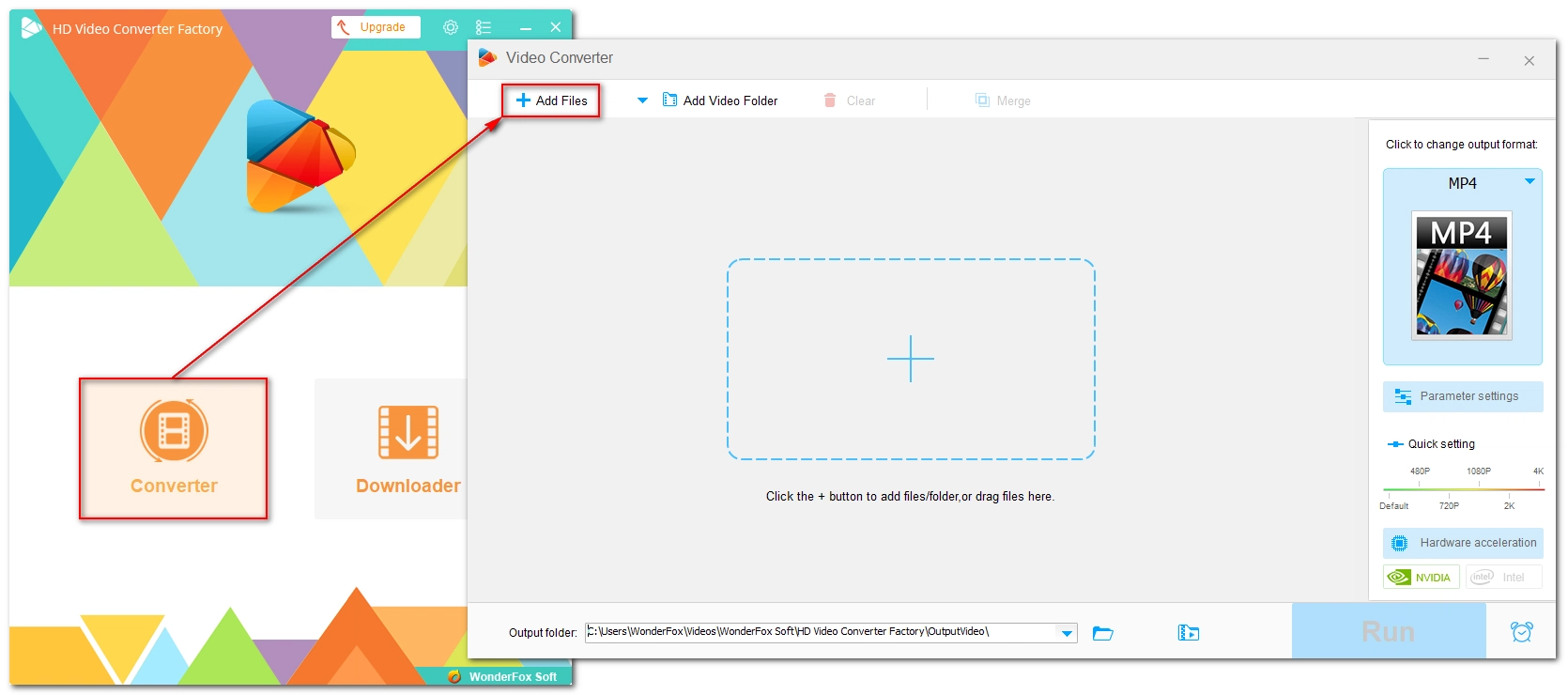
Expand the output format page on the right and go to the Audio category. Select WAV as the export format. If needed, open Parameter settings and modify the audio settings, e.g. encoder, channel, bit rate, sample rate, and volume as you like.
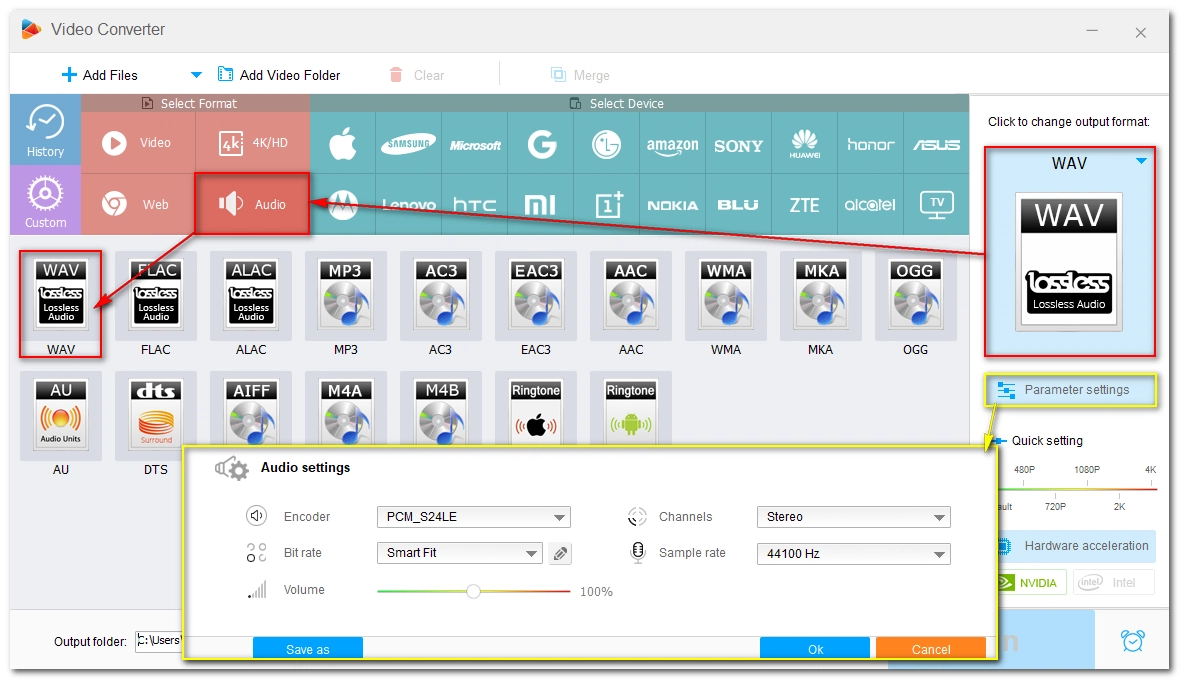
Click the triangle button at the bottom and specify an output path. Finally, click Run to start the conversion.
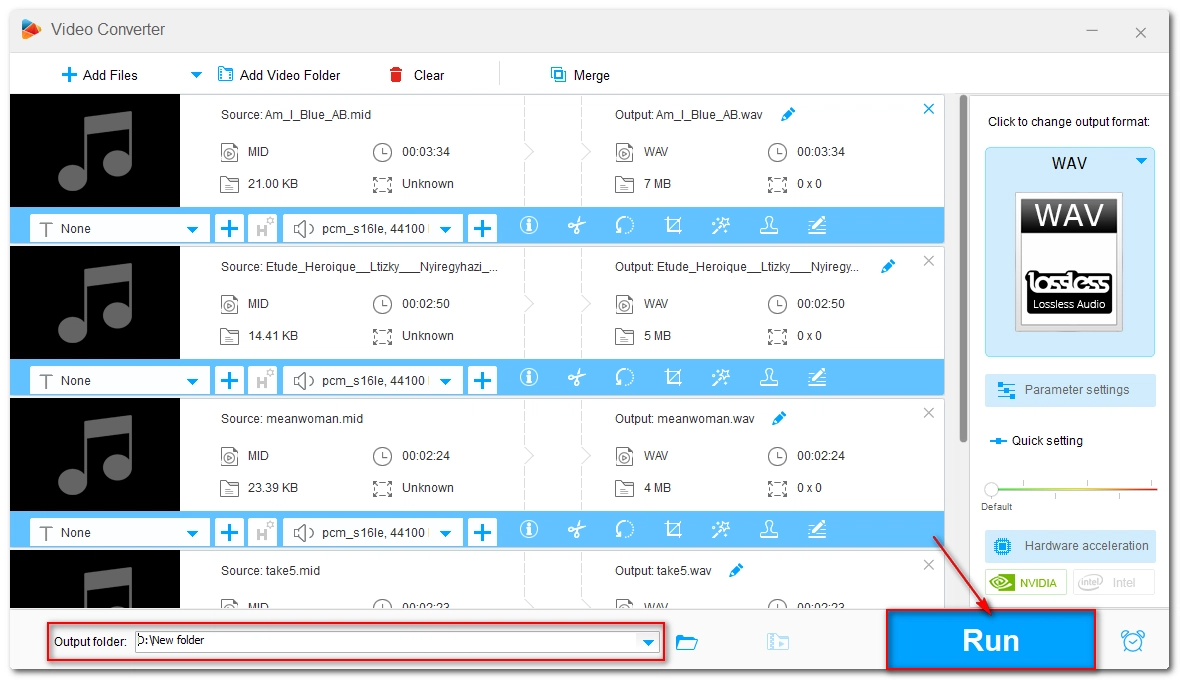
Audacity is an open source cross-platform audio recording and editing program. Although it only works with audio files, it allows you to import MIDI files and record them as real audio. In addition, it can also help you edit the recorded audio by cutting, merging, effects, etc. without importing it into another editing software. Therefore, if you want to convert and edit MIDI files in one stop, Audacity is a good choice.
Go to https://www.audacityteam.org/ and download the latest version of Audacity to your computer. Then complete the installation.
Start the program after installation. Go to File > Open and add a MIDI file to the audio track. You can also drag the file into the interface.
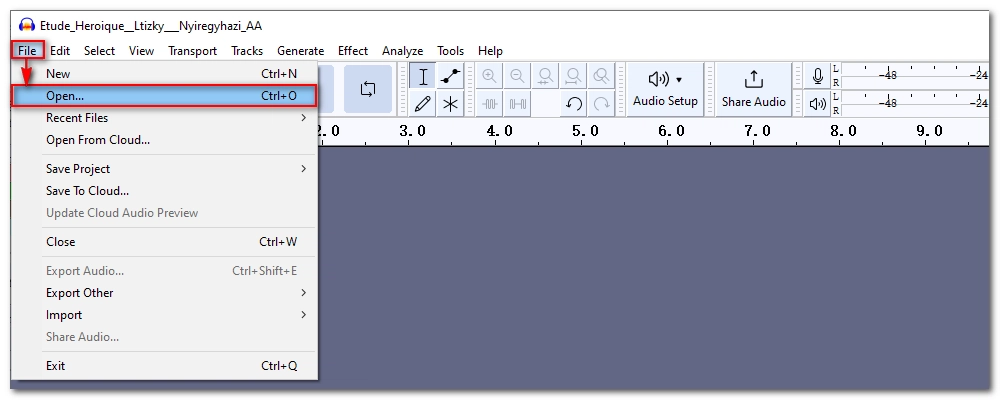
Click Audio Setup at the top menu bar, then change Host to Windows WASAPI and Recording Device to loopback mode.
Next, turn the recording level on the right to 100%.
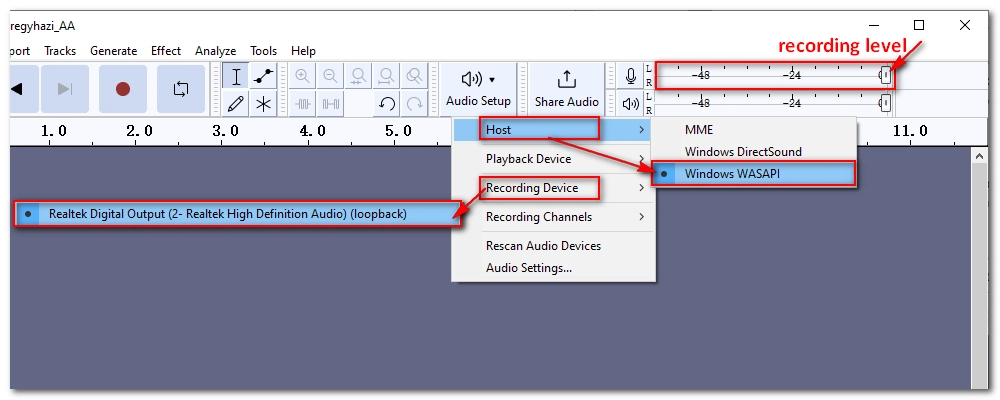
Click the Skip to Start button and then the Record button to start recording the MIDI file to audio. Note that you cannot speed up the process, instead, you have to play the MIDI file from beginning to end so that the recording is complete.
When the recording is over, click the Stop button.
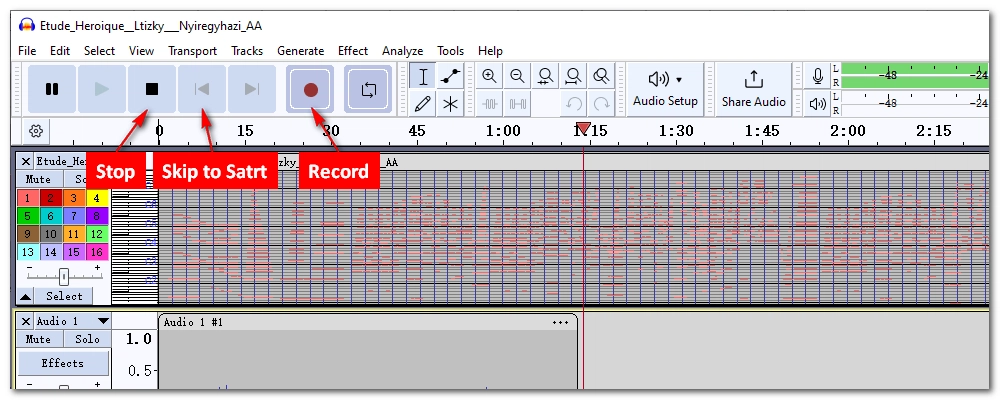
Go to File > Export Audio. Modify the file name, output folder, format, and other audio options according to your needs. Then click Export to finish the conversion.
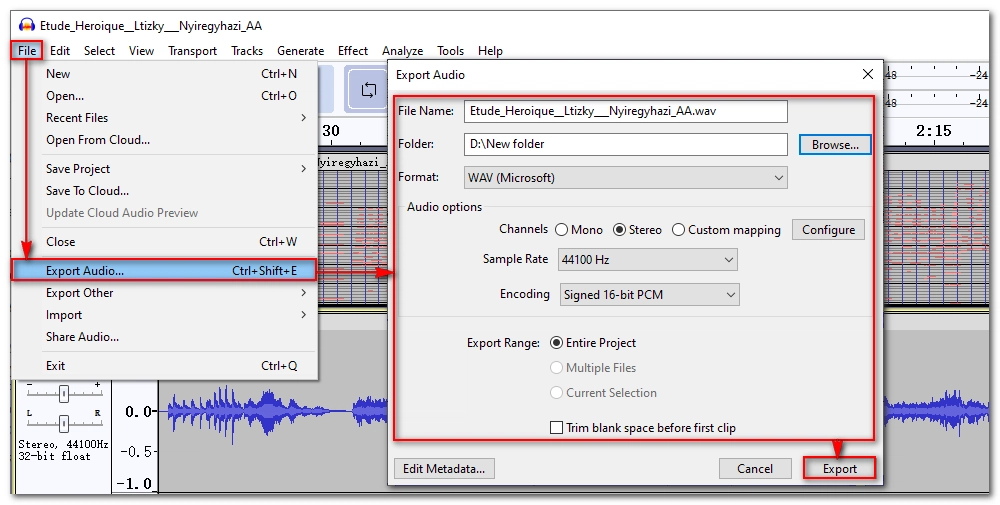
Besides the converter programs, if you do not want to download any software, you can also try the following online conversion services.
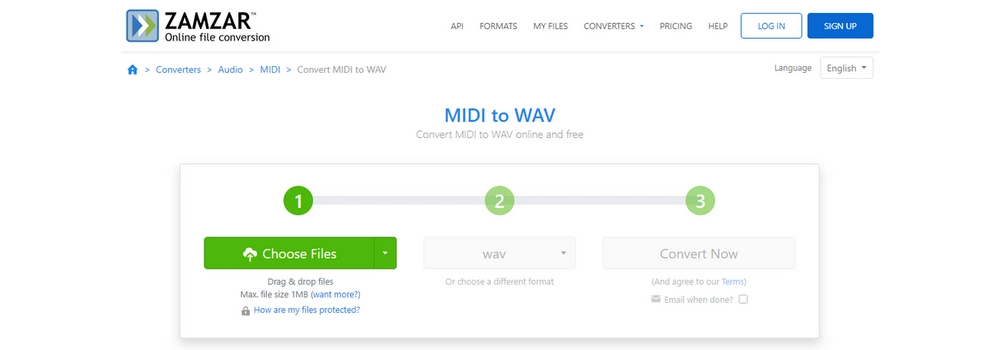
As a leading online file conversion service, Zamzar provides free and convenient solutions for various media conversions, including documents, images, e-books, videos, and audios. Its MIDI to WAV converter excels in converting different MIDI or MID files to high-quality WAV format. In addition to WAV, it also provides many other audio formats to meet more conversion needs.
Note: The max file size for upload is 1MB.
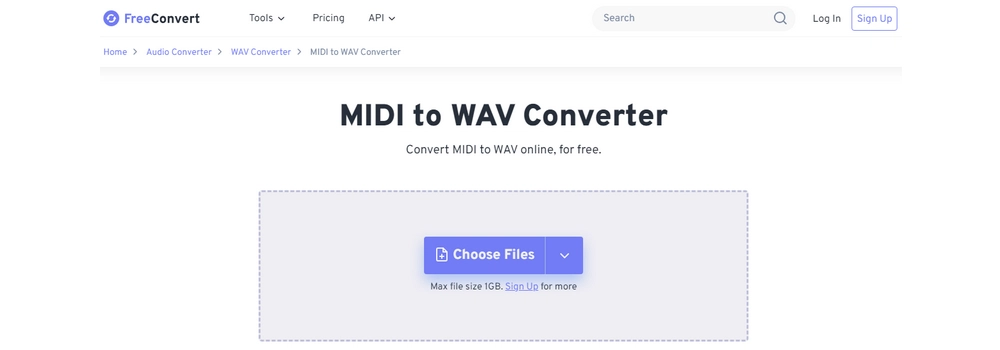
FreeConvert also has a MIDI to WAV converter that helps you convert MIDI to WAV online for free. Apart from basic format conversion, it has advanced audio options where you can change the audio codec, adjust the volume, apply fade effects, and trim the audio as needed. The tool requires no registration and supports large file uploads up to 1GB. Therefore, it is able to convert any MIDI file as well as your other media files without any stress.
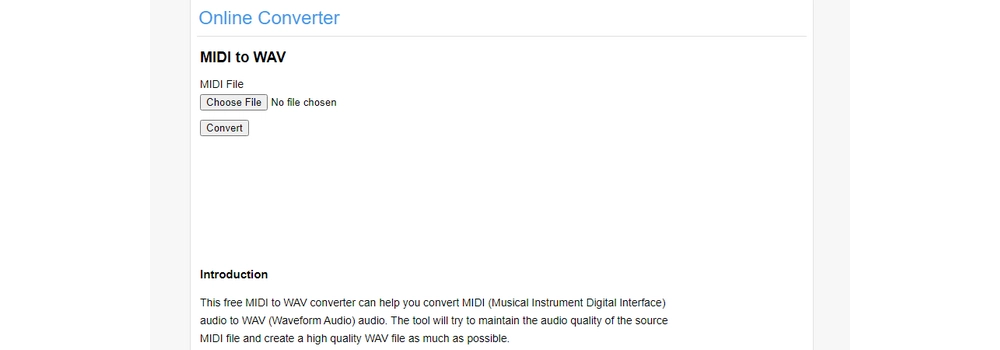
OnlineConverter.com is another online option that can easily convert MIDI audio to WAV while maintaining CD-like audio quality. The conversion process is simple and fast, and there is no registration or payment required. In addition, it has other MIDI conversion features to meet your additional needs.

MConverter is a high-quality online file converter that can easily convert MIDI files to various audio formats, including WAV. It can convert 2 files at the same time, with a maximum file size of up to 200MB, which is more than enough for MIDI files. However, the free plan limits you to 10 conversions per day. So, if you have dozens of files to convert, this tool may not be the best choice.
To convert with MConverter, you need to first register and log in to your account.
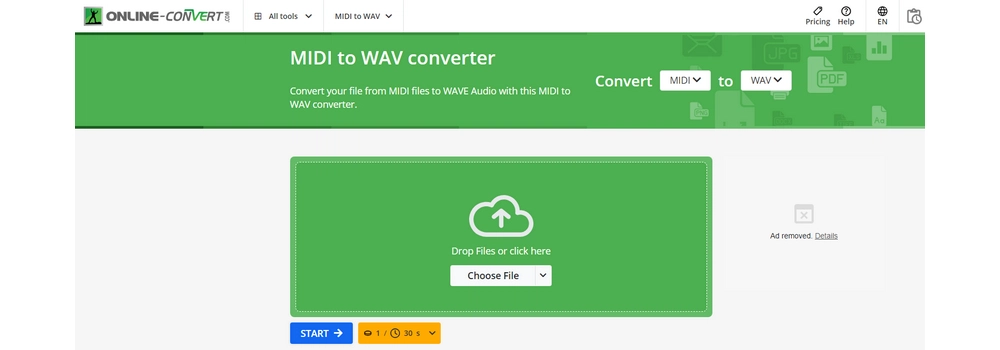
online-convert.com is a service similar to FreeConvert that not only lets you to convert MIDI to audio files such as WAV, but also allows you to adjust the bit resolution, audio frequency, audio channels, length and PCM format as you see fit. This tool is easy to use and fast. However, please note that tasks are credit-based and 1 credit allows for 30 seconds of task duration. The free trial gives you 16 credits without payment or registration.

FreeFileConvert is a completely free online service that allows you to convert almost all types of media files in daily life. With the MID to WAV converter it provides, you can easily complete the required conversion in seconds. Moreover, instead of converting files one by one, it can convert 5 files concurrently to save your time and energy. In addition to WAV, it can also output files to MP3 format. No registration is required.
Converting MIDI to WAV is essential to ensure playback compatibility, maintain high audio quality, enable smooth editing, and more. Fortunately, it's simple to make this conversion. With the steps outlined in this article, you can easily complete this conversion without any problem. Depending on your real needs, just choose the tool that suits you and start converting.
That's all I want to share, I hope this guide is helpful to you. Thank you for reading. Have a nice day!
Yes. Although MIDI is no audio, it can be converted into a real audio file with the help of conversion tools such as WonderFox Free HD Video Converter Factory, Audacity and some online audio converters.
It depends on which factor you prioritize. In terms of size, MIDI is very small as it contains only instructions, whereas WAV is uncompressed audio and is usually large in size. If you want to save storage space, MIDI is better. That being said, WAV is superior to MIDI when it comes to compatibility with devices.
You can easily complete MIDI-WAV conversion using the methods outlined in this article.
The main disadvantage of using MIDI is that MIDI has special playback requirements, and not many devices or players support files in MIDI format. In addition, the sound quality of MIDI files is limited by the sound bank or synthesizer used on the playback device.
WonderFox
HD Video Converter Factory Pro

Terms and Conditions | Privacy Policy | License Agreement | Copyright © 2009-2025 WonderFox Soft, Inc. All Rights Reserved.