📚 Quick Summary: To help you upload Bluesky videos hassle-free, this guide focuses on Bluesky video upload requirements (incl. formats, length, resolution, etc.) and provides a simple solution if your videos don’t meet the requirements. Please read on for the details!
2-in-1 Bluesky Video Editor & Converter
WonderFox HD Video Converter Factory Pro
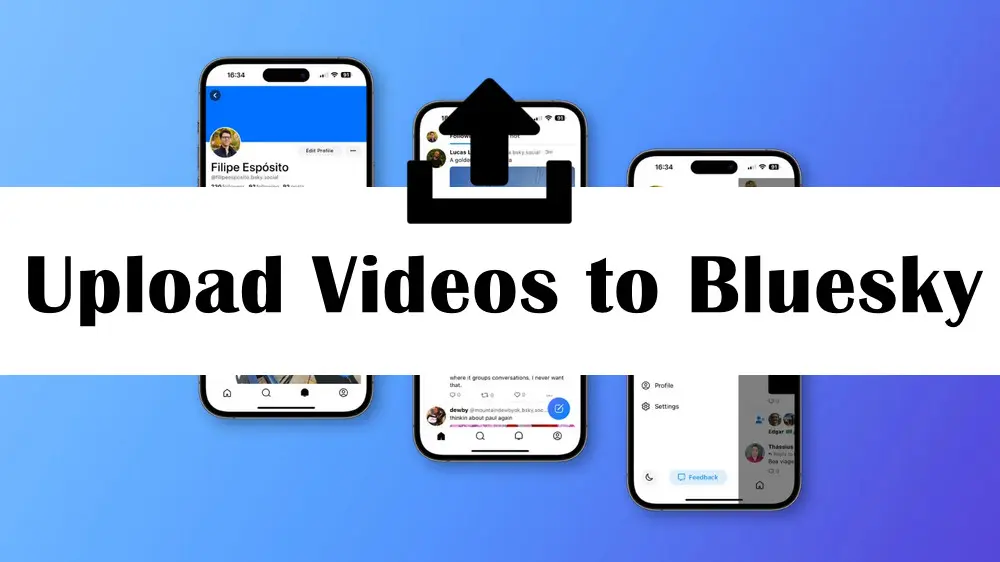
Yes. Bluesky now lets you upload videos. Update your mobile app to version 1.91 or refresh it to the latest one if you’re using the desktop version.
However, there are some limitations on the video format, length, file sizes, and number of uploaded videos.
You’ll see an error message if the video you’re uploading doesn’t fit the specs.
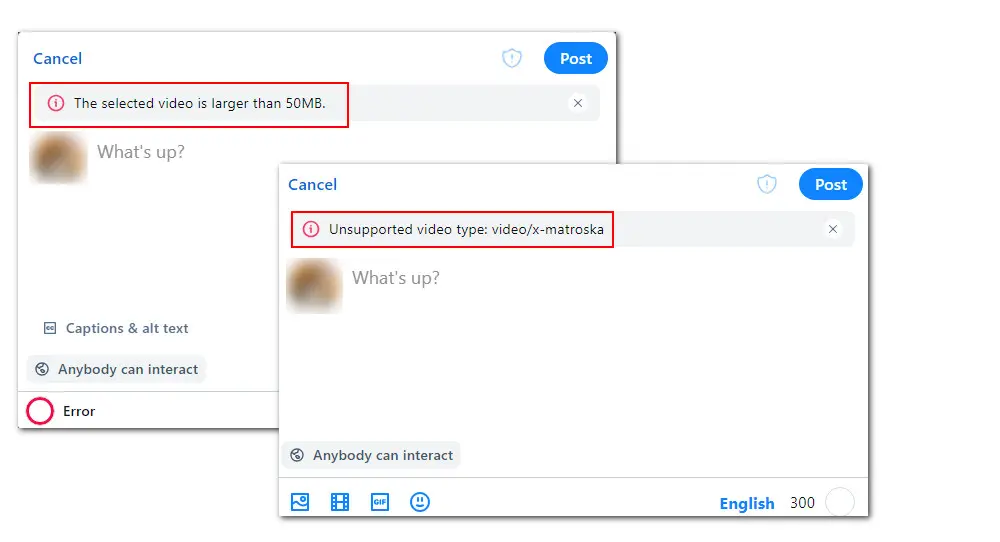
For successful uploads, the first step is to know the right requirements.
🎞️ Supported video format: MP4, MPEG, WebM, and MOV
🗃️ Maximum video size: 50MB
⏏️ Maximum video length:60 seconds
As for other settings, including video codec and resolution, Bluesky doesn’t list recommendations, but I tested it with MP4, MOV, and WebM videos using various codecs (like AV1, VP9, Vorbis) and resolutions up to 8K, and it performed well.
After figuring out what videos can be uploaded to Bluesky, you just need to tweak video settings according to these requirements. And thankfully, all of these settings can be finished in one application, WonderFox HD Video Converter Factory Pro.
This all-in-one multimedia processing program can convert any video to Bluesky video upload formats, cut long videos into clips under 1 minute, and compress large videos in bulk within 50MB, as well as attach subtitles to videos. Additionally, it can turn videos or image sequences into funny GIFs for Bluesky.
✅ Now download and install the functional program to edit your video for smooth uploading to Bluesky:
Step 1. Launch the program and open ‘Converter’.
Step 2. Click on the ‘Add Files’ or ‘Add Video Folder’ buttons to import your source videos. Or, you can directly drag and drop them into the conversion window.
Step 3. Click the format image on the right to enter the profile library. Then head to the ‘Video’ or ‘Web’ category to select a Bluesky-supported video format like ‘MP4’, ‘MOV’, ‘MPG’, or ‘WebM’.
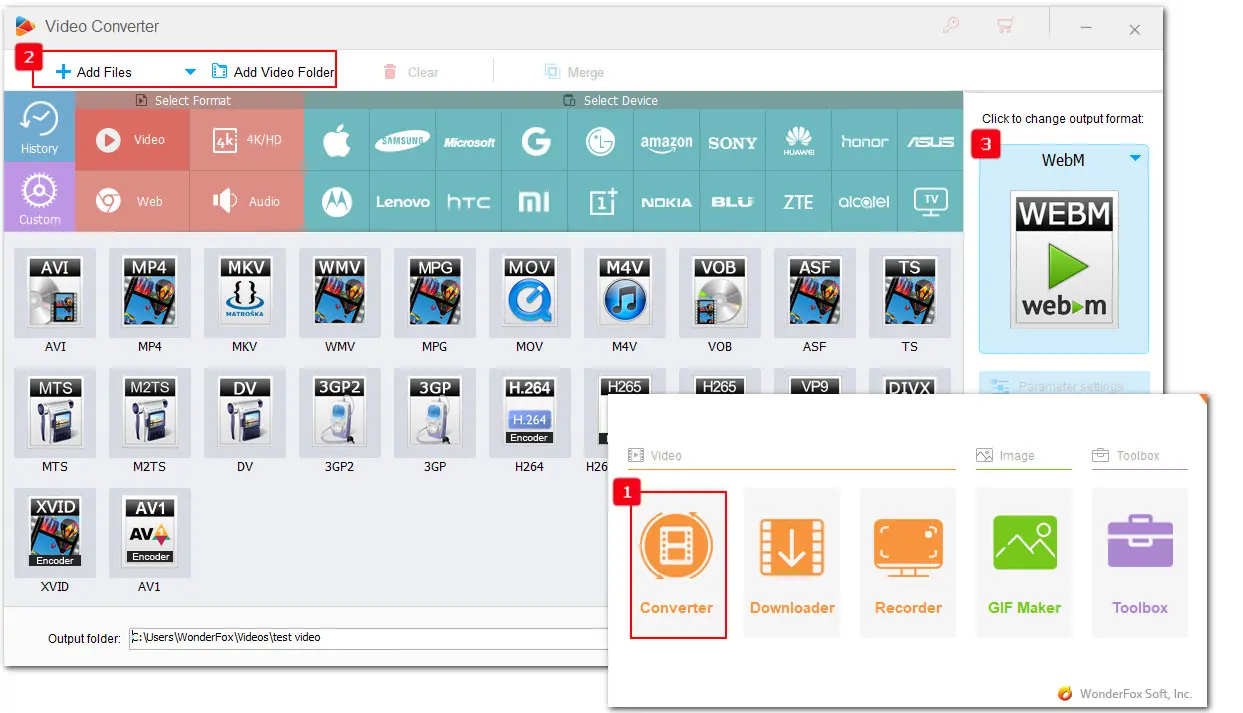
Step 4. To cut the video length into 1 minute, click the scissor-shaped ‘Trim’ icon below the imported video and drag the slider to select the needed clips. Click ‘Trim’ > ‘OK’.
Step 5. You can further compress videos if the size of each video still exceeds 50MB after trimming. Hit the ‘Batch compression’ button at the bottom of the program and increase the compression ratio to reduce file sizes in bulk. You can check the estimated reduced sizes in real time.
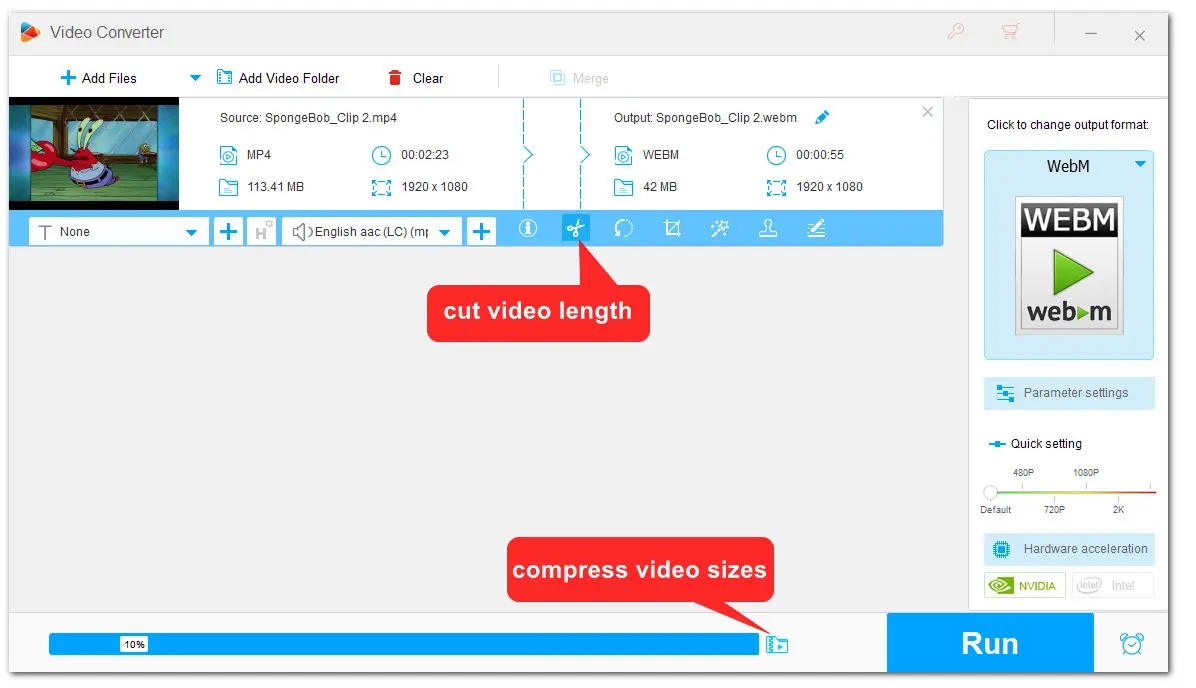
Step 6. When all settings meet the list above, click on the ▼ icon to specify an output folder and hit ‘Run’ to start processing your videos.
Once you have your Bluesky videos ready, the uploading process is a breeze. You can either upload the video from your computer or the mobile app.
Here is how to share a video on Bluesky through the desktop version. Don’t forget to refresh it to the newest version.
Step 1. Open the Bluesky website and log into your account.
Step 2. Click on the ‘New Post’ button. A post creation window will appear.
Step 3. In this window, you can see several media upload options. Click on the bottom video upload icon to browse and select the ready-made video.
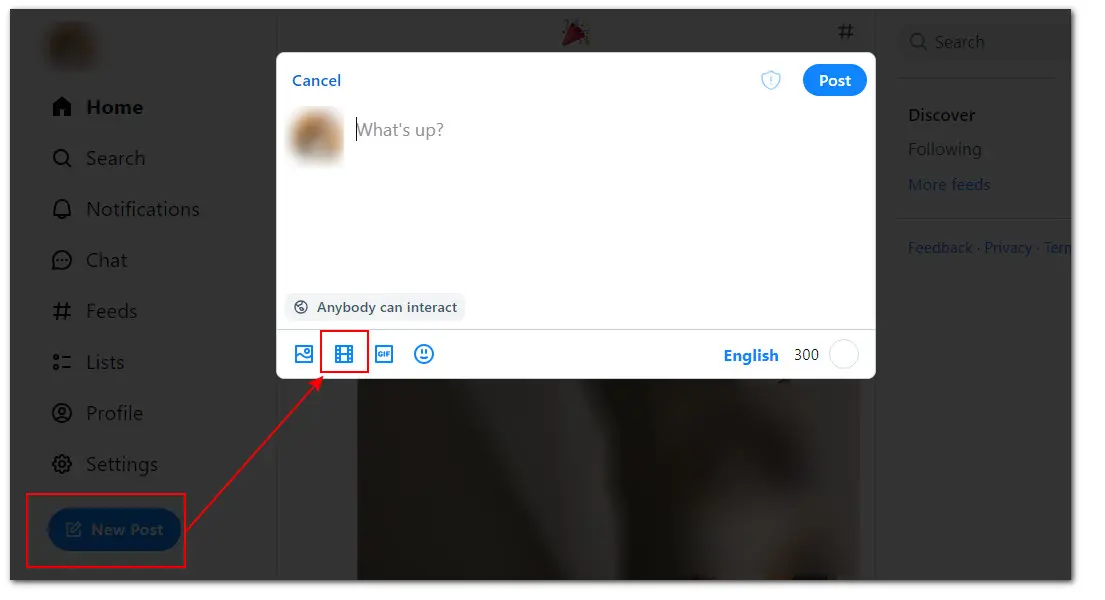
Step 4. Once loaded, proceed to add captions, alt texts, tags, text descriptions, and other post details.
Step 5. Finally, hit ‘Post’ to publish your video on Bluesky.
Bluesky is also available on iOS devices and Android phones. If you’re a mobile user, upload videos to Bluesky as follows:
Step 1. Download and install the Bluesky app from App Store or Google Play Store.
Step 2. Tap its icon to open the app on your device and log into it.
Step 3. Tap the floating pencil icon to create a video post.
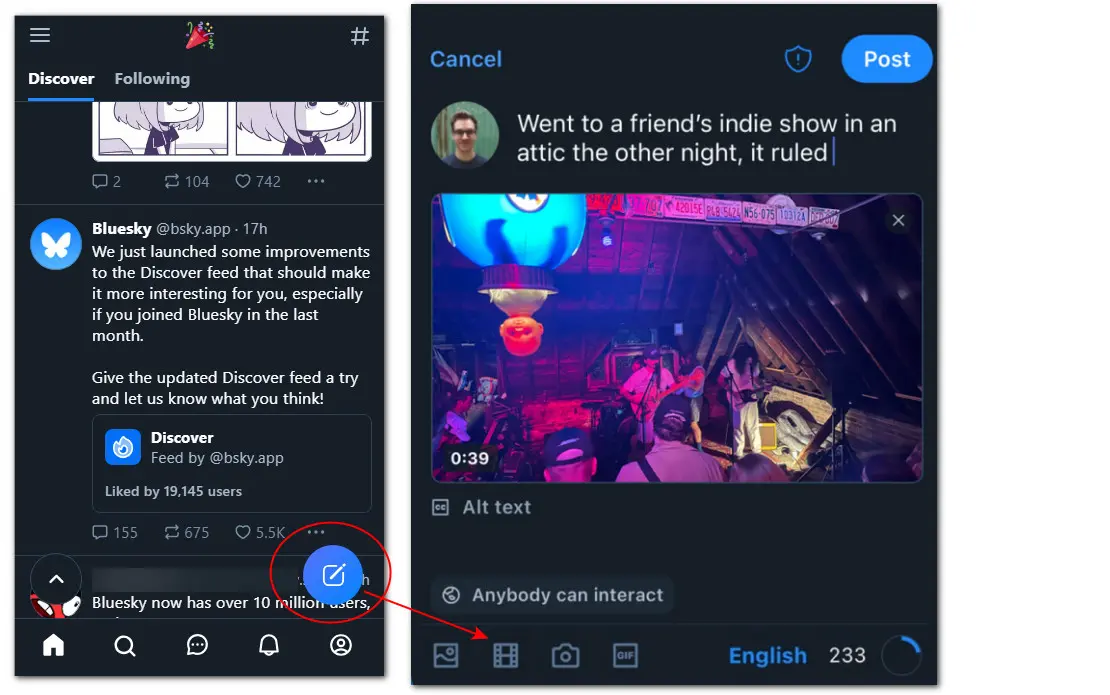
Step 4. Tap the video upload icon to select the video from your gallery. Compared with the desktop version, the Bluesky app includes an additional camera upload option that allows you to record videos on the spot and then directly share it on the platform.
Step 5. Finish the post details and tap ‘Post’ to publish the video immediately.
Yes. Bluesky now supports video uploads, but there are some restrictions on video format, size, and length. In addition, you can currently only upload up to 25 videos per day (with a total size not exceeding 10GB).
To post videos on Bluesky without hassle, you always need to make sure your video meets the Bluesky video upload requirements. If not, modify the video settings using an editor like WonderFox HD Video Converter Factory Pro to make it fully supported.
Yes. You can not only share videos on Bluesky but also GIFs, images, and texts.
No, Bluesky does not offer a standalone desktop app, but you can access the platform via web browsers.
Bluesky shares similarities with X (formerly Twitter), but it is still in development and offers fewer features compared to X. Most importantly, Bluesky is based on the concept of decentralized social networking.
Yes, Bluesky is currently free to use.
That's all for how to post a video on Bluesky on your computer or mobile phone. Now follow the guides above to upload quality videos on Bluesky to draw more views, likes, and discussions.
And, if this guide helps you a lot, don’t forget to share this guide with your friends. Also, you can follow us on Facebook and YouTube for more social media tips.
WonderFox
HD Video Converter Factory Pro

Terms and Conditions | Privacy Policy | License Agreement | Copyright ? 2009-2025 WonderFox Soft, Inc. All Rights Reserved.