A DVD converter is a software program that can convert DVDs to digital files or burn videos to DVDs, or both. When searching for such converters on the Internet, you'll find so many programs that it’s hard to tell what to look for. So what is the best DVD video converter? What should I look for in a DVD converter? Don't worry. In this post, we've done the hard part for you, narrowing down your choices to the following 8 best DVD format converters. They cover both free and paid options, with free programs offering basic conversions and paid programs offering more advanced features to suit a variety of needs. In addition, we've shared more details. Read our reviews of each program until you find the one that's right for you.
Programs |
Supported OS |
Highlights |
Download |
|---|---|---|---|
WonderFox DVD Video Converter |
Windows |
Convert DVDs, videos, and online URLs |
|
WonderFox DVD Ripper Pro |
Windows |
Enhanced decryption |
|
Freemake Video Converter |
Windows |
Convert video to DVD format and vice versa |
|
HandBrake |
Windows, Mac |
Versatile conversion settings |
|
MakeMKV |
Windows, Mac |
Convert Blu-rays and DVDs |
|
Imgburn |
Windows |
Straightforward DVD burner |
|
DVD Shrink |
Windows |
Backup DVD video and reduce size |
|
VLC |
Windows, Mac |
Convert DVD to various formats |
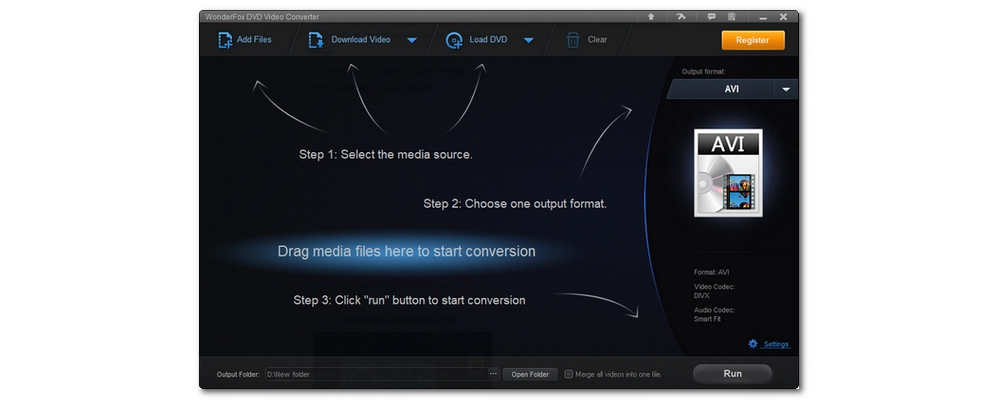
OS: Windows
Price: Free version; $39.95 for lifetime/1 PC
WonderFox DVD Video Converter is a highly popular choice for professional DVD conversion, offering a range of features to enhance the conversion experience. Whether you're converting homemade DVD movies or store-bought DVDs, WonderFox ensures high-speed, high-quality output for the best viewing experience. Additionally, it includes a digital video converter and video downloader, allowing you to convert various videos and audios, as well as download movies and music from online sources.
Overall, WonderFox DVD Video Converter is an all-in-one solution for DVDs and digital videos. If you need features beyond DVD conversion, this program is an excellent choice. If not, there are other options to consider.
Install WonderFox DVD Video Converter >> Install WonderFox DVD Video Converter >>
Pros:
Cons:
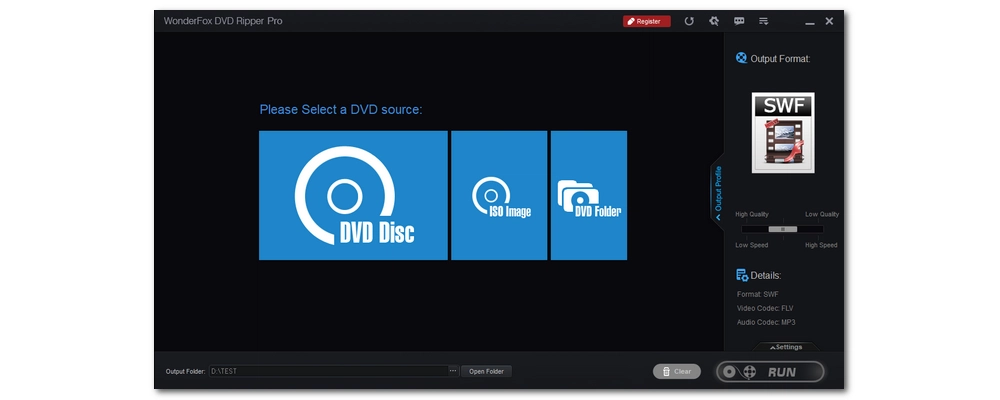
OS: Windows
Price: Free version; $29.95 for lifetime/1 PC
As the name implies, WonderFox DVD Ripper Pro is also developed by WonderFox. It can be seen as a stripped-down version of DVD Video Converter that focuses on DVD ripping and conversion, which makes it a dedicated DVD ripper and converter. Due to its focused features, it can handle various DVD conversions accurately and quickly. And, it is proud to have an "Enhanced Decryption" mode, which has powerful decryption capabilities and can handle DVDs that most other programs cannot. As a professional DVD software, it supports more than 300 conversion formats and devices, including MP4, iPhone, and smart TV. In addition, it allows you to edit DVD videos with basic tools such as cutting and effects.
The program accepts not only DVDs, but also ISO images and DVD folders. Thanks to its excellent format support, you can finally convert any DVD file to any format you want.
Install WonderFox DVD Ripper Pro >> Install WonderFox DVD Ripper Pro >>
Pros:
Cons:
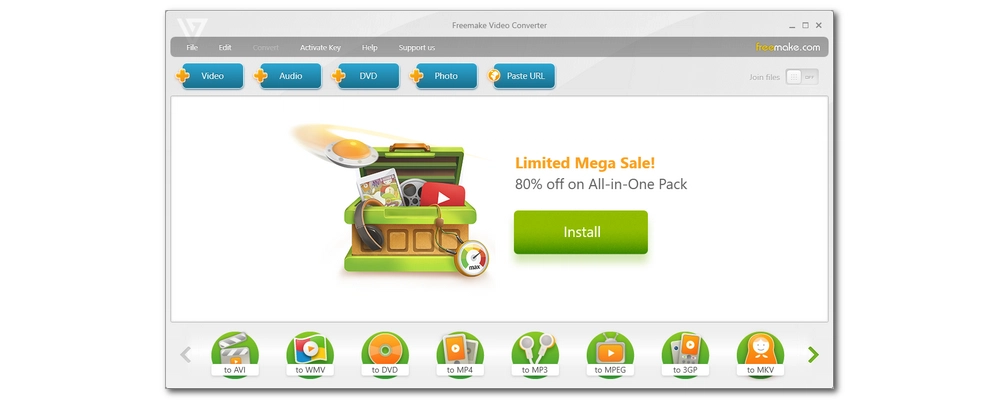
OS: Windows
Price: Free version; $59.95 for lifetime
Freemake Video Converter is a well-known video conversion program that can convert various types of media files, including video, audio, image, URL, and DVD. It has an intuitive interface that makes every conversion a matter of just a few clicks. In addition to converting DVDs, it is also a video to DVD converter that can convert videos to DVD .VOB format for burning on standard DVDs. Meanwhile, you can also design DVD menu types to make a unique DVD yourself.
That being said, Freemake isn't all good stuff. The free version adds a large watermark in the center of the output video unless you buy the Mega Pack. It also has limited quality and profile support. But these features are all free to try, so just see if the features meet your needs and then buy it with confidence.
Pros:
Cons:
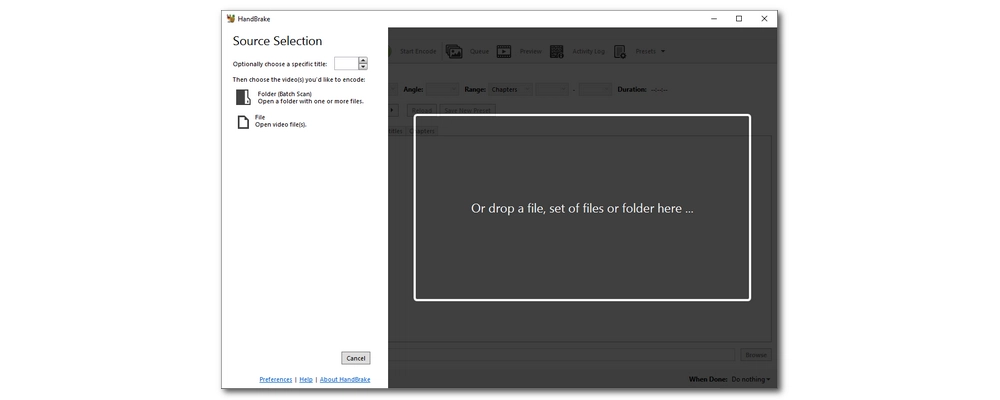
OS: Windows, Mac
Price: Free and open source
Looking for a completely free DVD conversion software? HandBrake could be your perfect solution. This open source software is highly recommended by many people because it is practical and free.
HandBrake is both simple and complex because it can handle basic DVD conversions like DVD to MP4 as well as advanced transcoding tasks like modifying codecs and bitrates. Moreover, HandBrake has excellent performance and speed, allowing you to convert DVDs efficiently.
However, it is important to note that HandBrake does not support copy-protected DVDs. To overcome this limitation, you can install libdvdcss.dll, which enables HandBrake to convert CSS-encrypted DVDs with ease.
Pros:
Cons:
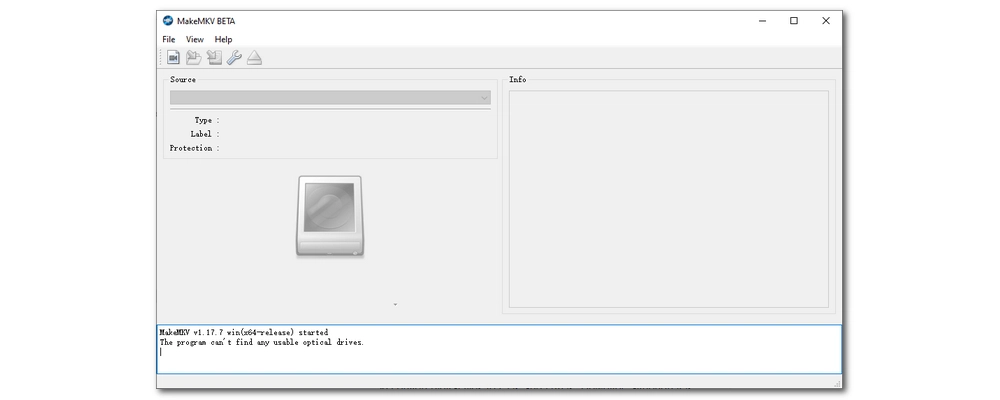
OS: Windows, Mac
Price: Free and open source
MakeMKV is your go-to solution for converting Blu-ray DVDs. The biggest advantage of it is that you can copy the exact data off a disc into an MKV file with everything intact. This means that all the video, audio, subtitle tracks, and even chapter information are preserved, and the quality is original. However, the trade-off is the big file size. Therefore, it is often used together with HandBrake, which offers compression solutions while preserving quality.
As MakeMKV copies Blu-rays without re-encoding, you can get the digital files in the shortest time. The cherry on top is that the software is completely open source and free to use.
Pros:
Cons:
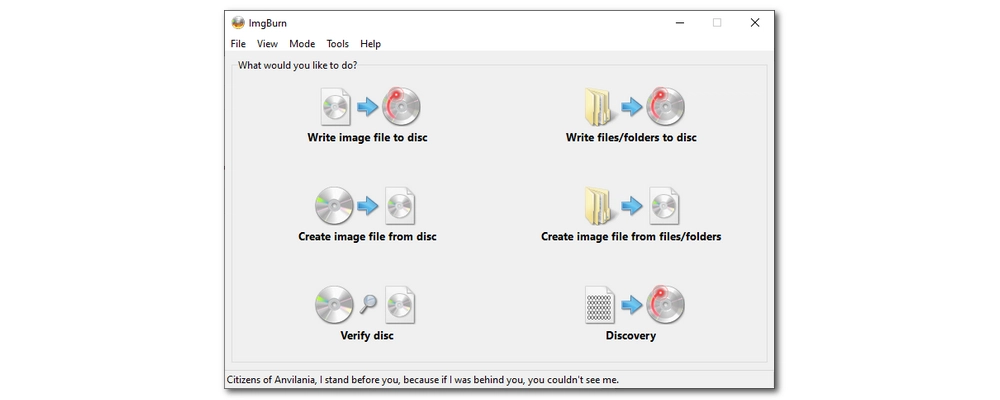
OS: Windows
Price: Freeware
Imgburn is another great option for DVD conversion. Developed more than two decades ago, it is still powerful and cost-effective and solves many DVD-related tasks today, such as writing image files to discs or creating image files from discs. It also has the ability to verify discs and convert digital files to CDs and DVDs. However, although it is based on DVD decryptor, it cannot decrypt DVD copy protection. Therefore, it is mainly used as a simple DVD burner.
Designed with simplicity in mind, ImgBurn is easy to use and does not require deep technical knowledge, making it accessible even for beginners. However, it's essential to consider that ImgBurn has not been updated in over a decade, which may not be suitable for users with the latest hardware and operating systems.
Pros:
Cons:
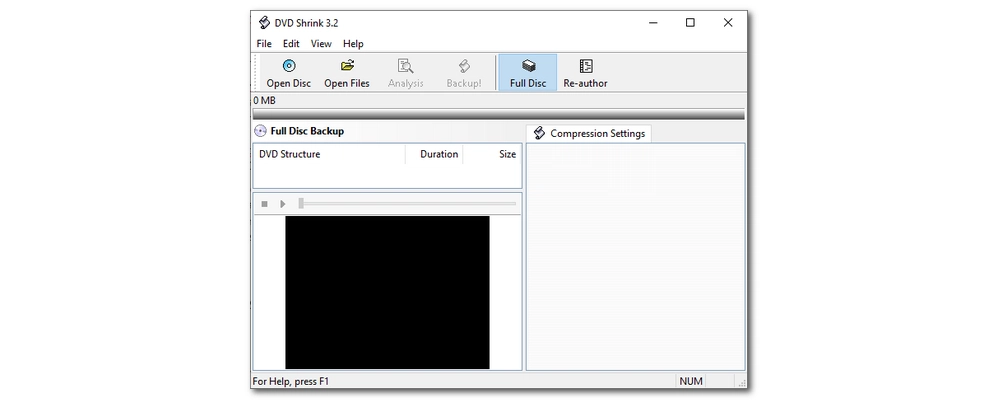
OS: Windows
Price: Freeware
DVD Shrink stands out as another freeware DVD file converter program that can create backups of DVD-Video files. At the same time, it can significantly reduce the size of DVD-Video files with minimal impact on quality. This is particularly useful for fitting large DVD movies onto smaller discs or saving space on your computer's hard drive. However, DVD Shrink also offers a "Full Disc" mode that allows you to back up entire DVD structures without data loss.
DVD Shrink can convert many DVDs, including those with region codes or some other encryptions. Yet, remember that this is an older program, which may not be able to circumvent new copy protections.
Pros:
Cons:
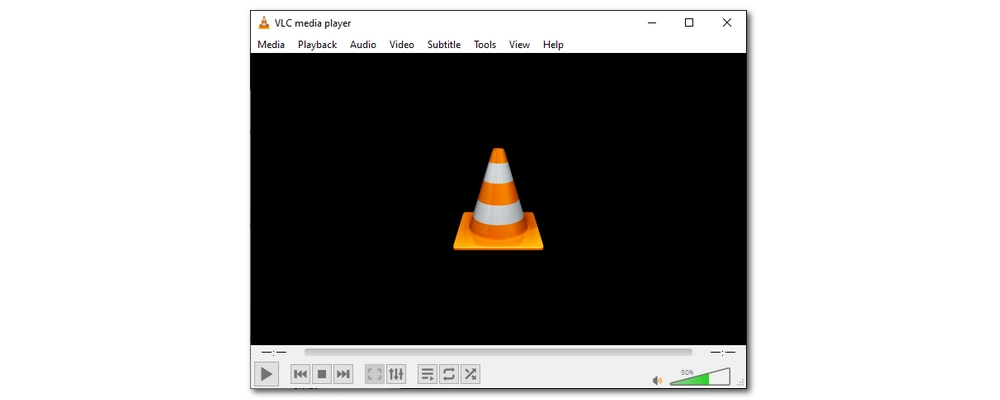
OS: Windows, Mac
Price: Free and open source
VLC is often called the Swiss Army Knife of software due to its wide range of features beyond just playing media files. One of its powerful features is its ability to convert DVD videos as a DVD format converter. Plus, it supports various output formats, which further enhances this versatility. Whether you need to convert DVD to MP4, MKV, AVI, or another format, VLC provides the flexibility to do so. In addition, VLC offers customizable settings that allow you to tweak the output file to suit your specific needs.
But VLC also has a chronic problem, which is instability. Fortunately, VLC has a very active user community, and the problem you encounter may have been solved by others.
Pros:
Cons:
When choosing a DVD converter, consider the following aspects:
A good DVD converter usually has several of the above qualities, but if your budget allows, always be sure to choose a better one.
There are three types of DVD file formats: DVD disc, ISO image, and DVD folder.
DVD is a physical disc, a storage format for storing digital disc data.
ISO is an image file that copies all the data of an entire disc (such as CD, DVD, and Blu-ray). ISO files cannot be compressed, so their size is the same as the original disc.
DVD folder includes the Video_TS folder and the Audio_TS folder, in which the Audio_TS folder is always empty and the Video_TS folder contains many files including .VOB, .IFO, and .BUP. VOB files are DVD video files, IFO files store information about DVD content, such as menus, subtitles, etc., and BUP files are copies of IFO files in case the IFO files are damaged.
A DVD converter usually extracts video, audio, and subtitles from DVDs and converts them into digital formats like MP4, MKV, or AVI. Some converters can also convert videos to DVDs.
Step 1: Choose and install a DVD converter (e.g., WonderFox DVD Ripper Pro).
Step 2: Insert the DVD and load it in the software.
Step 3: Select the output format.
Step 4: Customize settings if needed.
Step 5: Start the conversion and save the file.
Generally, making personal backups of the DVDs you own is legal. But the legality varies by country. You should check your local regulations before converting a DVD.
Step 1: Choose and install a video to DVD converter, such as ImgBurn.
Step 2: Insert a blank DVD.
Step 3: Add videos to the software.
Step 4: Adjust the settings.
Step 5: Burn the video onto the DVD.
WonderFox
HD Video Converter Factory Pro

Terms and Conditions | Privacy Policy | License Agreement | Copyright © 2009-2025 WonderFox Soft, Inc. All Rights Reserved.