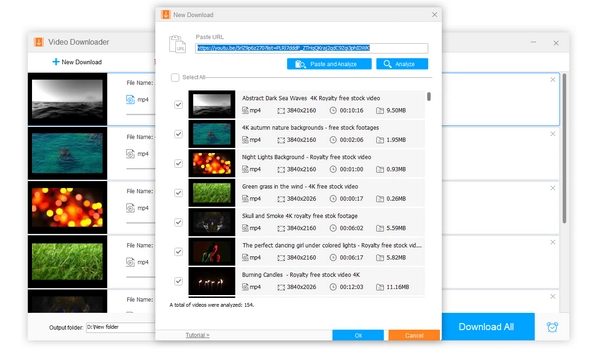
Watching YouTube videos offline on an iPad is a great way to pass the time while traveling. However, it’s a bit difficult to get YouTube videos offline unless you’re a Premium user. That being said, there are still some workarounds to download movies from YouTube to iPad. Below I will introduce four ways, including paid and free options, to show you how to download YouTube videos on iPad. Without further ado, let’s get started!
Disclaimer: Downloading videos from YouTube using third-party video downloaders violates YouTube’s terms of service. We do not advocate copyright infringement in any way. Please download the video for personal use only.
Even though YouTube Premium is a paid service, it's actually the easiest and safest way to download YouTube videos.
It costs $18.99 per month for iOS users, which is slightly more than the normal cost due to Apple tax. However, once you become a premium user, you can download your favorite YouTube videos for free, which are available offline for 29 days and continue to be available once your device reconnects to the Internet. If you already have a YouTube Premium subscription, you can follow these steps:
Step 1: Open the YouTube app on your iPad and sign in to your Premium account.
Step 2: Find the video you want to download and play it.
Step 3: Tap the Download button below the video to start the download process. After the download process is completed, the download icon will turn black.
Step 4: Tap your profile and select Downloads to view the downloaded videos.
If you want to find a workaround to download YouTube videos on iPad without Premium, Documents by Readdle is a good answer. This app offers a built-in browser that allows you to quickly download videos and audio from the web. Best of all, most of its features are free, including the download option. Here are the steps to download YouTube videos on your iPad via this app:
Step 1: Open the App Store on your iPad and search for “Documents by Readdle”. Then download the matching item.
Step 2: Enter the app and tap Browser.
Step 3: Go to youtube.com and find the video you want to download.
Step 4: Copy the YouTube video URL from the address bar.
Step 5: Go to Y2mate.com. Then paste the URL into the provided field.
Step 6: When the download options appear, tap the desired file to start the download.
Step 7: Rename the file and specify a save location.
Step 8: Tap the Downloads section and find the video you just downloaded.
Step 9: Tap the three-dot icon > Share > Save Video. Now the YouTube video is saved to your iPad and you can view it in the Photos app.
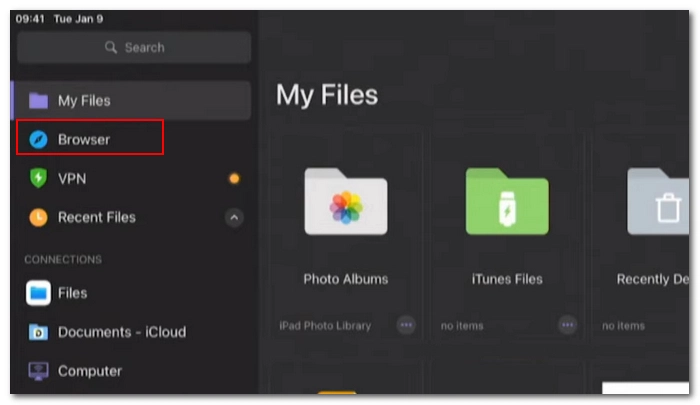
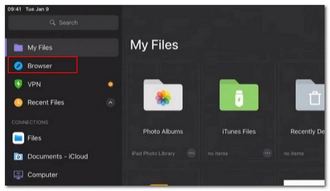
Another option to download YouTube videos on iPad for free is to use a PC YouTube downloader. This involves downloading the videos from YouTube on your PC and then transferring them to your iPad.
WonderFox Free HD Video Converter Factory is a reliable and free video downloader that you can use on Windows. Here are the steps to follow:
Step 1: Download and install Download and install WonderFox Free HD Video Converter Factory on your PC.
Step 2: Launch the software and open Downloader.
Step 3: Go to YouTube and play the wanted video. Right-click on the video and select Copy video URL.
Step 4: Return to the software, click +New Download, then paste the URL into the URL box. Click Analyze.
Step 5: Select the download option and click OK.
Step 6: Click Download All to start the download process.
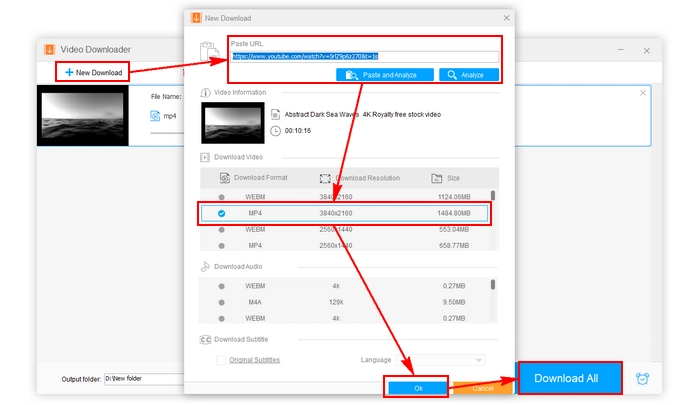
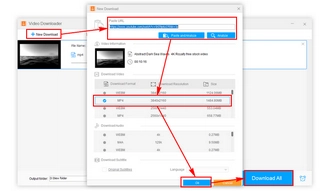
Step 7: Connect your iPad to the PC and transfer the downloaded YouTube videos to your iPad.
Alternatively, you can use the online tool mentioned in Method 2 to save the YouTube videos you want.
You can download YouTube videos on an iPad without any app by using screen recording. The iPad has a native screen recording utility that allows you to record your screen with audio, making it possible to save your desired YouTube videos for offline viewing.
However, this method is time-consuming as it requires you to play the entire video from start to finish to capture the entire content. Therefore, weigh the pros and cons before attempting the method.
Step 1: Open the Settings app on your iPad.
Step 2: Tap Control Center and scroll down to find Screen Recording. Press the + sign in front of it to add it to the Included Controls.
Step 3: Swipe down from the top to bring up the control center. Then tap the recording icon. Once the recording starts, the icon will turn red.
Step 4: Go to the YouTube video and play it from the point where you want to start.
Step 5: After the video ends, tap the red recording icon at the top to stop the recording.
Step 6: Open Photos and view the recorded video.
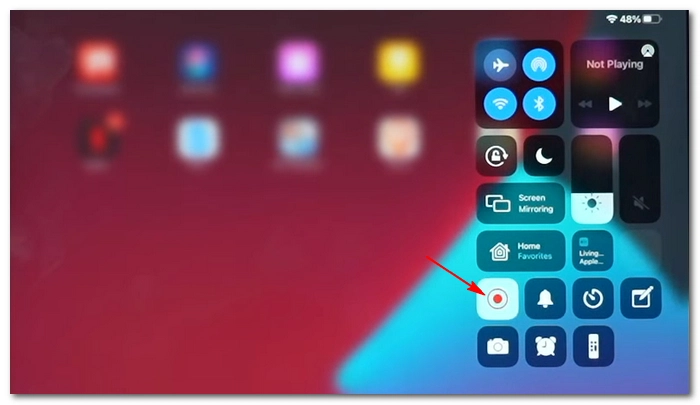
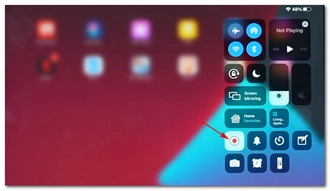
It can be difficult to find a direct YouTube video downloader for iPad due to Apple's policies. However, you can become a Premium user to safely watch YouTube videos offline on your iPad. Alternatively, you can use third-party tools such as Readdle and WonderFox Free HD Video Converter Factory. If you prefer not to install any apps, using the built-in screen recorder is also a good option.
By using these methods, you can download your favorite YouTube videos to your iPad and enjoy them without any hassle. I hope this article was useful to you. Thank you for reading and have a great day!
You can download YouTube videos for offline viewing on your iPad by subscribing to YouTube Premium, using third-party apps like Documents by Readdle, or using the screen recording feature on your iPad.
You can download YouTube videos on iPad for free using methods outlined in the article such as using Documents by Readdle or a PC YouTube downloader like WonderFox Free HD Video Converter Factory.
Yes, you can download YouTube videos on iPad without Premium. Simply install the Readdle app on your iPad and you can freely download desired videos and audio from the web. You can refer to the detailed steps described in this article.
Terms and Conditions | Privacy Policy | License Agreement | Copyright © 2009-2024 WonderFox Soft, Inc.All Rights Reserved