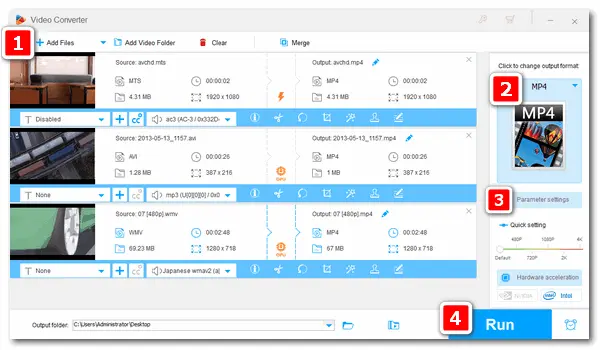
MP4 seems to be the most popular video format nowadays. It has good compatibility with most devices, players, and programs, so many people choose MP4 to avoid video playback and importing issues.
However, videos from different websites may be in special formats. For instance, you saved an interesting movie from YouTube, only to find it’s an M4V file, which cannot be open on your media player. Then you may search for solutions to change M4V to MP4 for smooth playback. Luckily, a powerful video converter is introduced in the following article. It can help you convert anything to MP4 in good video quality. Read on and learn how to convert video to MP4.
To convert videos to MP4 simply and effectively, I recommend the professional MP4 converter – WonderFox HD Video Converter Factory Pro. It’s expert at dealing with kinds of video/audio conversion problems. This converter helps you convert any video to MP4 format, such as WMV to MP4, MOV to MP4, H264 to MP4, etc. It also allows you to convert files to be perfectly supported by your devices and players directly. Easy, fast, safe, and high quality. Get it now!
Now, free downloadfree download the converter and change video format to MP4 as follows.
Launch HD Video Converter Factory Pro. Choose Converter among the five function parts. In the Video Converter interface, click Add Files or Add Video Folder, select the videos you want to convert, and click Open to add them to the program. Or you can drag all of them into the interface from your computer.
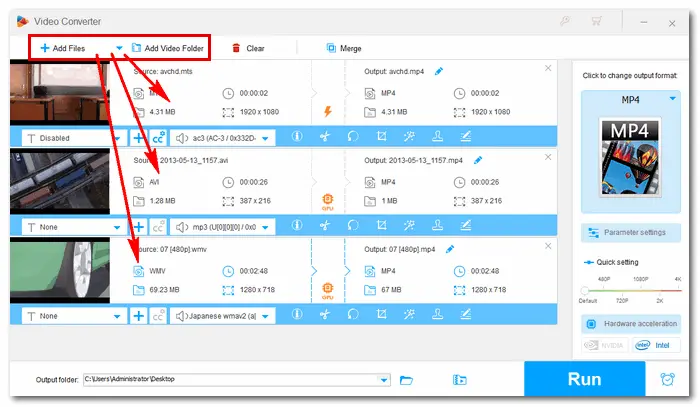
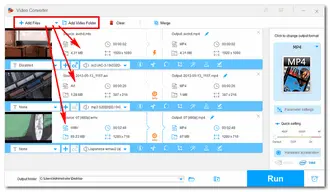
Open the profile list on the right side of the converter. Go ahead to the Video category and choose MP4. Then the program will go back to the main interface automatically.
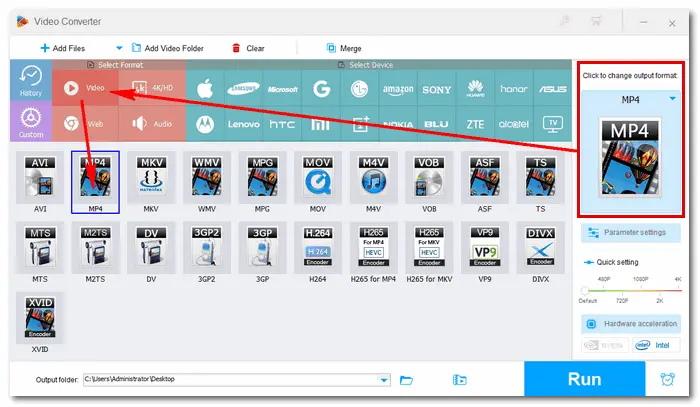
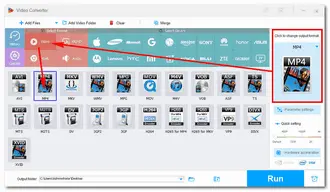
For advanced users, the built-in feature Parameter settings can meet almost all of your needs. Open the settings window, you can choose video/audio codecs, change the resolution, video bitrate, frame rate, channels, volume, etc. Click Ok to save the changes.
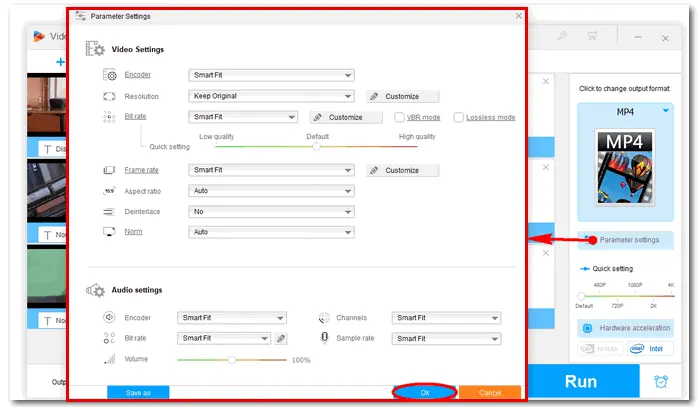
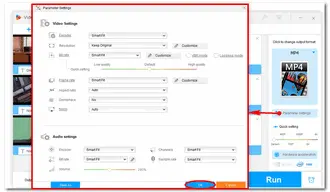
Click the inverted triangle icon at the bottom of the converter. Set an output folder to store the converted MP4 videos. Then press the Run button to start changing video to MP4 (in batches) at once.
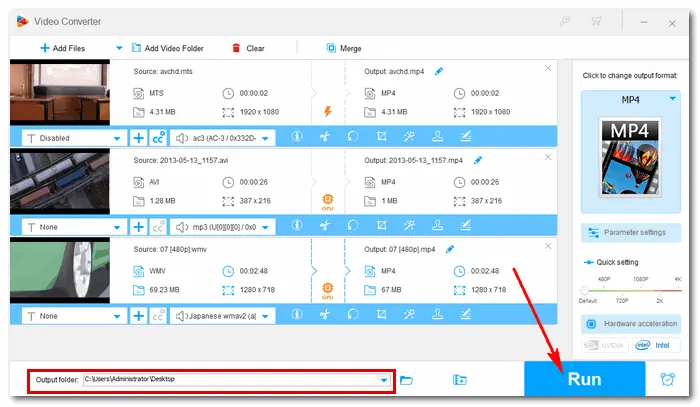
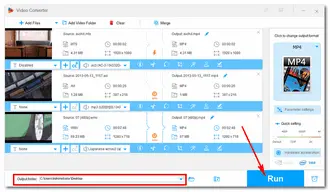
That’s all I want to share with you how to convert video to MP4 on Windows 10/11. Hopefully, this article could be helpful to you. Thanks for reading!
Terms and Conditions | Privacy Policy | License Agreement | Copyright © 2009-2024 WonderFox Soft, Inc.All Rights Reserved