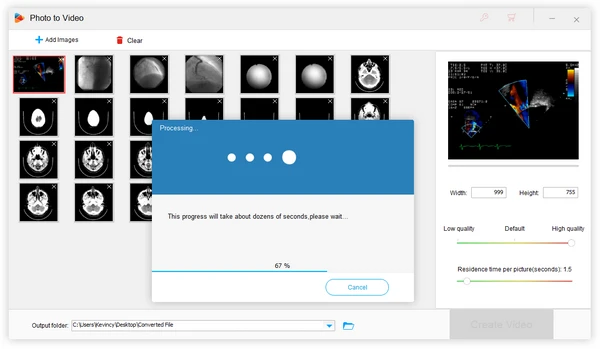
DICOM (Digital Imaging and Communications in Medicine) is a standard format for medical images and related data. DICOM files, commonly known as DCM files, store medical images such as X-rays, MRIs, CT scans, ultrasounds, and more. Along with the actual pixel data, DCM files may also contain patient and study information.
While extremely useful for archiving and transmitting medical images, the DICOM format is not very user-friendly. The files cannot be opened natively on most image viewing software. Even medical professionals often need to convert DCM files to a more accessible format like MP4 for easy viewing, sharing and analysis.
Here are some of the benefits of the conversion:
Among the plethora of tools available, WonderFox HD Video Converter Factory Pro stands out for its simplicity and effectiveness, particularly for those new to such conversions. It offers a handy feature specifically designed to convert a sequence of images into a video format, including DCM to MP4 conversions. Here's the walkthrough:
Install and runInstall and run WonderFox HD Video Converter Factory Pro. From the startup interface, click on "Toolbox". Then open the built-in "Photo to Video Maker" module.
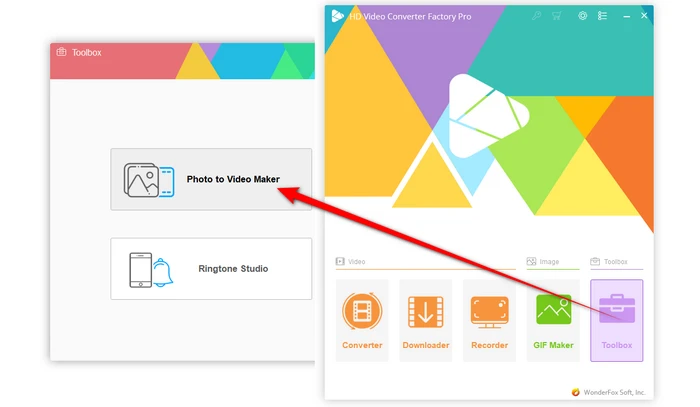
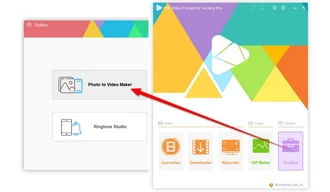
Click on "Add Images" to import your DICOM image files into the software. A quick drag-and-drop is also allowed.
Tips. You're recommended to organize DICOM files in a proper sequence if the image order is mixed up. The video will follow the file order.
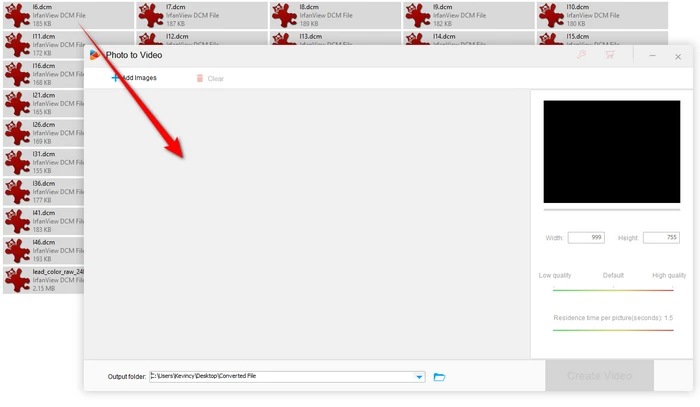
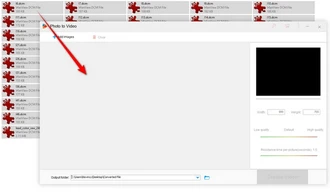
Configure your desired video resolution and quality. You can choose high-quality settings for the best output and adjust the residence time per picture to control how long each image displays in the video. Preview the video in the playback window.
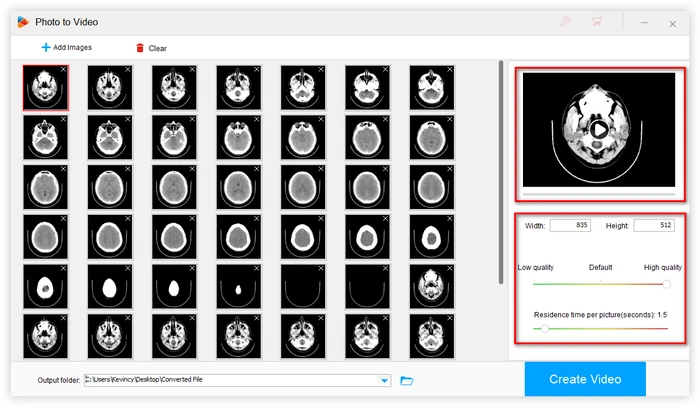
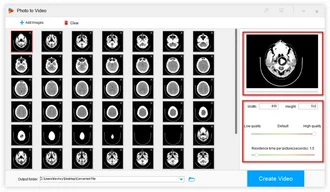
Finally, specify a save location for your MP4 video and click "Create Video". Within minutes, you will have a high-quality MP4 video showcasing your DICOM images in a smooth sequence.

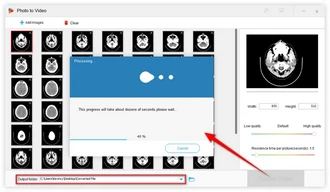
A: Yes, you can convert a single DCM file into an MP4 video, although the video will be short, displaying just the one image.
A: The time taken depends on the number of images and the settings chosen. Generally, it's a quick process, especially with WonderFox HD Video Converter Factory Pro.
A: The output MP4 video can be imported into any video editing tool like Adobe Premiere Pro, Final Cut Pro, iMovie etc. for further editing.
As you can see, changing your DICOM image files to an MP4 video can greatly enhance the accessibility and usability of medical images. The process is quite simple by following the guide.
Remember, while technology simplifies processes, it's crucial to prioritize data security, especially with sensitive patient information.
Terms and Conditions | Privacy Policy | License Agreement | Copyright © 2009-2024 WonderFox Soft, Inc. All Rights Reserved