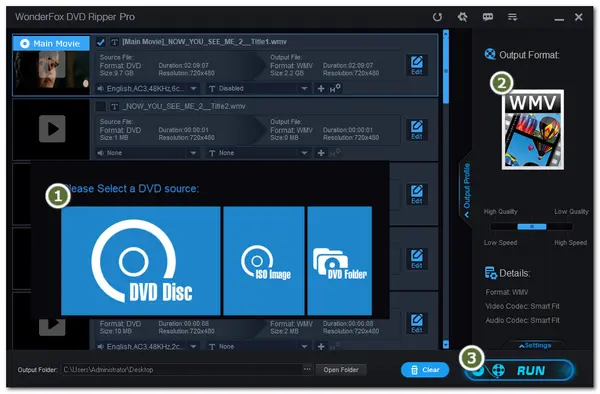
You may collect many DVDs of TV shows, classic movies, or just your family videos, that hold sentimental value. 🤔 However, living in such a digital world now, it may not be convenient to play these DVDs.
Therefore, you can rip DVDs to WMV format for digital backups 🗃️ and easy playback🎞️ and editing on Windows operating systems. Moreover, converting DVDs to WMV can also help create smaller files for backup.
In the following, this post will demonstrate how to rip DVDs to WMV quickly and easily using a user-friendly yet powerful tool. Read on for more details.
‼️ Disclaimer
WonderFox does not approve of any illegal copying and distribution. The information contained in this article is for general informational purposes and private use only. The converted content cannot be used for any illegal purposes. Please refer to your country's DVD copyright laws before copying DVDs.
WonderFox DVD Ripper Pro is a powerful DVD-ripping tool that can convert DVDs to WMV and more formats. Whether it's a commercial DVD or your homemade DVD, this DVD ripper can easily rip it without hassle.
For advanced users, you can customize the audio track and subtitle track, adjust parameters, change video file size, trim video segments, and more.
Its straightforward interface and quick decryption tech make it a robust assistant for dealing with DVD content.
DownloadDownload this DVD converter now and learn how to convert DVD to WMV below.
Insert your discs into the DVD driver of your computer.
Launch the DVD ripper and select “DVD Disc” as your DVD source. Then,click “OK” to load your DVD into the program.
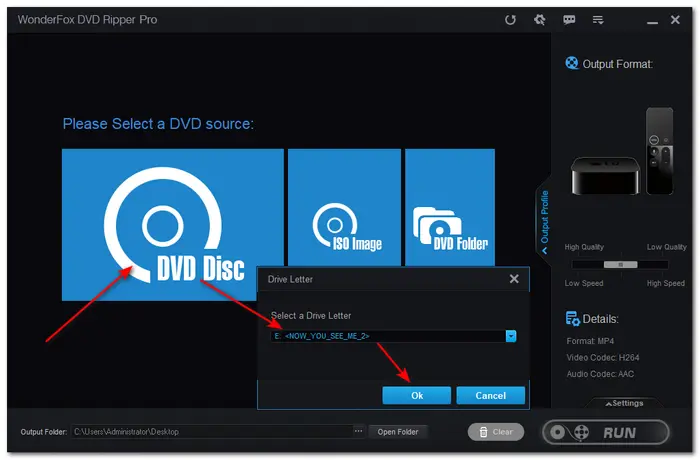
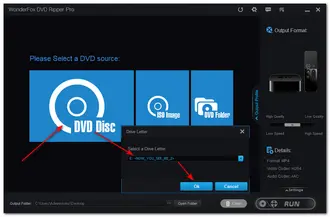
💡 This DVD Ripper can also rip DVDs from ISO image and Video_TS Folder.
💡 The software will scan the DVD and remove its copy protection (if there is any).
💡 The Enhanced Decryption mode provides stronger decryption capabilities, which can solve most conversion issues.
💡 It will automatically select the main movie title, eliminating irrelevant previews, ads, or trailers. You can also manually select them.
💡 For DVDs with multiple episodes, the software can auto-select all the main titles.
Click the “Output Format” icon on the right side of the interface to open the output format list.
Select “Video” category, and then WMV format.
You can also directly choose the preset for your device from the "Device" tab.
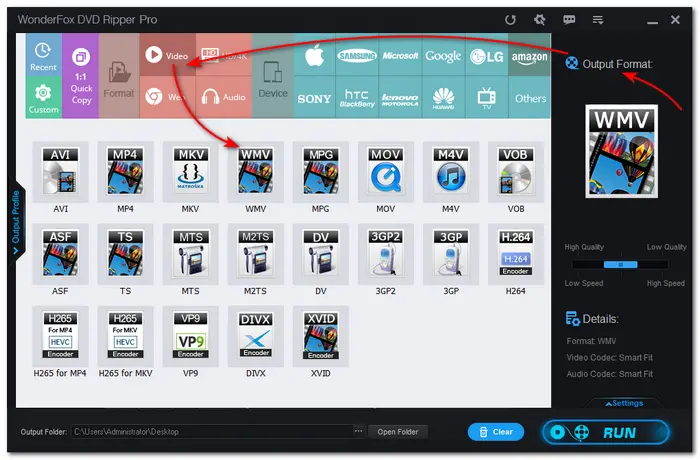
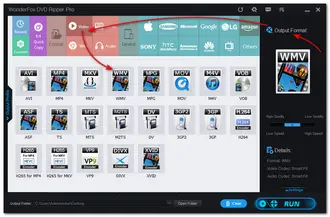
Select the desired audio and subtitle tracks from the DVD.
Edit: Click the "Edit" button on the selected DVD title to trim the video.
Video Settings: Open the "Settings" tab to tweak the resolution, bitrate, frame rate, etc.


When all things are set OK, click the three-doted button at the bottom of the interface and select your wanted “Output Folder”.
At last, press the big “Run” button to start converting DVD to WMV immediately.
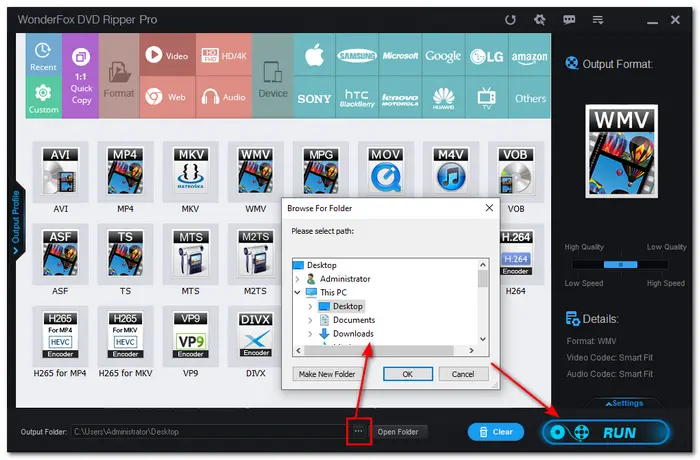
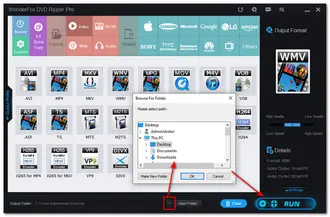
That’s all I want to share with you. Whether you want to backup, play, or edit the DVD content on your Windows PC, just use WonderFox DVD Ripper Pro to convert DVDs to WMV format.
So, download it here to give it a try.
WMV, the abbreviation of Windows Media Video, is a file type that can contain video in one of several video compression formats developed by Microsoft. This video format is suitable for streaming and playback on Windows-based devices and platforms.
No. WMV files are not natively supported by DVD players. DVD players are made to play DVDs with audio and video in certain formats, such as MPEG-2.
It is legal to convert homemade DVDs.
Converting your purchased DVDs for personal use is also generally fine. Just make sure you're following your local copyright laws and not sharing or distributing the files.
Generally, WonderFox DVD Ripper Pro will take about 15-20 minutes to convert a full-length DVD (2 hours) to WMV. But the exact conversion times depend on your computer's performance, the read speed of your DVD drive, the length of the movie, and the chosen settings.
Terms and Conditions | Privacy Policy | License Agreement | Copyright © 2009-2025 WonderFox Soft, Inc.All Rights Reserved