Reading this article, you will learn the best settings for Amazon Prime Video aspect ratio. Then, you can change the image size to enjoy full-screen movies.
Tips. You can easily fix the Amazon Prime Video wrong aspect ratio before streaming on Windows with this professional video resizer: https://www.videoconverterfactory.com/download/hd-video-converter-pro.exehd-video-converter-pro.exe
Note: The Amazon Prime Video app does not offer a feature to manually adjust the image aspect ratio. However, you can change the display ratio of the device used to stream your Prime video. Windows users can also use the recommended video resizer to alter the aspect ratio for a better display effect. Learn how to get that done with WonderFox HD Video Converter Factory Pro in this article:
>> How to Change the Aspect Ratio of a Video?
According to Prime Video Direct Support, the specification requirements of display aspect ratio for uploading videos are:
• 4:3 (most common for SD video)
• 1.66:1
• 16:9 (standard for HD video)
• 1.85:1 (35 mm film standard for US and UK widescreen theatrical releases)
• 2:1
• 2.20:1 (70 mm film standard)
• 2.35:1 (35 mm anamorphic standard before 1970)
• 2.39:1 (35 mm anamorphic standard since 1970)
• 2.40:1 (anamorphic standard for Blu-ray film releases at 1920×800 resolution)
* Source from https://videodirect.amazon.com/home/help?topicId=G202129880
Although Amazon Prime Video doesn’t support adjusting video aspect ratio, you can change the picture size from the device that includes the Prime Video app.
On your device, i.e., smart TV, PC, tablet, or game console, go to Settings and change the aspect ratio to 16:9 for full screen or 4:3 for VHS or SD broadcast.
Related resources:
How to Adjust the Aspect Ratio on LG TV >>
How to Adjust the Picture Size Settings on Samsung TV >>
BTW, if your device has a “Fit to Screen” option, you can directly use it to make your videos adapt to any required aspect ratio.
WonderFox HD Video Converter Factory Pro can help you change the video aspect ratio, format, frame rate, bitrate, and other settings for Amazon Prime Video with a few clicks! Give it a try now!
You can use WonderFox HD Video Converter Factory Pro to optimize your videos before uploading them to Amazon Prime Video. This video aspect ratio changer for Windows empowers you to adjust picture sizes for any device and platform. Free downloadFree download the software and see how to:
Step 1. Open the "Converter" and add your video files.
Step 2. Select "H264" or "MP4" as the output video format.
Step 3. Click "Parameter settings" and modify the aspect ratio to 16:9 or 4:3. Press "OK" to save your change.
Step 4. Specify an output path and click "Run" to export videos.
Then, you can stream the converted video to Prime Video for playback without an error.
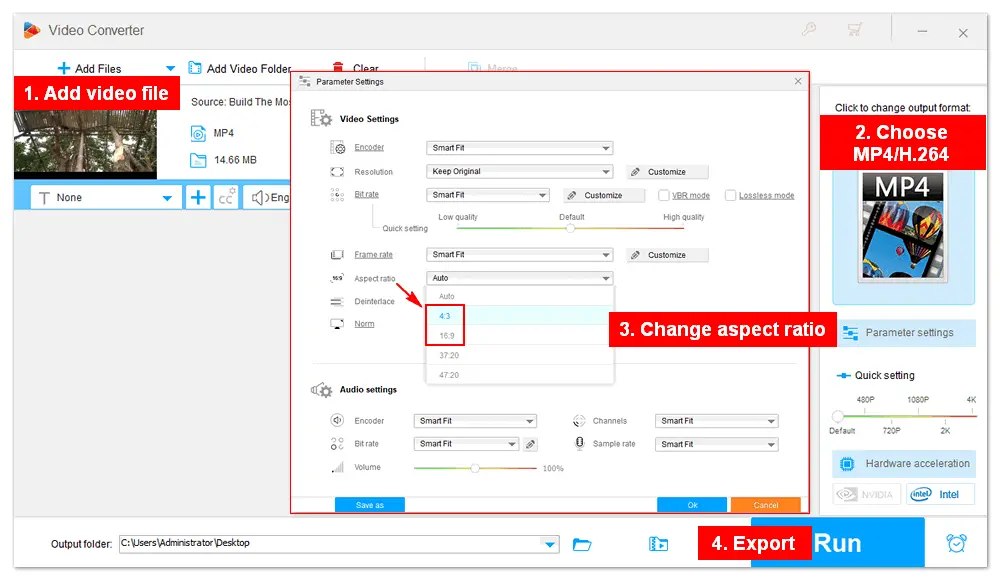
It’s a common issue that Amazon Prime Video aspect ratio keeps changing. The problem may be with the title you’re trying to stream. Here are 4 fixes to stop Prime Video from changing the aspect ratio of your screen:
1. Restart your device
2. Try a different title and streaming platform
Play a different TV show on Prime Video and try using another streaming platform, such as Netflix, HBO, or Disney+.
3. Change your device aspect ratio
• Roku TV: Press the "*" button on your remote, go to "Picture Settings" > "Picture Size", select a size, and press "*" again
• Fire TV: Press the Home button, open the Settings menu, select "Display & Sounds" > "Display" > "Calibrate Display", press up and down to adjust the display, and click "Accept"
• Samsung Smart TV: Press the Home button, go to "Picture" > "Picture Size Settings", and choose an aspect ratio
4. Update Prime Video and your device
• Roku TV:
Update app -- Press "*" and click "Check for updates"
Update device -- Go to "Settings" > "System" > "System update" > "Check now" > "Update Now"
• Fire TV:
Update app -- Go to "Settings" > "Applications" > "Appstore" and click "Automatic Updates"
Update device -- Go to "Settings" > "My Fire TV" > "About" > "Check for System Update"
• LG Smart TV:
Update app -- Open the "LG Content Store" > "My Apps" > "Prime Video" and click "Update"
Update device -- Go to "Settings" > "General" > "About This TV" > "Check for Updates" > "Install"
So, what size is Amazon Prime Video? It varies with the device from which you stream videos to the Prime Video app. You can upload videos in various aspect ratios, yet the most common two are 16:9 and 4:3.
If your movie displays a wrong aspect ratio, you can fix it by adjusting the device settings. If you upload your own videos to Prime Video, you can convert them and make the video aspect ratio, format, resolution, or frame rate fully supported beforehand.
Anyway, I hope this article is helpful to you. Thanks for reading!

WonderFox HD Video Converter Factory Pro
1. Convert video/audio files to 500+ presets.
2. Modify video parameters like aspect ratio and FPS.
3. Trim, crop, merge, add subtitles, audio tracks, etc.
4. Download movies and songs from streaming sites.
5. Make GIFs, ringtones, split-screen videos, and more.
6. Support batch mode and hardware acceleration.
Privacy Policy | Copyright © 2009-2024 WonderFox Soft, Inc.All Rights Reserved